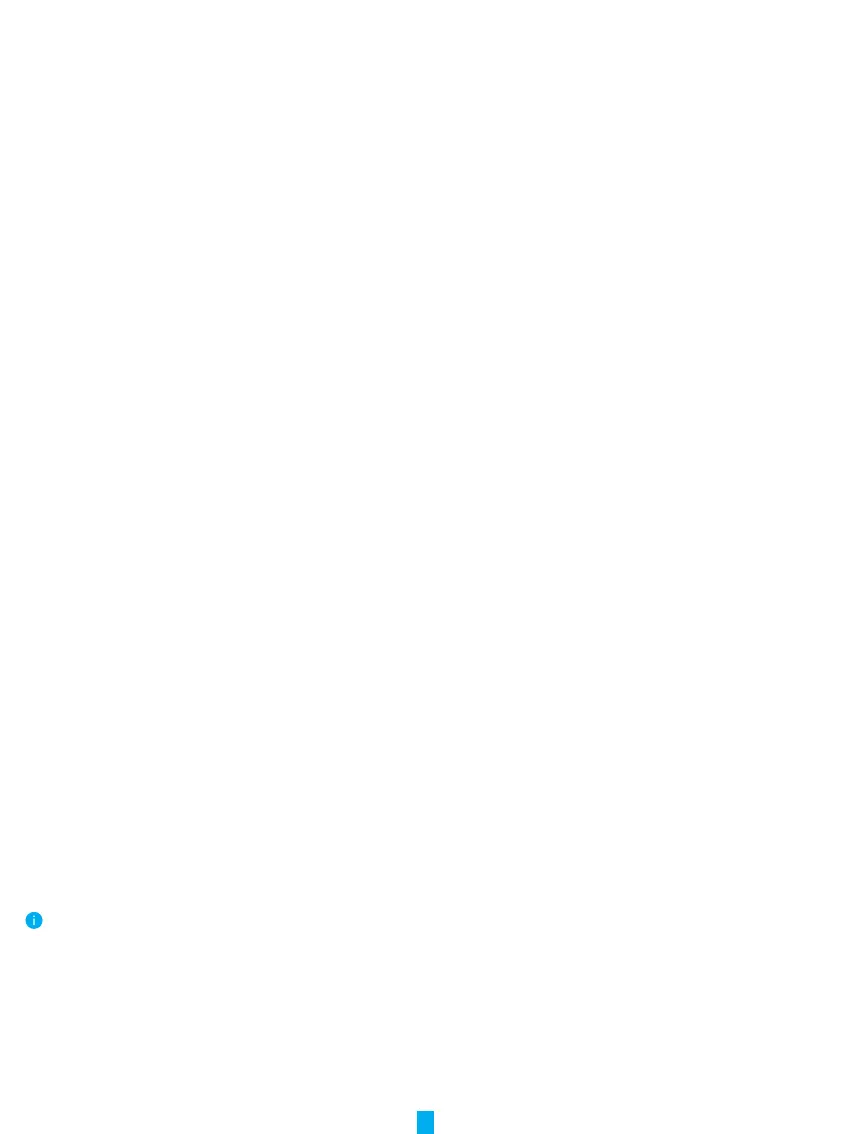9
5. Enter your EZVIZ username and password, and tap Sign in.
6. Tap the Authorize button to authorize Google to access your EZVIZ account, so that Google can control your EZVIZ devices.
7. Tap Return to app.
8. Follow the above steps to complete the authorization. When synchronization is completed, EZVIZ service will be listed under
your list of services. To see a list of compatible devices under your EZVIZ account, tap on the EZVIZ service icon.
9. Now try some commands. Use the name of the camera that you created when you set up the system.
Users can manage devices as a single entity or in a group. Adding devices to a room allows users to control a group of devices
at the same time using one command.
See the link for more information:
https://support.google.com/googlehome/answer/7029485?co=GENIE.Platform%3DAndroid&hl=en
FAQ
Q:
A:
If the camera is oine, will the video recording be continued?
If the camera is powered on but disconnect to the Internet, then video recording on micro SD card will continue but cloud
recording will stop. If the camera is powered off, both video recordings will stop.
Q:
A:
Why the alarm is triggered when nobody in the image?
Try to set the alarm sensitivity lower. Please notice that vehicle and animals are also the trigger source.
Q:
A:
What if I forget my password?
Please go to the EZVIZ app > login page, tap on “Forgot password?” > Enter your account’s email address or phone number.
(Send)> Input the verification code > Reset your password.
Q:
A:
Why can't I receive my verication code?
1. If you registered the account via email, please check your junk mail.
If still haven't received the verification code, you might have email filter/block restricting this email, please check with
your email provider.
2. If you registered an account via mobile number, please conrm whether your mobile can receive SMS short codes or not.
3. If you still haven't received the verication code, please provide your number, your country, time of request to the support
center at support@ezvizlife.com or contact your regional support team.
Q:
A:
How to solve Wi-Fi conguration failed?
Please check the following settings:
1. Ensure that your mobile phone is connected to the Wi-Fi and the Wi-Fi network is working properly.
2. Check the network condition:
• Make sure your network has no firewall or other limits.
• Ensure the router can distribute IP address to your device or disable the static IP setting (DHCP is enabled by default on
all EZVIZ devices).
3. Reset your camera; ensure that your device is in ready mode or Wi-Fi conguration mode > then use the EZVIZ app for
device Wi-Fi conguration.
For additional information about the device, please refer to www.ezviz.com
