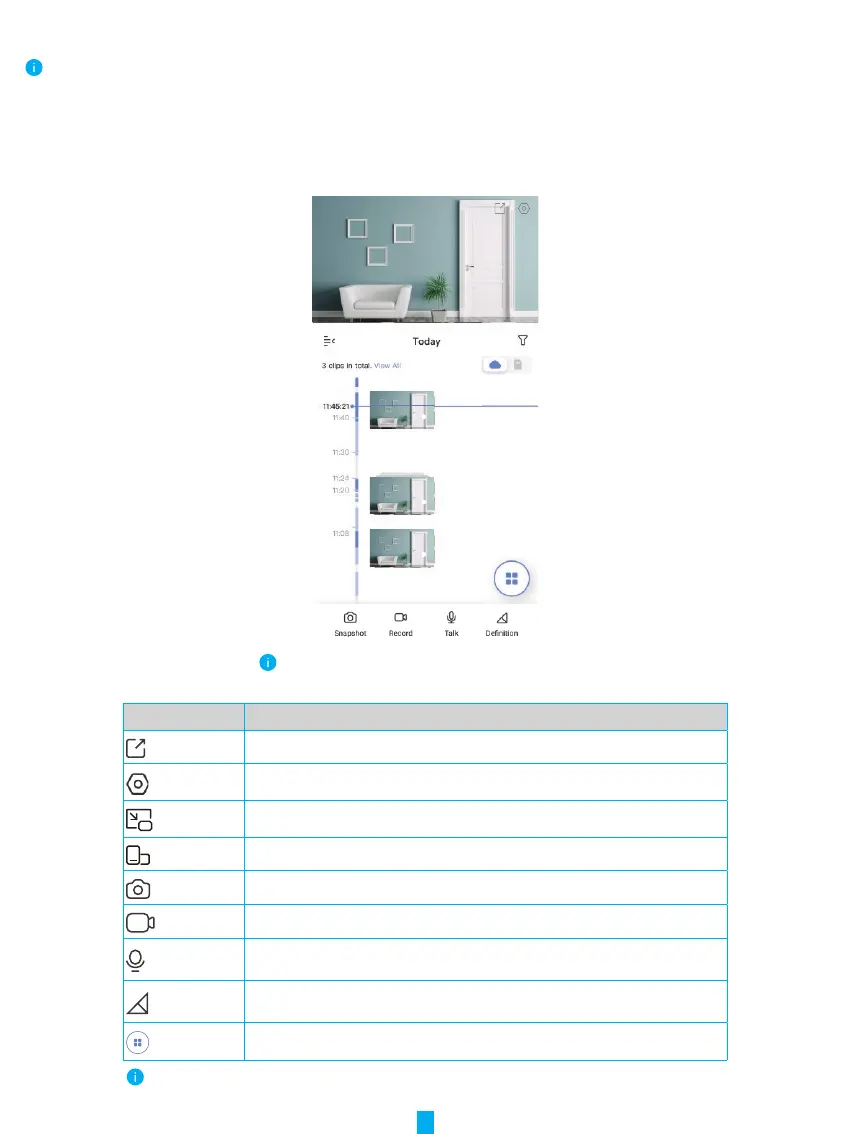6
View Your Device
The app interface may change due to version update. Please refer to the actual interface.
1� Live View
When you launch the EZVIZ app, the device page displays as shown below.
You can view and listen to a live feed, take snapshots or recordings, and choose video definition as needed.
Swipe left and right across the toolbar to see more icons.
Icon Description
Share. Share your device.
Settings. View or change the device settings.
Popup. View the video displayed on top of another app you are using.
Full screen display. Tap to enjoy a full screen display for your filed of view.
Snapshot. Take a snapshot.
Record. Manually start/stop recording.
Talk. Tap the icon, and then follow the on-screen instructions to talk to or listen
to people in front of the camera.
Definition. Select video resolution from Ultra HD(only for 5MP device), Full HD,
Hi-Def or Standard.
Multi-screen Live. Tap to select window layouts.
Please refer to the actual interface for specific information.
