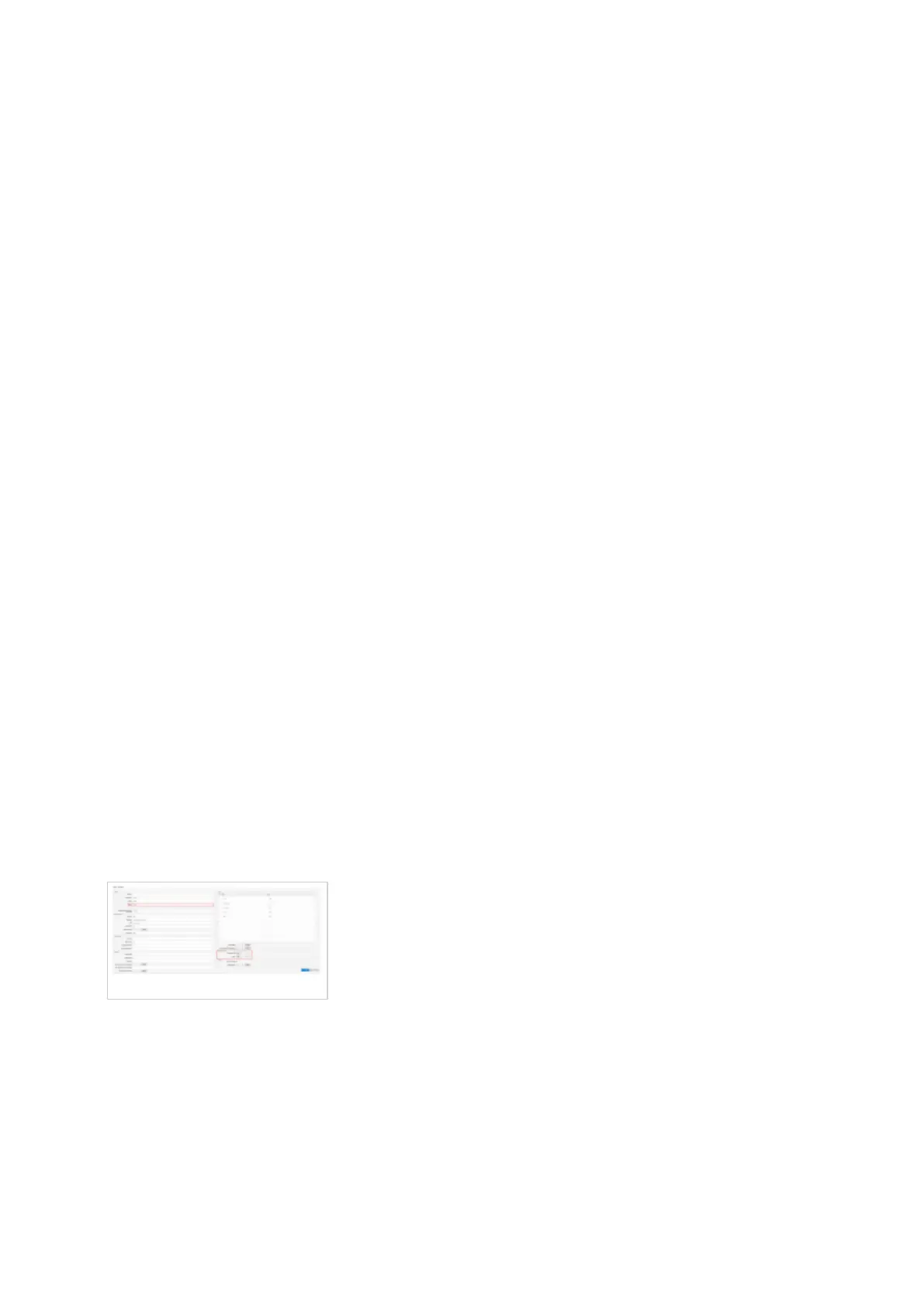Extension.
Activate
■
Make sure the Activate check box is selected.
SIP Proxy Server Address
■
Enter the Hostname or IP Address of PBXware.
- Example of a Hostname: voip.bicomsystems.com
- Example of an IP Address: 192.168.1.10
Click Apply.
■
If everything is done as described above, you should have successfully registered your phone
■
to PBXware.
Dial *123 to verify the registration.
Auto Provisioning
This section describes how to set UAD settings, create a PBXware Extension and register the
phone using DHCP or Static IP address.
The following topics are covered:
UAD Settings
■
Creating an Extension
■
Registering a Phone
■
UAD Settings
UAD settings
Log in to the PBXware's web administration interface.
Open a new browser window and enter the IP address in order to access the PBXware web
■
administration login screen. Example: http://192.168.1.10.
Log in to PBXware with the e-mail address and password.
■
UAD Settings
Navigate to Settings: UAD.
■
