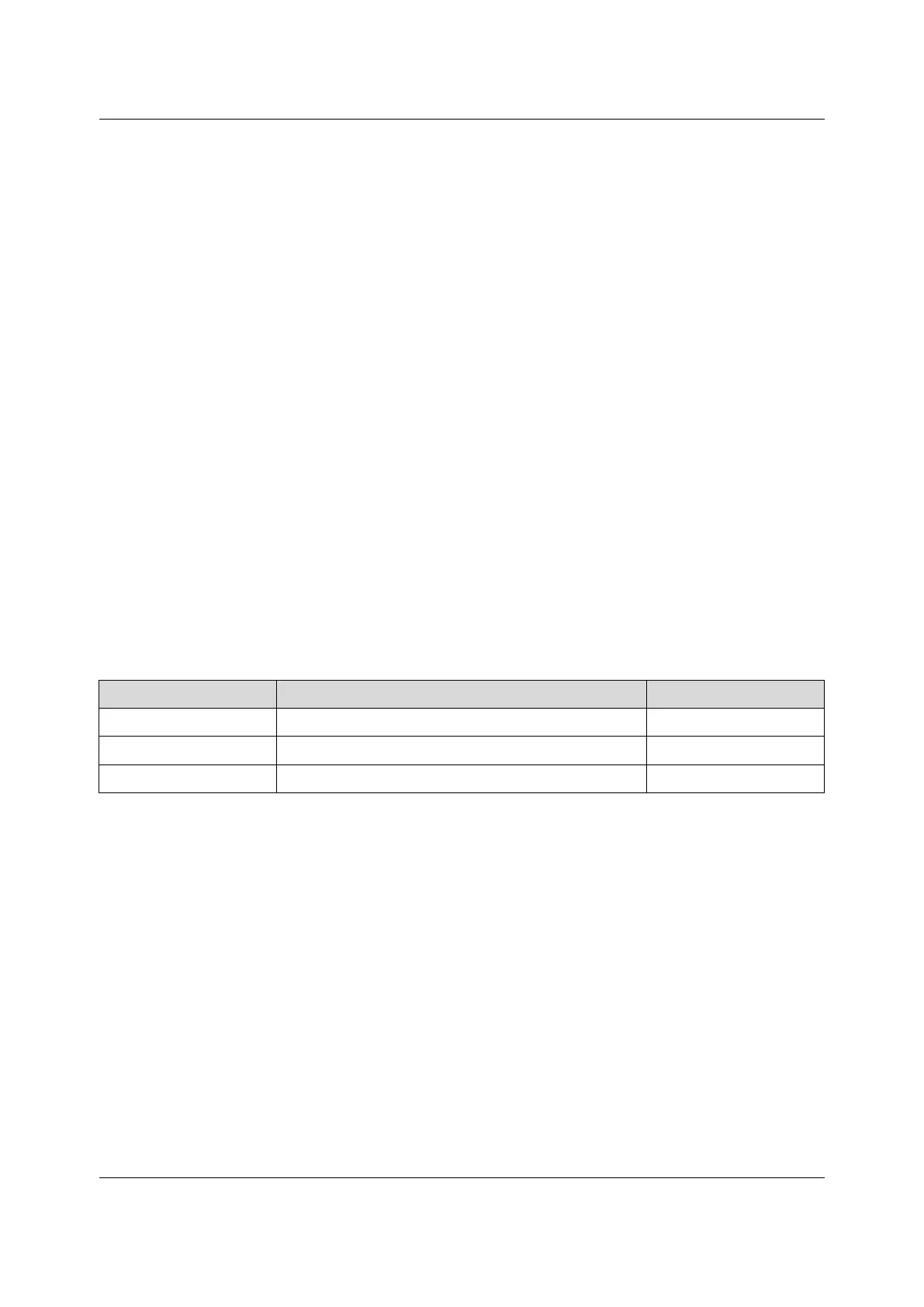5 Web-Based Configuration Guide
5.8.35.8.3 Binding Sub VLANs to Super VLANs
This section introduces how to create, modify and delete entries when you bind Sub
VLANs to Super VLANs through the Web GUI.
Configuration Rules
The rules for binding Sub VLANs to Super VLANs are as follows:
u The VLAN IDs set for the Super VLANs and Sub VLANs range from 1 to 4085.
u One Super VLAN can be bound to multiple Sub VLANs simultaneously, yet one
Sub VLAN can be bound to only one Super VLAN.
u The IP address bound to the downlink Super VLAN should be in the same
network segment as the IP address of the succeeding equipment.
u The IP address bound to the uplink Super VLAN should be in the same network
segment with the IP address of the previous equipment that runs the OSPF
protocol such as a switch.
Planning Data
Item
Description Example
Super VLAN ID Enter the desired Super VLAN ID.
123
VLAN Property Set the Super VLAN to
manager VLAN or supervlan. supervlan
Sub VLAN ID
The Sub VLAN ID bound to the Super VLAN
40
Binding a Sub VLAN to a Super VLAN
1. On the main screen, select Manage VLAN→Bind Sub VLAN to Super VLAN
to display the Bind Sub VLAN to Super VLAN tab.
2. On the Bind Sub VLAN to Super VLAN tab, click Add in the lower part of the
page to add a Super VLAN entry. And click Add on the right of the page to add
a Sub VLAN ID entry.
Version: A
63
