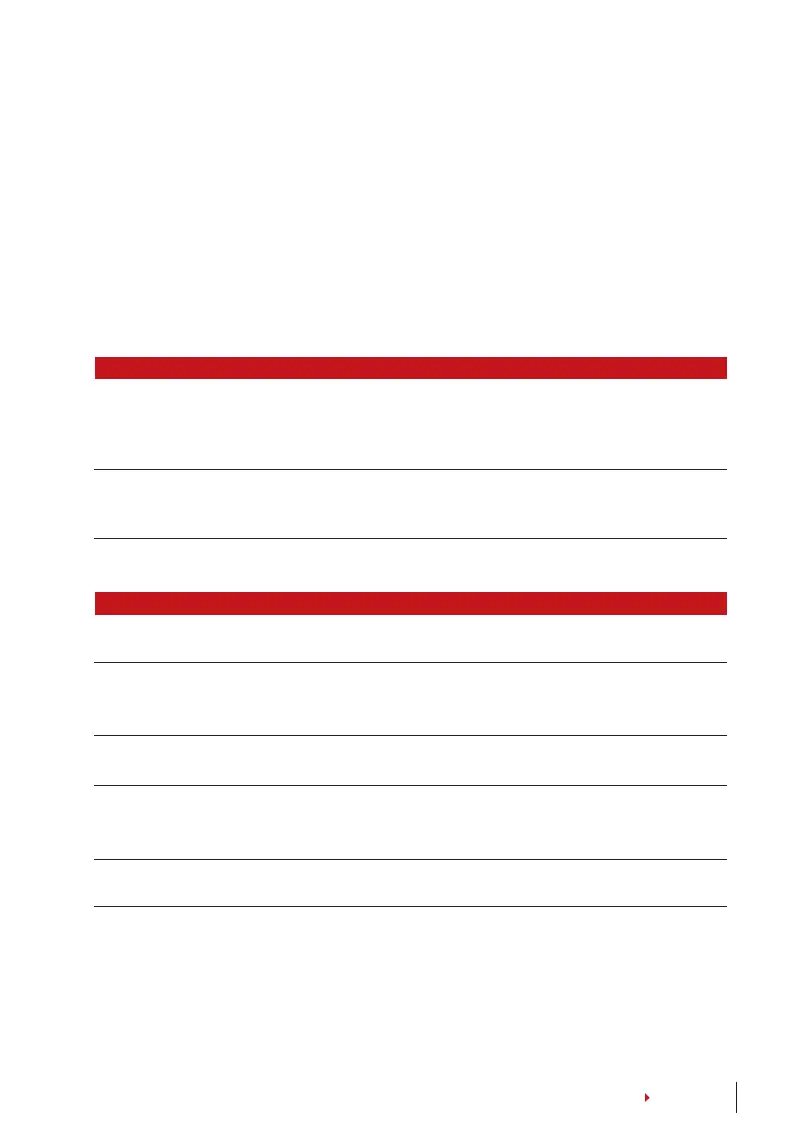17
CONTENTS
fingeRpRinT And pAsswoRd enRollmenT
The terminals offer a combination of fingerprint and password enrollment for better se-
curity.
Enrolling FP and password: Press Menu > User Manage > Enroll User > FP & Pwd > New
Enroll? > OK > Key in User ID (PIN) > OK > Input your fingerprint > Input your password
and confirm the password one more time > LCD is showing the ID with minus -OP to indi-
cate that the user ID is using a combination of fingerprint and password > OK (Save)
Verifying User
1:1 (one To one) / 1:n (one To mAny)
VERIFICATION METHOD WHAT IS IT FOR
1:1 (One to One) You have to identify your User ID before inputting any biomet-
rics feature for verification. For example, your user ID is 1008.
One to one method requires you to key in user ID followed by
your fingerprint to get verified.
1:N (One to Many) You don’t need to identify your User ID before inputting any bio-
metrics feature for verification. Simply place your finger on the
scanner for verification.
VoiCe messAge
VOICE / MESSAGE WHAT DOES IT MEAN?
“Verified” Identity verification is successful, the terminal stores the transac-
tion logs and opens the door (if connected to door access)
“Try again please” Identity verification is failed because the finger is not properly
positioned, the template is not available in the terminal or the
password is incorrect.
“Admin Affirm” You are not an administrator of the system and you cannot ac-
cess Menu page
“Duplicate Finger” This message only appears during registration when the finger
that you want to enroll has been enrolled before. “FP Enrolled
Alrd” will be displayed on the LCD screen.
“Invalid ID” For 1:1 verification, User ID entered does not match with finger-
print.
fingeRpRinT VeRifiCATion
1:N – 1:N verification does not require any input of your user ID. Place your finger properly on
the scanner and the terminal takes second to verify your identity
1:1 – 1:1 requires input of User ID before the terminal reads and verifies. Input ID on the screen
> Press OK button > the terminal reads and verifies.