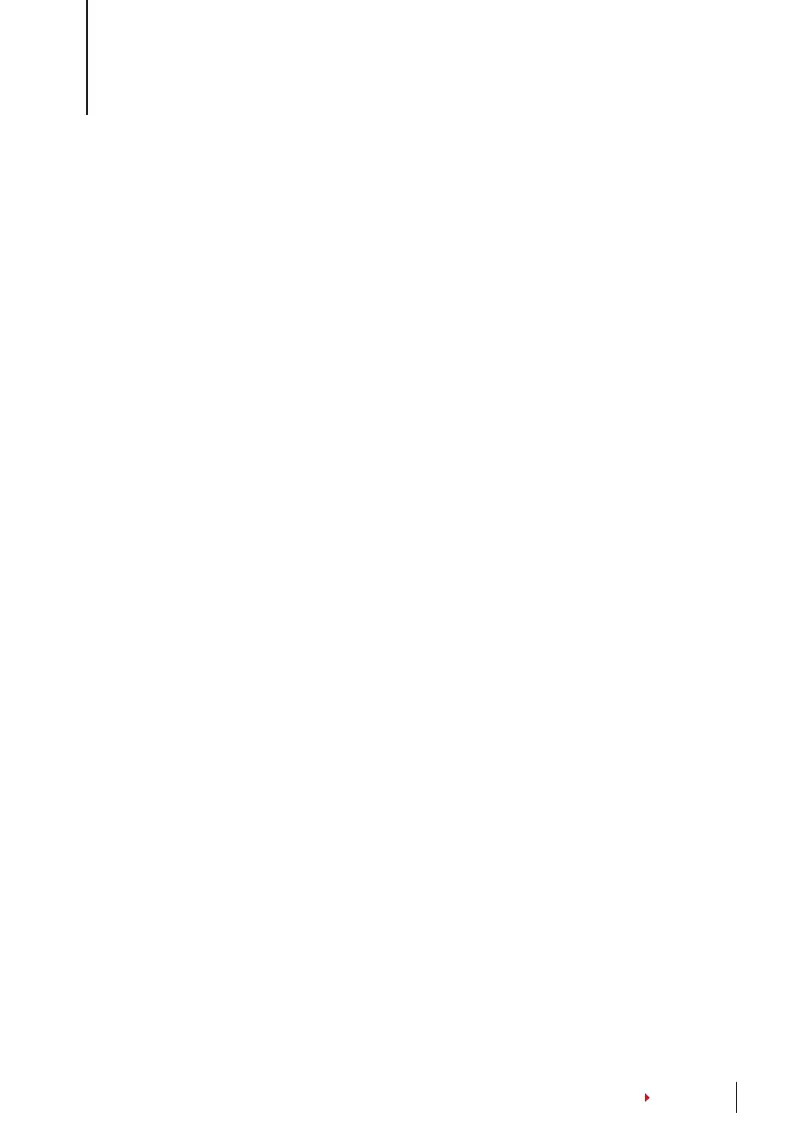35
CONTENTS
TROUBLESHOOTING
“unABle To ConneCT” AppeARs
When this message appears, it means that the settings for the terminals and the comput-
ers are not properly done. Find out which method you are using to connect. FingerTec of-
fers LAN, RS232, RS485 and USB communication methods. Refer to Chapter 3: Connection
- Syncing Terminal to further understand the topic.
“Admin AffiRm” AppeARs
You are not an administrator of this terminal. Only an authorized administrator of the sys-
tem is allowed to access the Menu. Any attempt of normal user to access the Menu will
prompt “Admin Affirm” message on the screen. In case the administrator has resigned
from the company, kindly contact your FingerTec authorized reseller to access the termi-
nal.
diffiCulT To ReAd fingeR
Five things could be the cause of this:
Enrolment is not properly done: Enrolment is the most important process to ensure that
The fingerTec terminal captures the best quality of your fingerprints. Refer to chapter 4 for
more on how to conduct a good enrolment.
The location of the terminal is not conducive: The scanner does not work well in bright-
lighted area. Cover the scanner a little if this is the cause of the difficulty. Shift the location
area for a better performance.
Finger is not properly placed: To get a good reading, make sure that your finger’s center
points are placed on at the middle of the scanner. Adjust the position of your fingerprint
as you see it onscreen.
The scanner is not cleaned or it is scratched: Check the quality of the scanner. If the
scanner is dirty, please clean it with pasting and lifting of a piece of cellophane tape on
the scanner. Use a microfiber cloth for a non-coated scanner. If it’s scratched, contact your
local reseller for a replacement.
Did anything happen to your finger lately? Make sure that the finger is not injured, cut or
bruised because it could cause difficulty to read. The algorithm reads the minutiae points
of your fingerprint, the more it can read, the better the result.
The led is Blinking All The Time
You have nothing to worry about unless the blinking light is red. The green light indicates
that terminal is on standby mode. Red blinking light may signal a problem in the terminal.
Charge your terminals for a few hours to avoid the red light from blinking. Consult your
reseller for technical advice.
