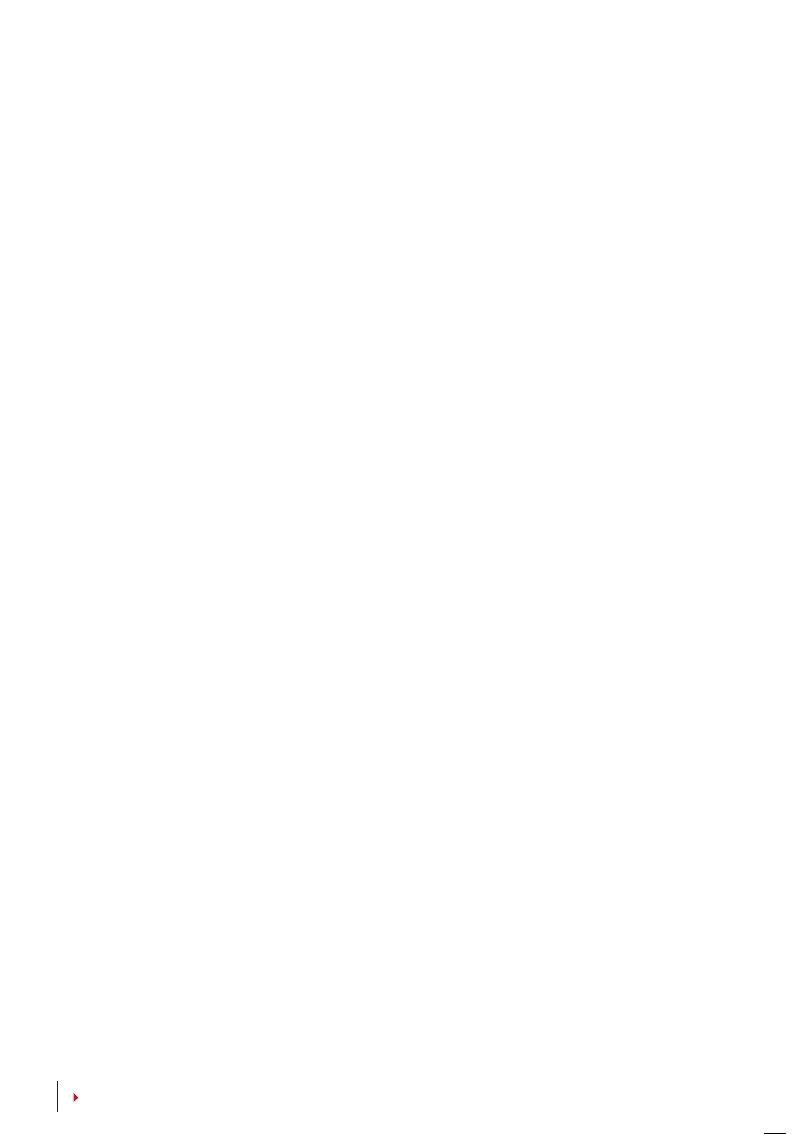8
CONTENTS
ADMIN AFFIRM
Register an administrator into the system by enrolling ngerprints or a password to
a user ID. Press Menu > User Manage > Enroll Admin > Choose enrollment method
> Perform enrolment and Save. After enrolling an administrator, the main menu can
only be accessed by the administrator.
TAMPER SWITCH
The ngerprint terminals come with a tamper switch located at the rear of the ter-
minals. During installation, the tamper switch is compressed against the back plate.
Any attempt to dismantle the terminal will trigger an alarm and a “System Broken”
message will be displayed on the panel.
Cleaning Terminal
CLEANING THE BODY
Use a dry cloth to clean the terminal’s body. Do not use any liquids, household clean-
ers, aerosol spray, solvents, alcohol, ammonia and abrasive solutions to clean the
body of the terminal because it could damage it.
Restarting and Resetting Terminal
If a feature isn’t functioning as it should, try restarting or resetting the terminals
RESTARTING THE TERMINAL
Push the On/O button or “reset button” on the terminal to restart the terminal. If you
can’t restart the terminal, or if the problem persists, you might want to reset.
RESETTING THE TERMINAL
Press Menu > Option > System Option > Adv Opt > Reset terminal. Resetting of the
terminal will cause all your settings to return to its original factory settings. Make sure
that you have backed up all data before you proceed.
