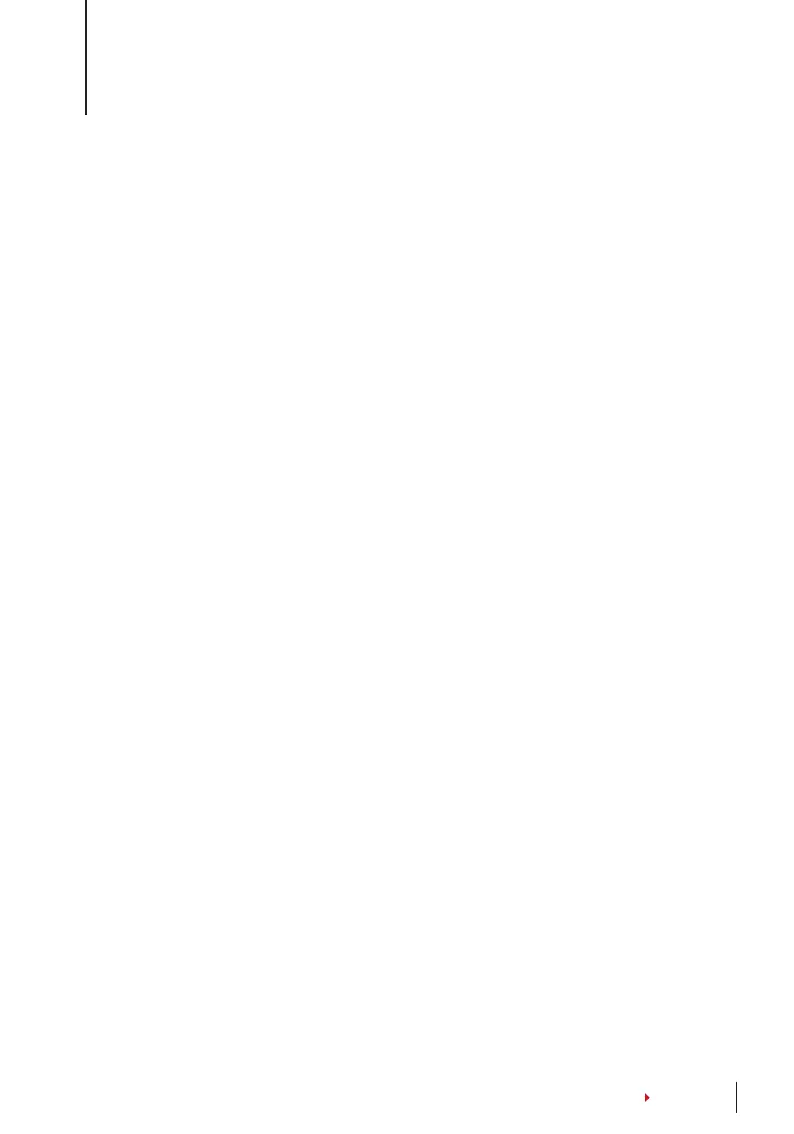This chapter covers the MiFare card system or better known in MC system. The termi-
nals accept MiFare card with specifications MF1S50/S70, 13.56MHz.
Fingerprint Card Key (FP Card Key)
FP Card Key function provides extra security to the MiFare card users. FP Card Key is a
password with a maximum 6-digit code. Once you have inserted an FP Card Key into
a terminal, all the MiFare cards which are enrolled in this terminal will have this pass-
word. The terminal will always check the password before verification is done.
To input the FP Card Key: Press Menu > Options > System Option > Adv Option > FP
Card Key > Input the Password > OK
Creating PIN Card
PIN is known as a User ID. Enroll a fingerprint to obtain a User ID. To create a PIN Card,
you need to have a User ID or a PIN.
Menu > User Manage > FPCard Mng > Create PINCard > Input an ID > Show the card
to the induction area > The LCD will display “Write Succ” which indicates that the ID
has been transferred to the card and is not stored in the terminal anymore. After this
registration, a user can get access by using the card only.
Enrolling FP Card
Enroll FP is a function to store a fingerprint template into a MiFare card. Once the en-
rollment is successful, the templates will no longer be kept in the terminal. Therefore,
access or attendance, you need to produce the card to the terminal to obtain verifica-
tion. In your card now stores your user ID and your fingerprint template.
Menu > User Manage > FPCard Mng > Enroll FPCard > Input a User ID > Register your
fingerprint > Show the Mifare Card at the induction area > The LCD will display “Write
Succ” to indicate that the process is successful
Creating FPCard
Create FPCard is a function that allows you to duplicate a fingerprint template already
enrolled in the terminal to be copied into the card. Therefore, for access or attend-
ance, you can choose to use your card or your fingerprint.
Menu > User Manage > FPCard Mng > Enroll FPCard > Input a User ID (Make sure that
this User ID has been enrolled with a fingerprint > Show the Mifare Card at the induc-
tion area > The LCD will display “Write Succ” to indicate that the process is successful.
Now you can gain access or report attendance using the card or the fingerprint.
