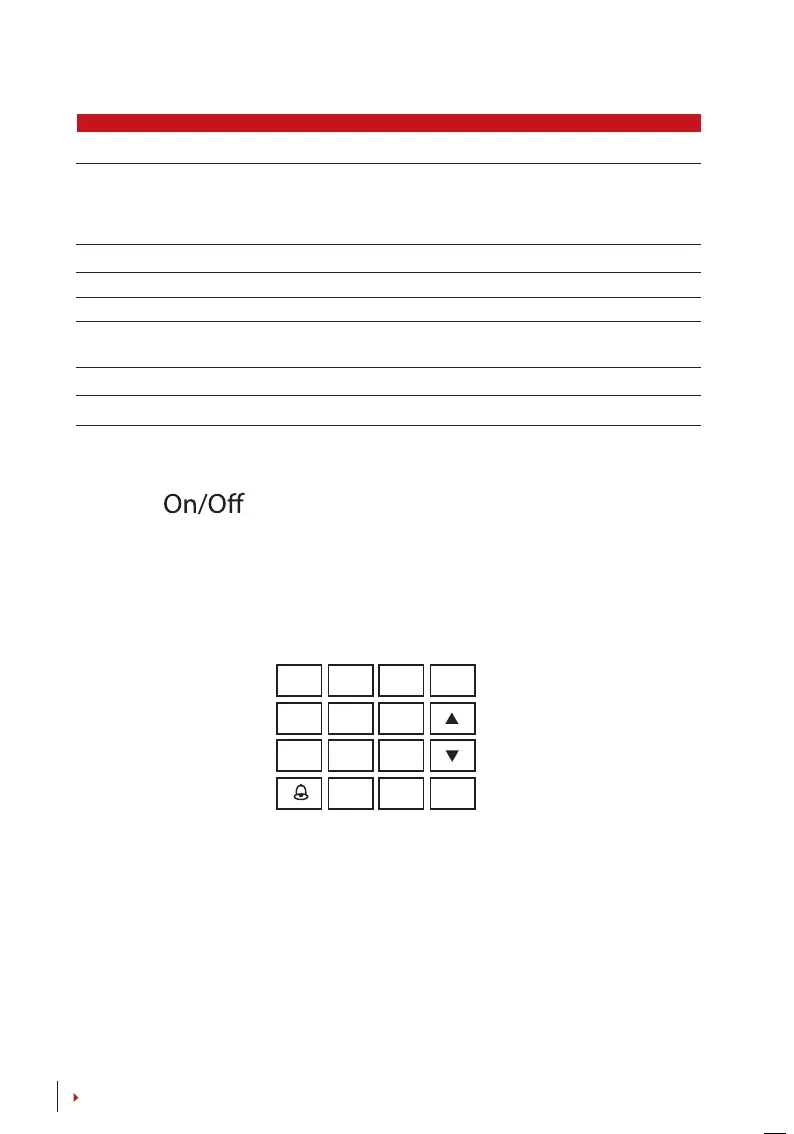6
CONTENTS
ITEM FUNCTION
LCD Screen Displaying status of terminal, day, date and time.
LED Display Green LED – The terminal is working ne and it is in standby mode.
Red LED – There is an error at the terminal that requires checking. For
rst time use, the terminals need to be charged fully to avoid having
the red light blinking.
Keypad To input instructions into the terminal and to allow conguration.
Fingerprint Sensor To scan nger for conrmation of identity.
RFID Card Induction Area Area that reads RFID cards.
USB Port To upload/download users information, password and transaction
logs via USB ash disk.
Speaker For terminal voice emission.
Reset Button To restart the terminal as and when required.
Power Button
There is no power button available. Restart using the reset button shown on the bottom
of the terminal.
ESC
OK
MENU
1
4
7
3
6
9
2
5
8
0
Keypad
You can insert inputs into the terminals through the keypad. It contains numbers
from 0-9, an OK button, an ESC/Cancel button, a Scroll up/down button, a doorbell
button and a Menu button.
