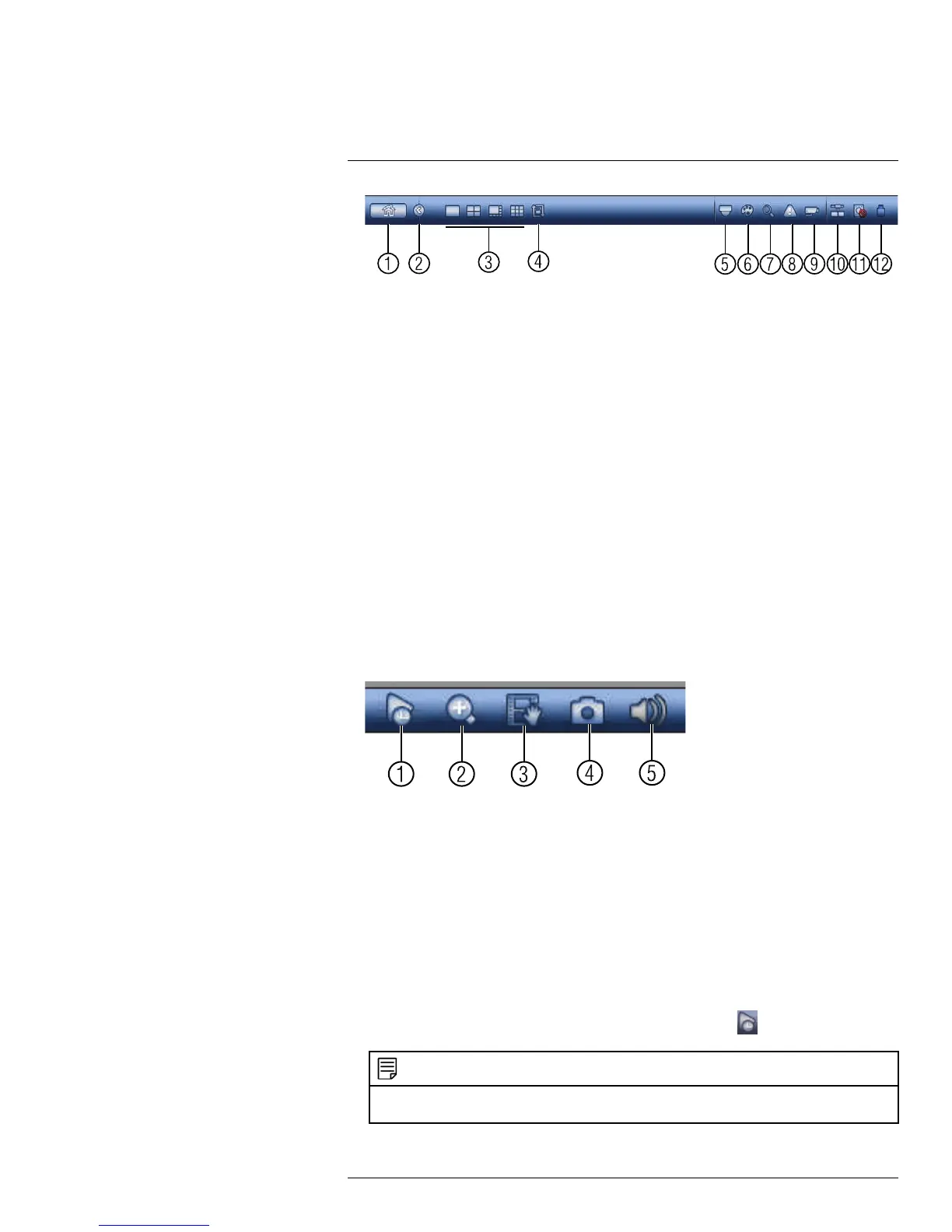Using the System
9
1. Main Menu.
2. Collapse.
3. Select display layout.
4. Sequence: Click to start/stop sequence mode.
5. PTZ: Click to open PTZ controls.
6. Camera: Click to open camera image settings.
7. Search: Search and playback recorded video. See 17.4 Playback, page 78.
8. Alarm Status: View alarms in progress. See 15.2.4 Alarm Status, page 44.
9. Channel Info: Click to access status information about connected cameras.
10. Network: Configure network settings for your system. See 15.3.1 Network, page 48.
11. HDD Manager: Manage hard drives connected to the system. See 15.3.16 Format-
ting the Hard Drive, page 59.
12. USB Manager: Click to access options for connected USB thumb drives (not in-
cluded). You can backup video, logs, or system configurations and install firmware
upgrades.
9.5 Using the Camera Toolbar
The Camera Toolbar is used to perform actions on a specific channel.
To access the Camera Toolbar:
• Move the mouse to the top of the channel display. The Camera Toolbar has the follow-
ing options:
1. Quick Playback.
2. Digital zoom.
3. Real-time backup.
4. Snapshot.
5. Mute/unmute audio.
9.5.1 Using Quick Playback
Quick Playback is used to playback the last 5~60 minutes of video from the selected chan-
nel. You can also access Quick Playback in split-screen mode, while still viewing live video
from the other channels.
To use Quick Playback:
1. Move your mouse to the top of the channel display and click
.
NOTE
By default, the system will begin playback from 5 minutes ago. You can increase this to up to 60 mi-
nutes using the Realtime Play setting in Main Menu>Setting>General.
#LX400028; r. 2.0/23335/23335; en-US
19
