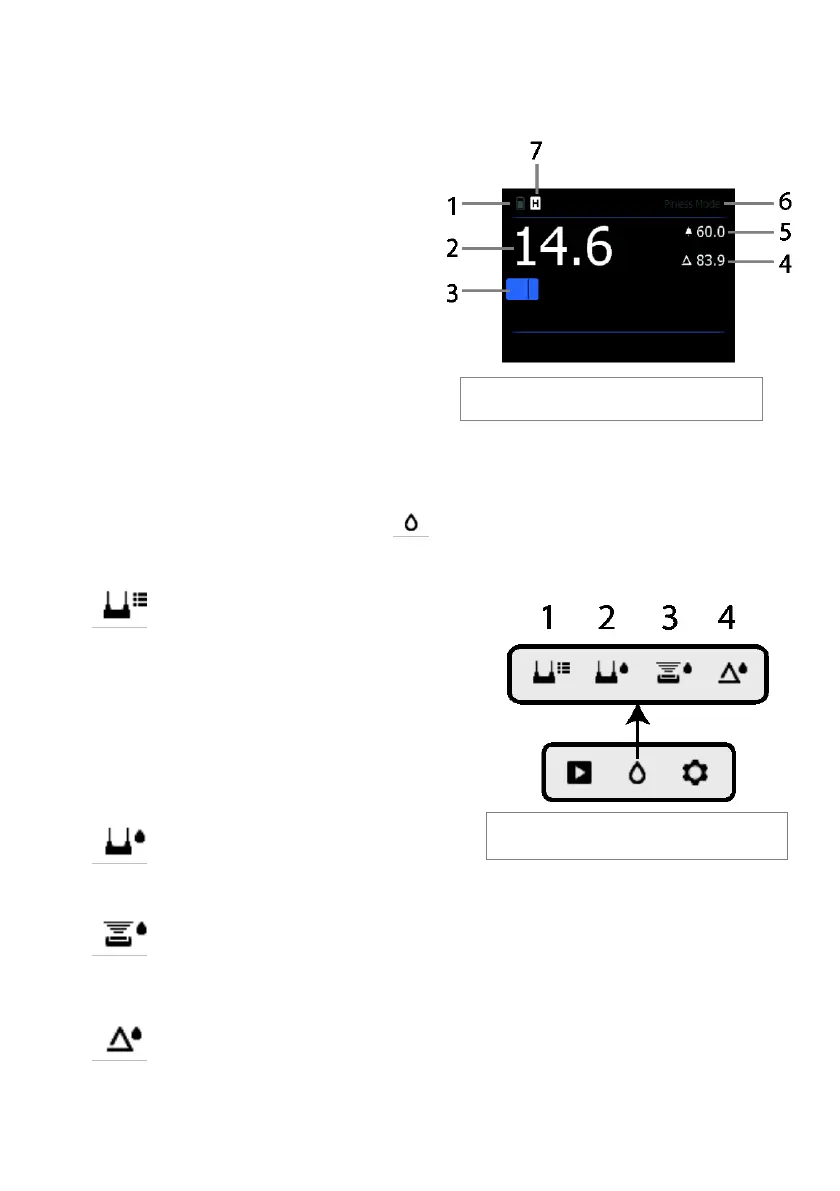FLIR MR60 USER MANUAL Document Identifier: MR60-en-US_AB
5.2.2 Moisture Display Overview
Moisture readings are displayed as shown in the example for Fig. 5-1.
1. Battery status icon
2. Moisture reading (digital)
3. Moisture reading in bargraph format; Bars
are blue when in non-alarm state and red
when in alarm state.
4. Set Reference value (see Set Reference
mode in Sections 5.2.3 and 5.2.6); pinless
mode only. Note that in Pin mode this
display area will show the selected
Material Group.
5. High Moisture Alarm threshold (see
Section 5.4)
6. Selected Mode
7. DATA HOLD icon
5.2.3 Moisture Menu
Icons 1, 2, 3, and 4 in Fig. 5-2 are shown in the Moisture Mode. Press Select to open the main
menu and then choose the moisture icon to view the Moisture modes. A blue dot is
shown to the left of the pin icon (2) or the pinless icon (3), depending on which is selected.
Use the Navigation buttons to highlight an icon and use the Select button to choose one.
Material Groups
Select the material under test (Groups 1~11); For
Pin Mode only. Select a Material group that best
matches the material under test. This applies only
for external pin-based probe use; Use the
navigation buttons to scroll through the group list
and use the Select button to choose the group.
The selected group will show a blue dot. See the
Material Group List Appendix in Section 9.
Pin mode
The Pin mode must be selected when the external pin-based probe is used. Note the Pin icon
on the main display when Pin mode is selected.
Pinless mode
Pinless mode must be selected when using the internal (rear) sensor. Note the pinless icon on
the main display when this mode is selected.
Set Reference
Select this mode to store the current reading as a reference/comparator value (Pinless mode
only).
Fig. 5-2 Moisture mode icons
Fig. 5-1 Moisture Mode Display