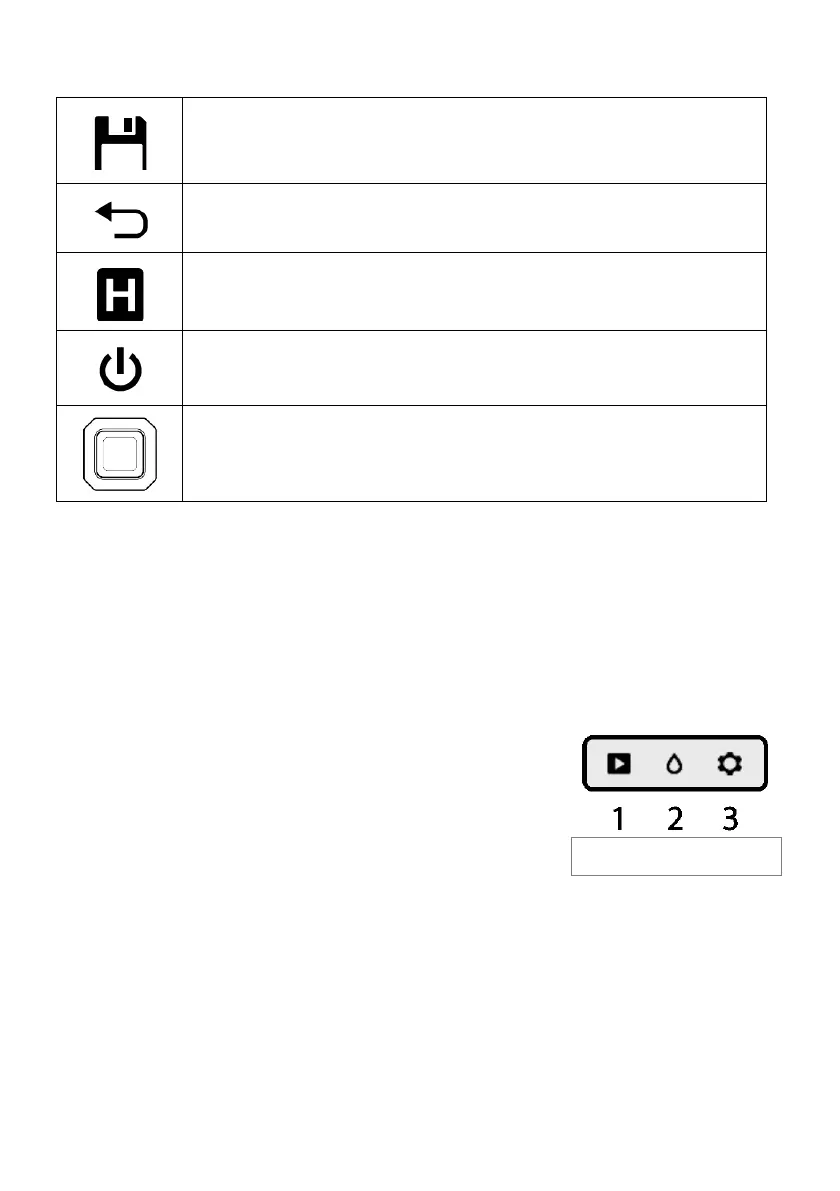FLIR MR60 USER MANUAL Document Identifier: MR60-en-US_AB
4.2 Control Button Descriptions
Capture button. Save a reading to internal CSV file and store a
screen shot.
Back button. Back up or return from a menu screen.
Hold Button (freezes reading on the display)
Press to power ON. Press and hold to power the meter OFF.
Press the Select button (center) to access the Main Menu. Use this
button to select items from within the menu structure.
Use the four outer (ring) buttons to navigate.
4.3 Main Menu Overview
The menu items are described briefly in this section. Detailed explanations for each item are
provided in subsequent sections of this User Manual.
The Main Menu is shown in Fig. 4-2. Press the Select button to open the Main Menu and use
the navigation buttons to move to the desired mode (Screen-shot review mode, Moisture
mode, and Settings mode, left to right). Use the Back button to return from a sub-menu:
1. Screen-shot review mode (press Select to enter the mode
and then use left/right navigation buttons to scroll
through stored screen shots)
2. Moisture mode icon. Press Select to view the four
Moisture menu items (Material group, Pin mode, Pinless
mode, and Set Reference mode). Note that the Material
group mode is only accessible when Pin mode is selected
and the Set Reference function is only available when Pinless mode is selected.
3. Settings mode items: Language, High Alarm, Auto Power OFF, Date & Time, Meter
Information, and Help contact screen.