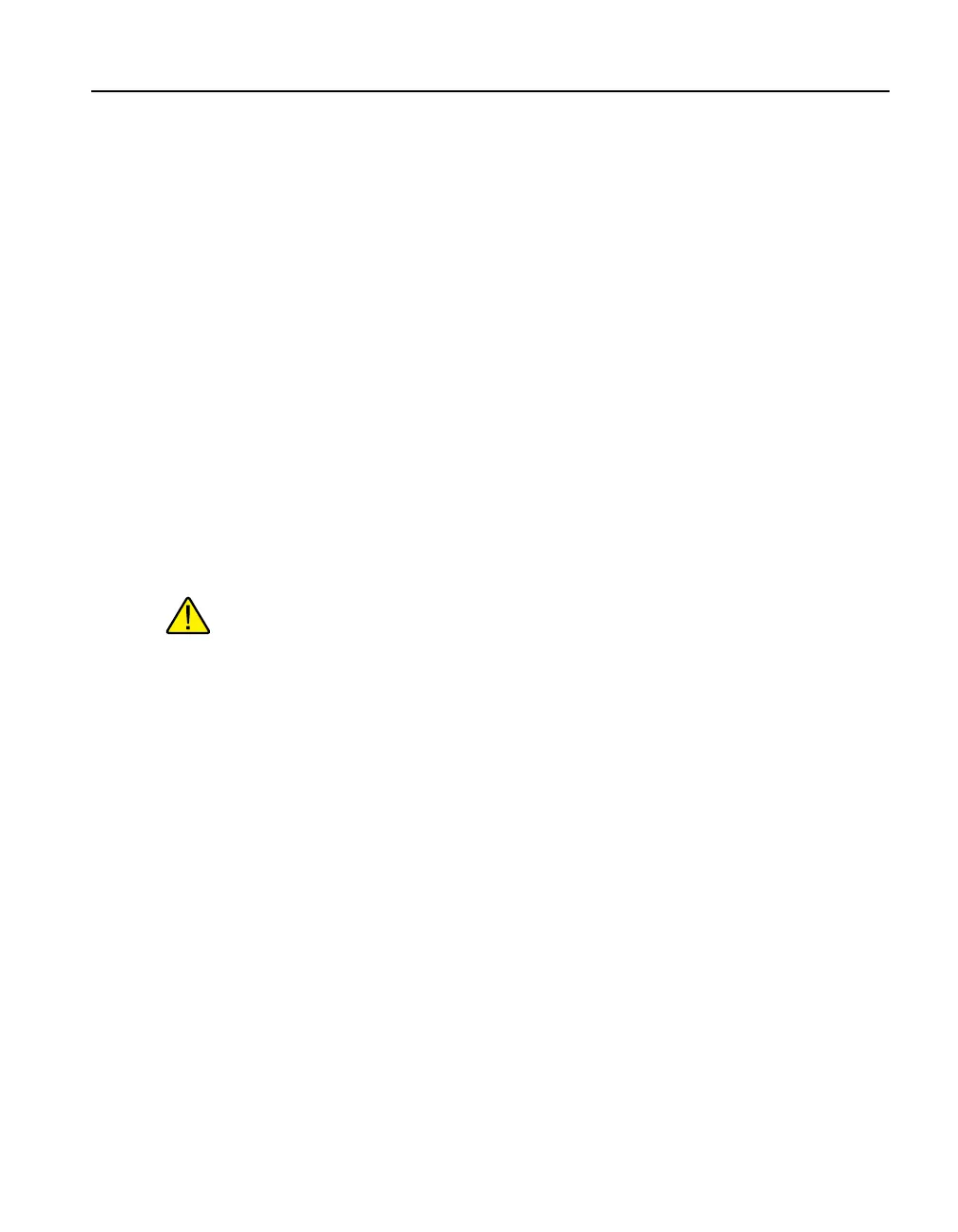15
Quick Start
Display
3.3 SystemSetup
Before using the instrument, the parameters in this section need to be setup (Main
Menu: SYSTEM|SETUP MENU).
3.4 Display
Language
Select the preferred language (English, French, or Chinese) using the right/left arrow
keys and press “ENTER” to accept the selection.
Decimal
The decimal of the numbers in the instrument can be either a comma or decimal.
Select the desired decimal type using the right/left arrow keys and press “ENTER” to
accept the selection.
3.4.1 Measure
Stability Limit
NOTE: Metrology Wells should not be expected to operate better than the
stability limit specication set forth in the Specications section of this guide.
Therefore, the minimum setting of the stability limit should not be less than the
stability specication set forth in the Specications section.
The stability limit of the instrument is the parameter which allows the instrument to
notify the user when it has achieved the stability limit set in this parameter. There are
two notications: visual and audible. The visual notication is always active. When
the instrument is operating within the stability limit, the stability parameter on the
main screen will remain highlighted as long as the instrument is within the given
specication, otherwise the parameter will not be highlighted. The audible, if enabled,
alerts the user once per set-point when the instrument achieves the set stability limit.
Use the numeric keys to set the desired stability limit and press “ENTER” to accept
the new stability limit.
Example:
A specic calibration process requires the instrument be operating within ±0.1°C.
“0.1” would be entered into the stability limit parameter. When the instrument is
within ±0.1°C, “STAB: X.XXX°C” will be highlighted and the audible alarm (if
enabled) will notify the user that the instrument is operating within ±0.1°C. Use the
numeric keys to set the desired stability limit and press “ENTER” to accept the new
stability limit.
