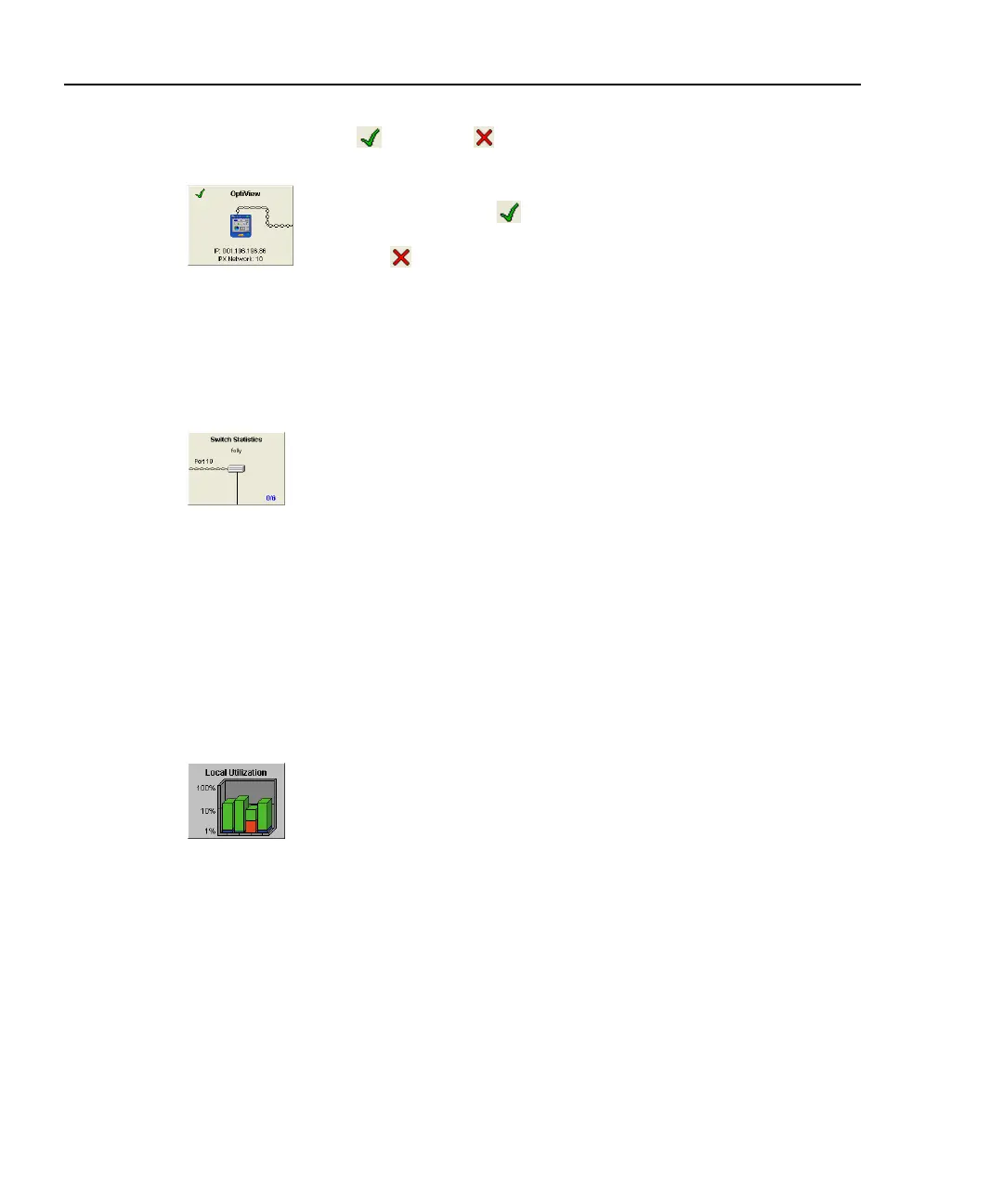OptiView
TM
Series III
Getting Started Guide
26
to quickly dismiss some hypotheses during troubleshooting without "drilling-in."
Some buttons show a
(good) or (error) to draw your attention to potential
problem areas.
The OptiView analyzer button represents the configuration
status of the analyzer. indicates that the analyzer passed
power on self test and obtained a valid IP address for the local
network.
indicates Self Test failed, or a valid IP address was
not found.
If a valid IP address was not found, the analyzer will still be able to analyze traffic
for statistics, discovering devices and station names. However, without a valid IP
address, the analyzer will not be able to actively discover names. Pressing the
OptiView analyzer button takes you to the Setup | TCP/IP Network
Configuration screen.
Switch Statistics displays the nearest switch (including slot, port,
and VLAN ID if available) discovered by examining the bridge
forwarding tables of all the local switches. The progress indicator
(shown in the figure to the left) shows 0/6, which indicates the
discovery process has queried 0 of the 6 known switches on the
network.
When completed, the nearest switch is determined. Also, during
this discovery process, the analyzer is looking for any VLAN
memberships by searching through all the hosts.
Pressing this button takes you directly to the Device Details |
Interfaces screen for this switch. If an IP address has not been
discovered for the switch, you will be directed to the Device
Details | Overview screen. Refer to the online Help for
information on the Details | Overview screen.
The Utilization Statistics button shows network unicast, multicast,
broadcast, collisions, and error percent detail for the connected
network segment. Pressing this button takes you to the Device
Details | Interfaces | History screen where information is provided
in both tabular and graphical views. Refer to the online Help for
information on the Details | Interfaces | History screen.
