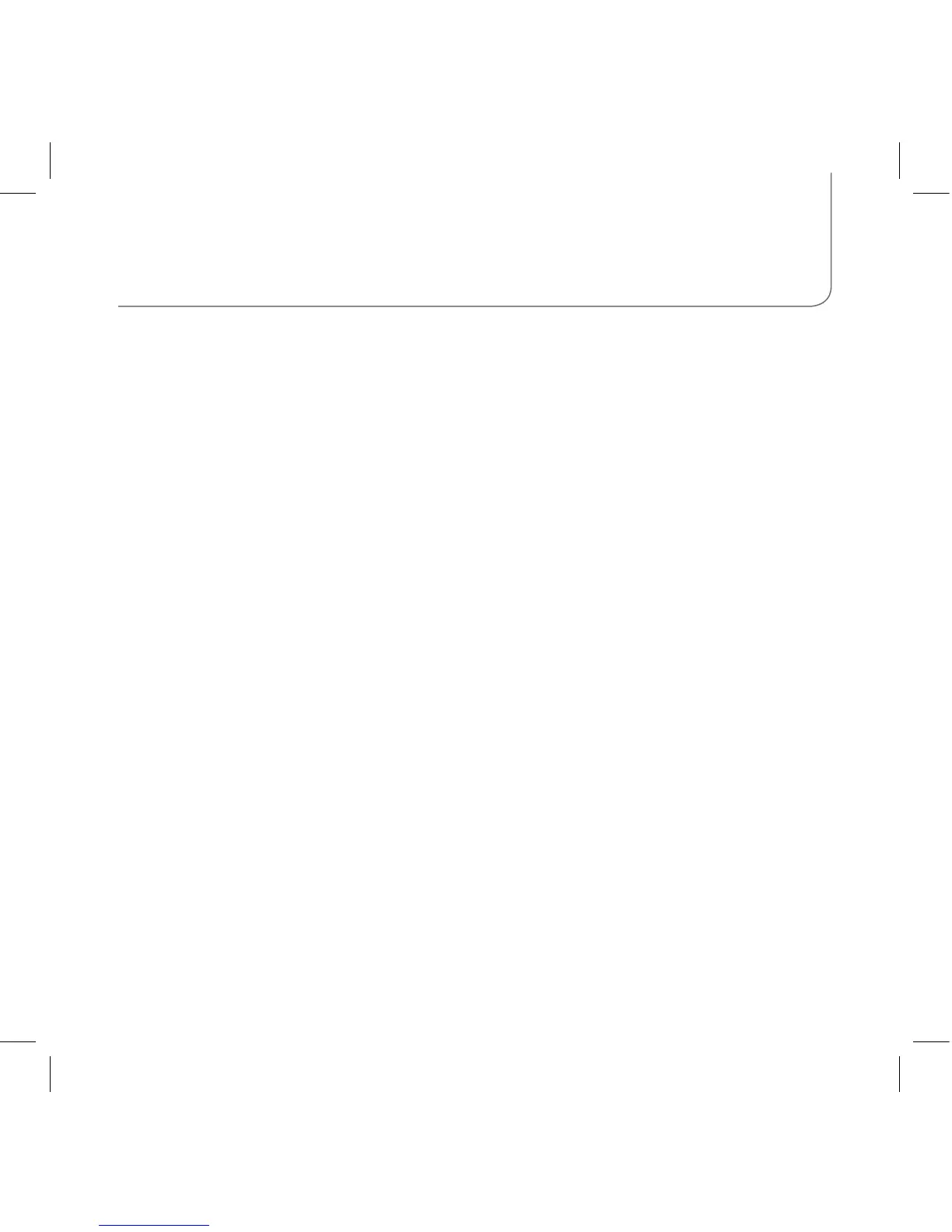Recording Guitar and Vocals into Garageband
1) • Plug in microphone to the iTrack Solo
• Turn 48V phantom power on if required
(please see your microphone’s user manual for more info)
2) Sing / play the instrument you are recording and turn the gain knob until
the gain halo is green and not flashing red when you are singing / playing
as loud as you will when you record. This will ensure that your audio will
be correctly recorded.
3) In Garageband create a new “Audio Recorder”/ “Guitar Amp” track
Use the audio settings panel on the audio recorder to select:
“left channel” (this will record the mic input) or
“right channel” (this will record the guitar input)
Congratulations!
You’re ready to make music with your iTrack Solo!
Note: The iTrack Solo will also work with your Mac or PC.
Please go to www.focusrite.com to download the
iTrack Solo Driver for your computer.
