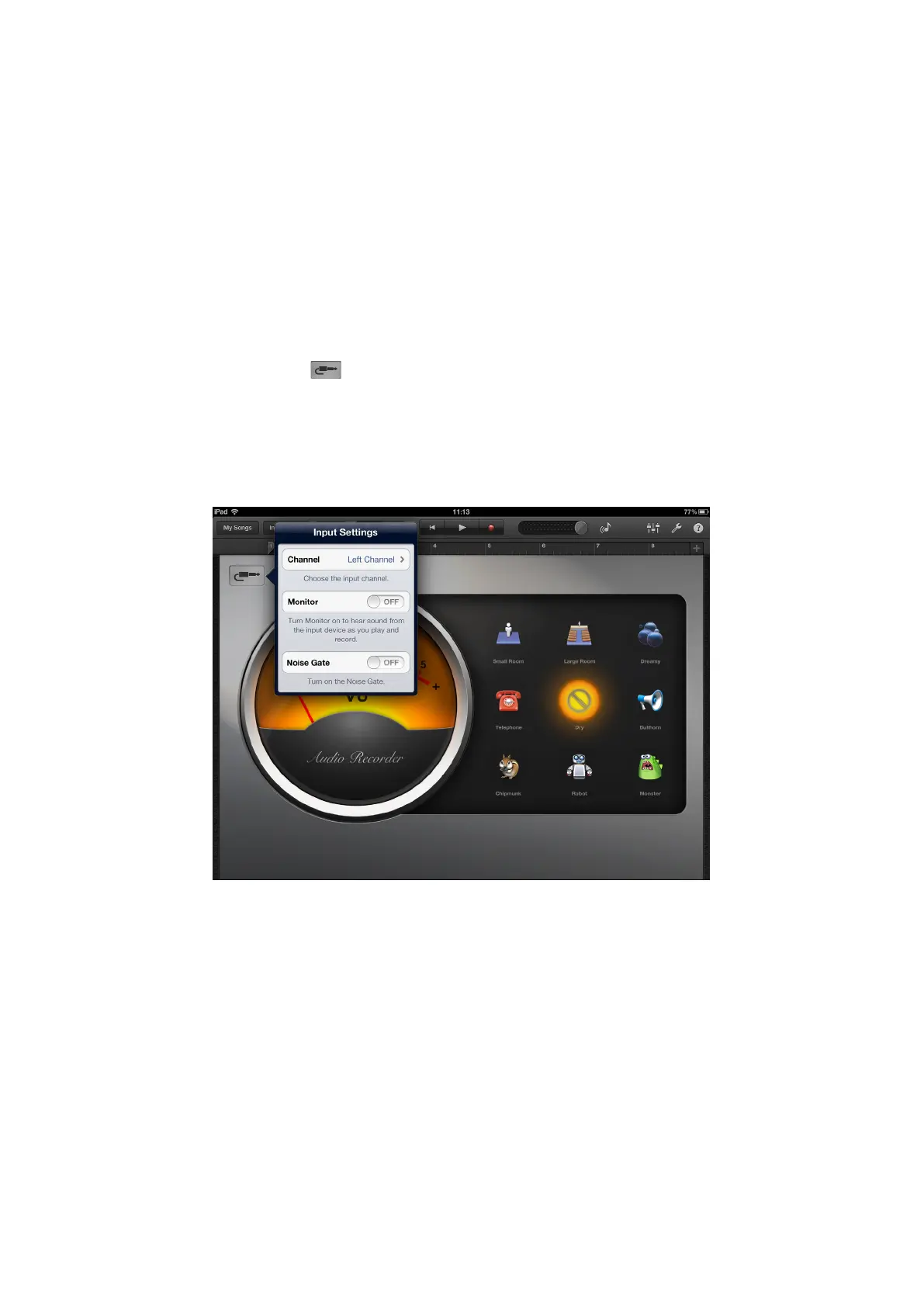8
Using the iTrack Solo with GarageBand
GarageBand is one of the most popular recording apps for iOS devices. It is a useful compositional
tool and used on its own, allows you to create music from the range of virtual instruments it provides.
With iTrack Solo, you can add vocals and real-world instruments as well.
To route the iTrack Solo mic input into GarageBand follow the procedure below (operating instructions
for GarageBand are beyond the scope of this User Guide, but the application includes a full set of
Help files):
1. Open the GarageBand song you are working on.
2. Create a vocal track by tapping the ‘+’ button on the bottom left-hand corner of the screen
and select Audio Recorder.
3. Tap the jack plug icon
to open the Input Settings controls.
4. Select Left Channel to route the mic input to the vocal track.
5. Switch Monitor OFF and enable Direct Monitor (8) on the iTrack Solo. See “Using Direct
Monitoring” on page 13 for further details on the benefits of using iTrack’s Direct Monitor
feature.
To record a guitar, follow the procedure below:
1. Open the GarageBand song you are working on.
2. Create a guitar track by tapping the ‘+’ button on the bottom left-hand corner of the screen,
select Guitar Amp Track and scroll to select the desired Amp model to be used.
3. Tap the jack plug icon to open the Input Settings controls.
4. Select Right Channel to route the instrument input to the guitar track.
5. You can use either the internal monitor within GarageBand or the Direct Monitor feature on
the iTrack Solo.