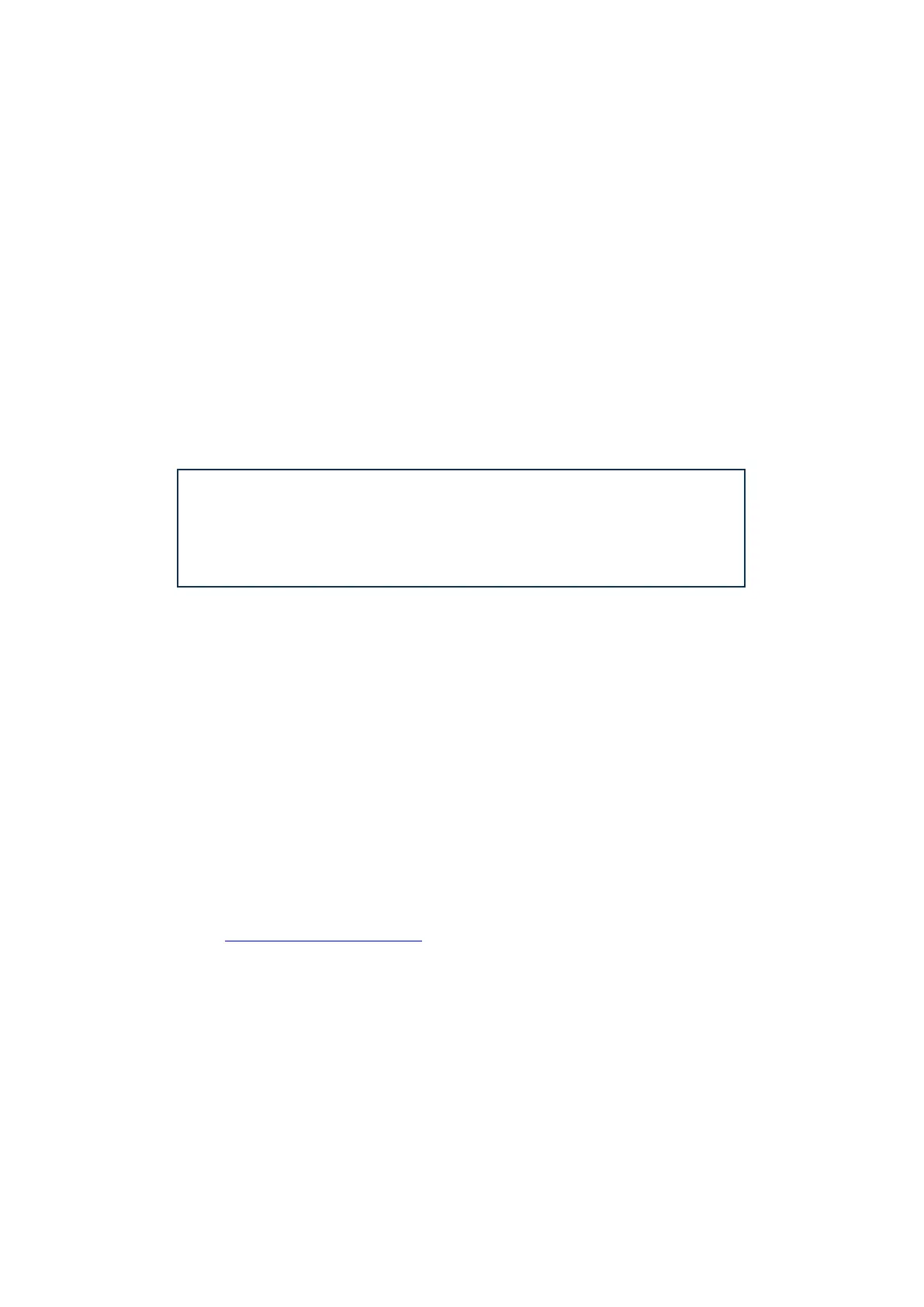10
Windows
Double-click the Windows (*.exe) version to start the download. Save the file to a convenient
location, and when the download has completed, double-click it. Follow all on-screen instructions; a
confirmation will be given when the driver has been installed successfully.
Restart your laptop/computer, and then connect the iTrack Solo to a USB port using the supplied
cable.
Your OS should automatically switch the computer’s default audio outputs to be the USB port to
which the iTrack Solo is connected. To verify this:
on Windows 7 - go to Start > Control Panel > Hardware and Sound > Sound > Manage
Audio Devices and set ‘Default Playback’ and ‘Recording’ to ‘iTrack Solo’.
Connecting your iTrack Solo
IMPORTANT: Before you connect the iTrack Solo to your computer,
please complete the software installation according to the instructions
above. This will ensure that the hardware uses the correct drivers, and
will prevent unexpected behaviour.
The iTrack Solo has a single USB 2.0 port (on the rear panel). Once the software installation is
complete, simply connect the iTrack Solo to your computer using the USB cable provided. (Note that
iTrack Solo is a USB 2.0 device, and thus the USB connection requires a USB 2.0+ compliant port on
your computer. It will not operate correctly with USB 1.0/1.1 ports.) The iTrack Solo will be powered
from the computer via the USB connection.
The iTrack Solo cannot be used with an iOS device and a computer at the same time. If this is
attempted, the iOS device will assume priority, and the iTrack Solo will no longer be available as the
I/O device for the computer DAW application.
Audio setup in your DAW
The iTrack Solo is compatible with any Windows-based DAW that supports ASIO or WDM and any
Mac-based DAW that uses Core Audio. After installing the driver and connecting the hardware,
you can start using the iTrack Solo with the DAW of your choice. Ableton Live Lite may easily be
downloaded from www.ableton.com/live-lite if you do not already have a DAW application installed
on your computer. A card with an activation code is included in the box.
Operating instructions for Ableton Live Lite are beyond the scope of this User Guide, but the
application includes a full set of Help files.
Please note - your DAW may not automatically select the iTrack Solo as its default I/O device. In this
case, you must manually select ‘iTrack Solo’ (or ‘Focusrite USB 2.0 driver’) as the driver
on your DAW’s Audio Setup* page. Please refer to your DAW’s documentation (or Help files) if you
are unsure where to select the ASIO/ Core Audio driver. The following example shows the correct
configuration in the Ableton Live Lite Preferences panel (Mac version shown).