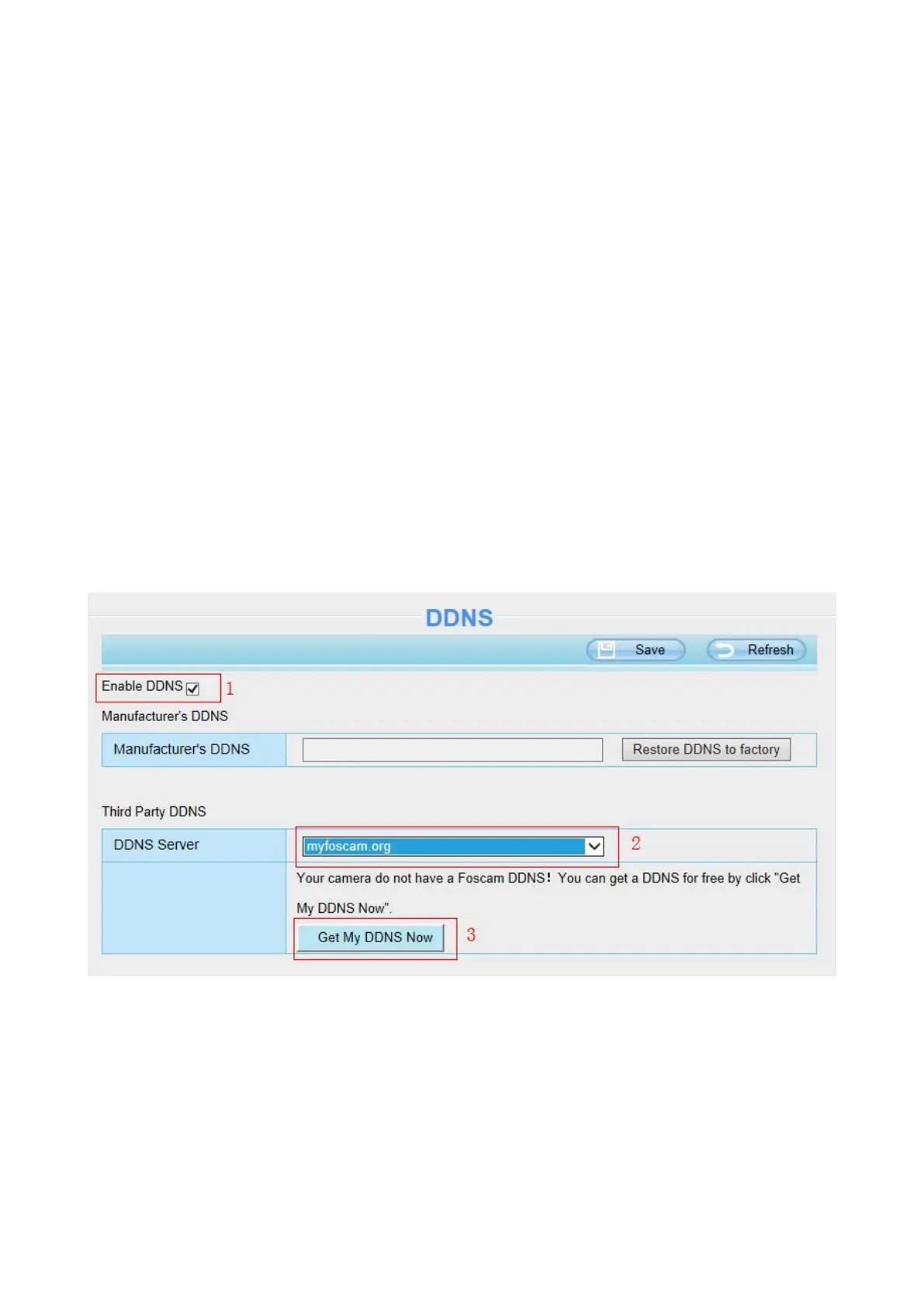Step 3: Please click on the Save button after all settings have been entered and disconnect the network
cable. Never shut down the power of the camera until the IP camera is able to connect to the wireless
network.
The LAN IP address will disappear on the window of Equipment Search Tool when the camera is
configuring a wireless connection. Wait about 1 minute, the camera should obtain a wireless connection,
and the LAN IP of the camera will show again on the window of the Equipment Search Tool. The IP
address may have changed after the camera receives a wireless connection; we recommend setting a
static local IP address if this IP address changes by right clicking the camera in Equipment Search Tool,
setting a static IP, and pushing OK.
Congratulations! You have set up the wireless connection of the camera successfully.
NOTE :
If you fail to make a wireless connection, please refer to your seller or contact us directly for
assistance.
4.4.3 DDNS
If you need Foscam DDNS, you can apply it on DDNS page.
First Enable DDNS, then select “myfoscam.org” from DDNS Server list, click “Get My DDNS Now”.
Then login your Foscam Cloud account for myfoscam.org, and click “Get DDNS”.