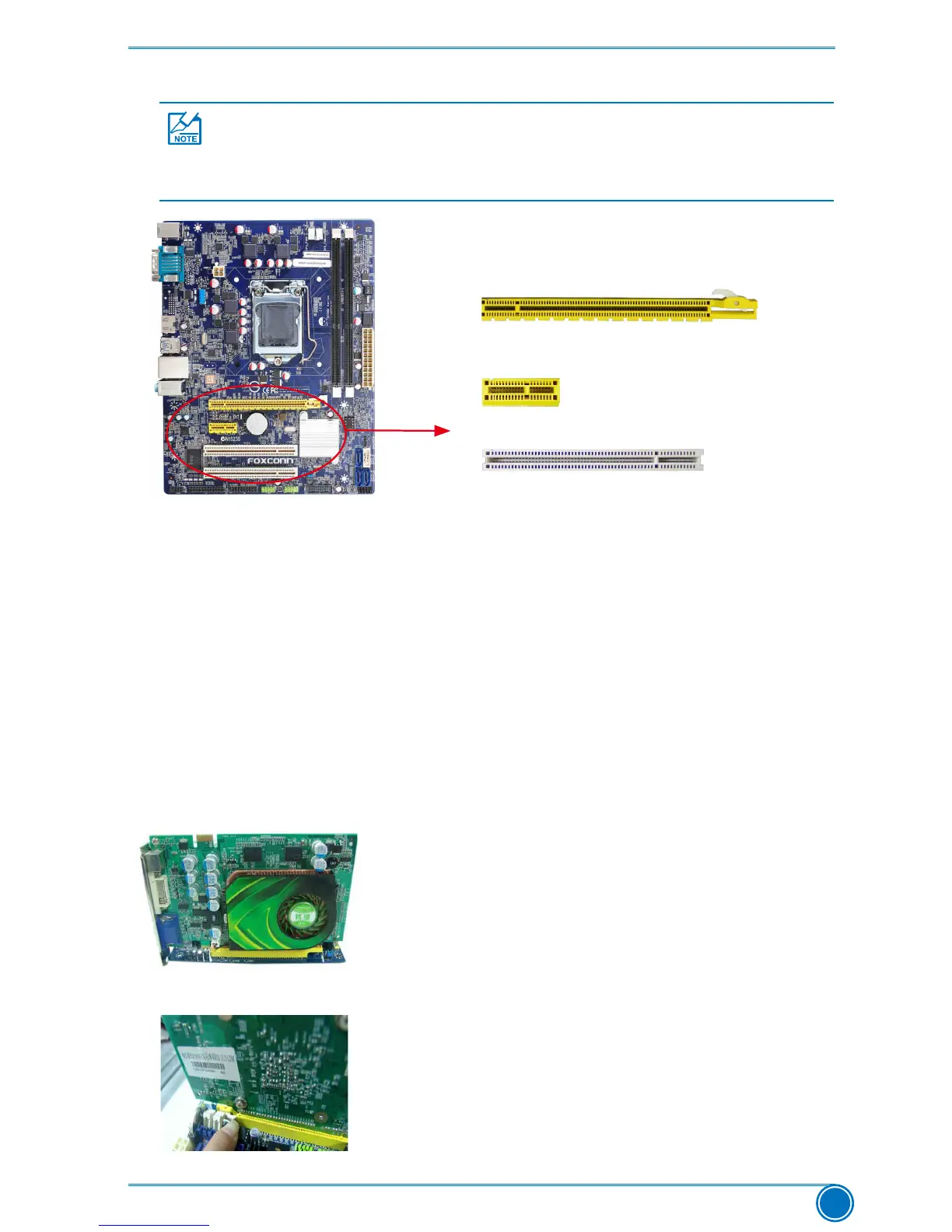HARDWARE INSTALLATION
13
2-3 Install an Expansion Card
Follow the steps below to correctly install your expansion card in the expansion slot.
1. Locate an expansion slot that supports your card. Remove the metal slot cover from the chassis
back panel.
2.Alignthecardwiththeslot,andpressdownonthecarduntilitisfullyseatedintheslot.
3. Make sure the metal contacts on the card are completely inserted into the slot.
4.Securethecard'smetalbrackettothechassisbackpanelwithascrew.
5. After installing all expansion cards, replace the chassis cover.
6. Turn on your computer. If necessary, go to BIOS Setup to make any required BIOS changes
for your expansion card(s).
7. Install the driver provided with the expansion card in your operating system.
Installing and Removing a PCI Express x16 Graphics Card:
• Installing a Graphics Card:
Gently insert the graphics card into the PCI Express x16 slot.
Make sure the graphics card is locked by the latch at the end of
the PCI Express x16 slot.
• Removing the Card:
Push the latch at the end of the PCI Express x16 slot to
release the card and then pull the card
straight up from the slot.
PCI Express x1
■Makesurethemotherboardsupportstheexpansioncard.
■ Alwaysturnoffthecomputerandunplugthepowercordfromthepoweroutlet
before installing an expansion card to prevent hardware damage.
PCI Express x16
PCI