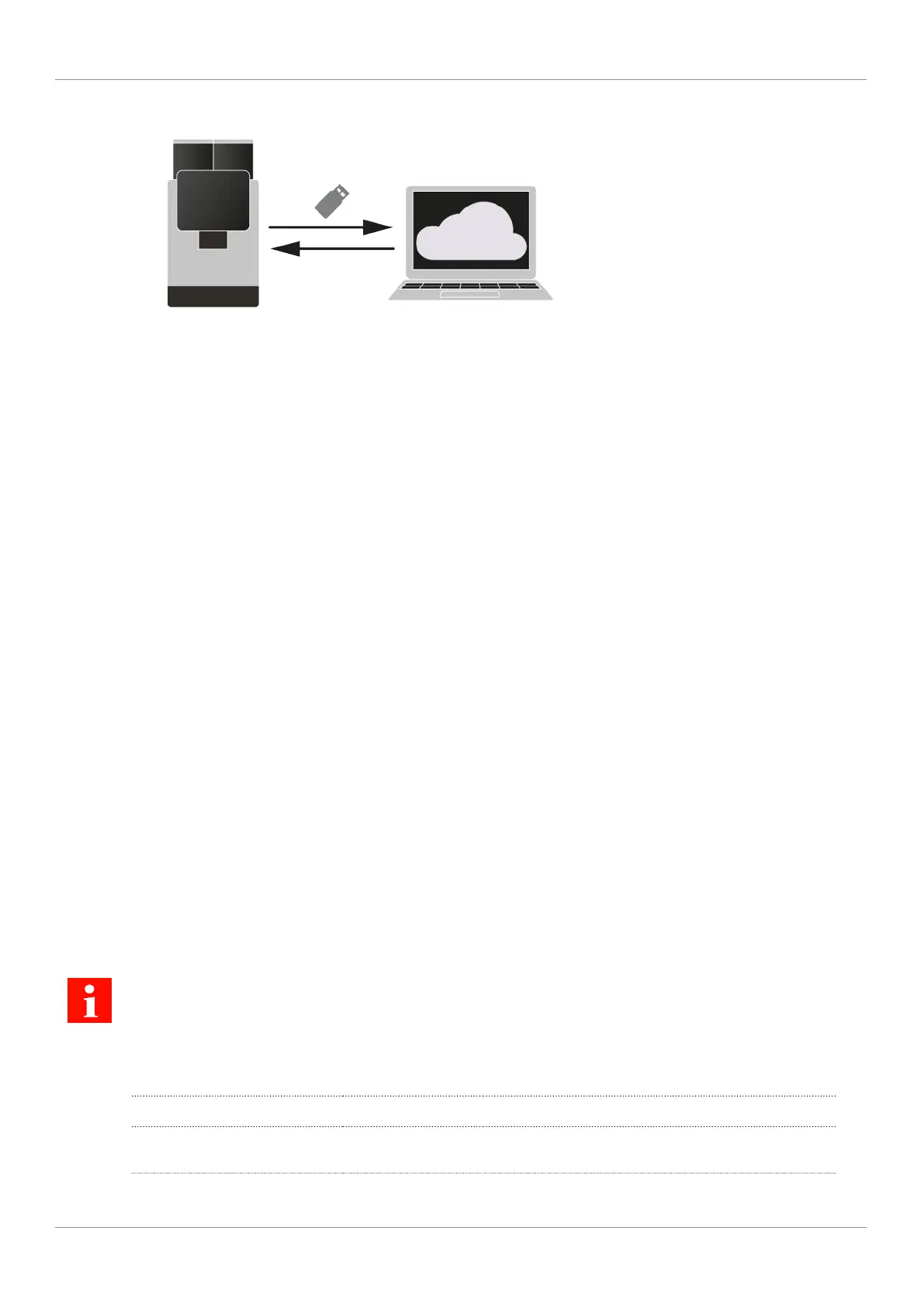Franke Kaffeemaschinen AG Individualization and data transfer | 11
User manual Mytico Due 55
http://iot.franke.com/digital-signage
ü The coffee machine has software version 4.0
or higher.
1. Connect a USB stick to the machine.
2. Go to menu item Individualization and data
transfer > 1 Digital Signage.
3. Tap the Export Digital Signage button.
4. For the parameter Eject USB stick select the
value Yes.
5. Tap the Export button.
ð The coffee machine saves the *.bundle file
to the USB stick.
6. Remove the USB stick.
7. Connect the USB stick to any computer.
8. In the browser, go to the website http://
iot.franke.com/digital-signage.
9. Transfer the *.bundle file from the USB stick
to the website via drag&drop or file explorer.
ð The configuration options for Digital Sig-
nage are displayed.
10. Make the desired settings.
11. Rename the file via the pencil icon in the up-
per left-hand corner, if desired.
12. Tap the Download button on the bottom left
side of the window.
ð The web page asks whether the changes
made should be saved.
13. Confirm the question.
14. Select the Manual value.
15. Tap the Download bundle button.
ð The downloaded *.bundle file ends up in
the download folder of the computer.
16. Move the *.bundle file to the USB stick.
17. Remove the USB stick.
18. Connect the USB stick to the machine.
19. Go to menu item Individualization and data
transfer > 1 Digital Signage.
20.Tap the Import Digital Signage button.
21. Select the revised *.bundle file.
22. Tap the Download and install button.
ð The coffee machine adopts the new set-
tings.
11.5 Configure application
Changes made will only take effect after the Save button is tapped.
11.5.1 Language settings
Parameter Value range Remarks
Language – All available lan-
guages
