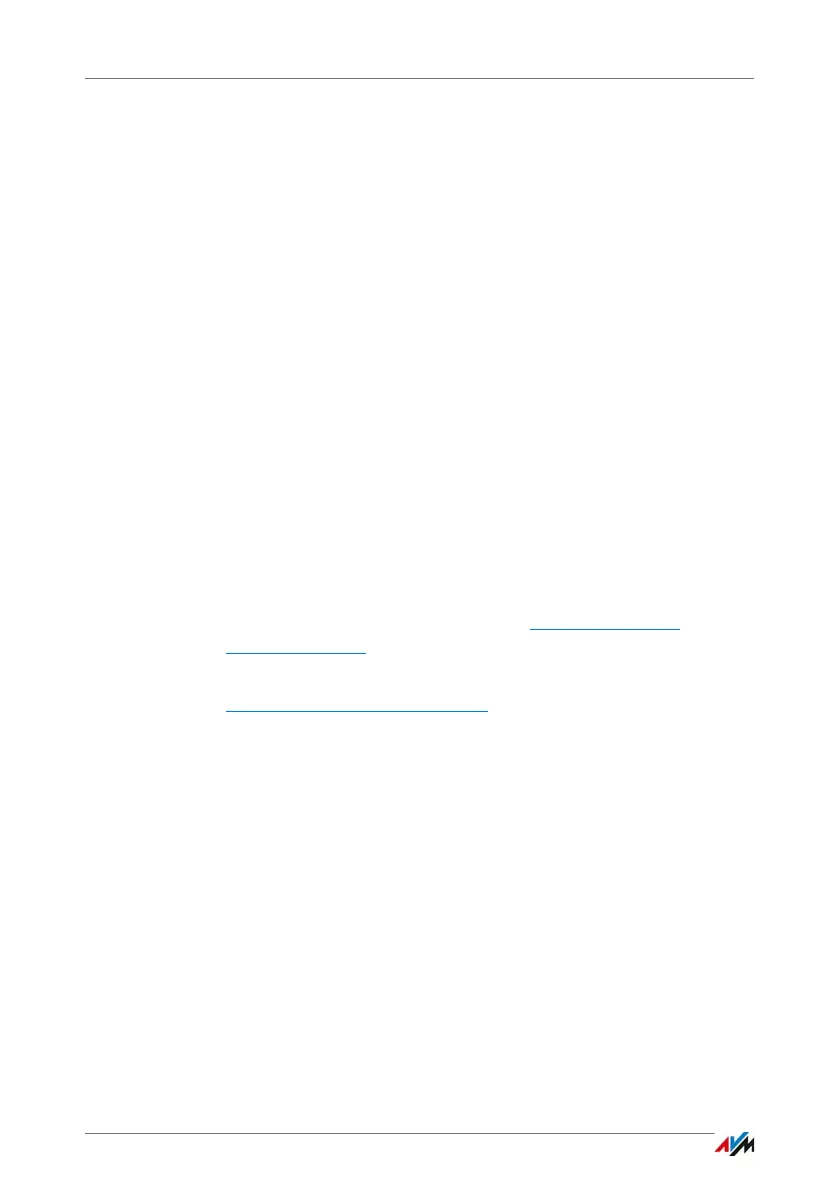Using MyFRITZ!
FRITZ!Box 7490 73
2. Log in with your e-mail address and your MyFRITZ! pass-
word.
3. Click the “To My FRITZ!Box” button.
4. To register with your FRITZ!Box, enter the data of your
FRITZ!Box user account.
You will be directed to the MyFRITZ! page of your FRITZ!Box.
Here you have access to the FRITZ!Box contents that are re-
leased for sharing in your FRITZ!Box user account; see
page 64.
MyFRITZ! over a Smartphone or Tablet
With the MyFRITZ!App from AVM you can use the MyFRITZ!
web service on the following devices:
• Android smartphones or Android tablets with Google
Android 2.2 or later
• iPhone (model 3GS or later) or iPod touch (3rd genera-
tion or higher) or iPad with iOS 5.0 or later
The MyFRITZ!App is available in the Google Play Store
and the
Apple App Store
.
For more information on the apps from AVM, go to
en.avm.de/products/fritzapps
.
During configuration, your smartphone or tablet must be con-
nected with the FRITZ!Box over wireless LAN. After setup you
can use the MyFRITZ!App no matter whether you’re at home or
on the go.
1. Load the MyFRITZ!App to your device.
2. Connect your smartphone or tablet with your FRITZ!Box
via wireless LAN.
3. Open the MyFRITZ!App.
4. To register with your FRITZ!Box, enter the data of your
FRITZ!Box user account. These are your e-mail address or
your FRITZ!Box user name plus the corresponding pass-
word.
You will be directed to the MyFRITZ! page of your FRITZ!Box.
