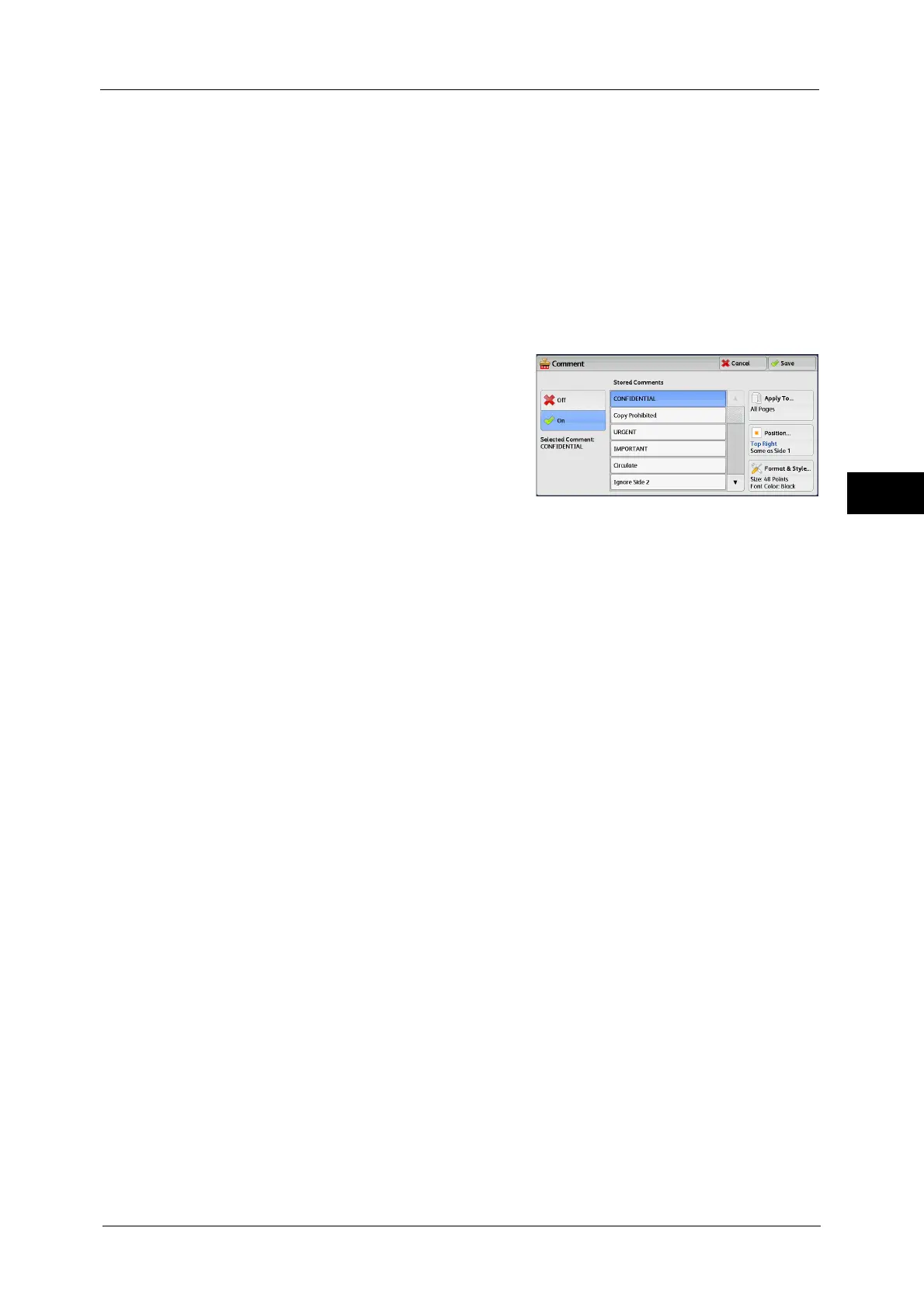Output Format
149
Copy
3
Upright Images
Select this option when placing the top edge of the document against the top side of the
document glass or document feeder.
Sideways Images
Select this option when placing the top edge of the document against the left side of the
document glass or document feeder. Always select [Sideways Images] when the top of
the document is placed facing the left side (horizontal text).
[Comment] Screen
This screen allows you to select a comment style and its position.
1
Select any option.
Off
No comment is added.
On
A comment is added.
Stored Comments
Allows you to select comment text from eight preset options, or text set in the System
Administration mode.
For information on how to register text, refer to "5 Tools" > "Common Service Settings" > "Watermark" > "Custom Watermark
1 to 3" in the Administrator Guide.
Apply To
Displays the [Apply Comment To] screen.
You can select whether to add a comment onto the first copy page only, or onto each copy
page.
Position
Displays the [Comment - Position] screen.
You can select a comment position from nine options.
For side 2 of copy sheets, you can select [Same as Side 1] or [Mirror Side 1].
Format & Style
Displays the [Comment - Format & Style] screen.
You can select a comment size from three options, or can directly specify the size in the
range from 6 to 64 points in 1 point increments. You can also select a comment color from
seven options.
Note • When both [Date] and [Page Numbers] are set, or when [Force Annotation] is set, the comment color
is set to [Black].
