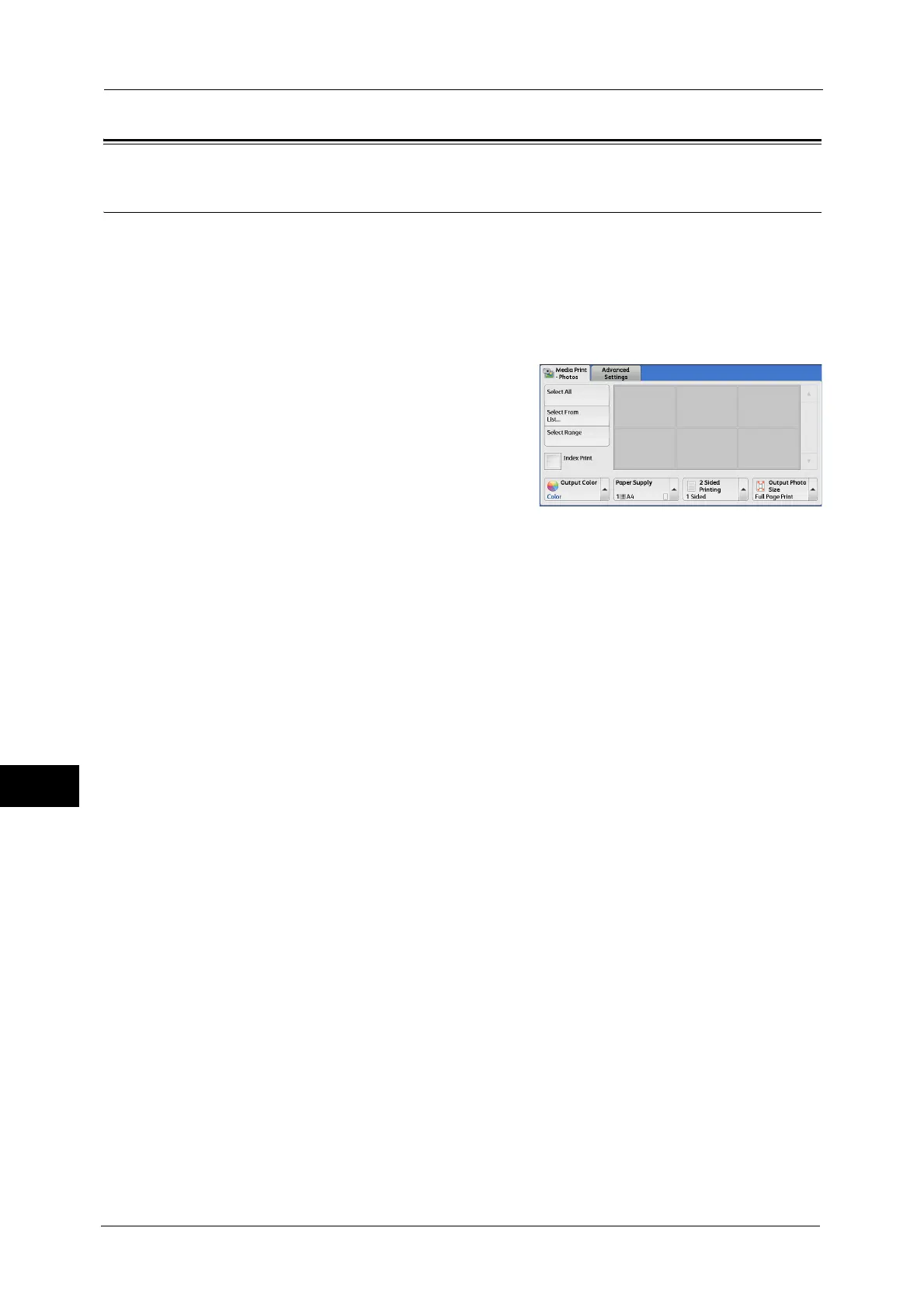10 Media Print (Text and Photos)
414
Media Print (Text and Photos)
10
Media Print - Photos
Selecting Files
You can select files using any of the following three methods:
Selecting all files
Selecting the desired files on the [Select From List] screen. You can select up to 100 files
simultaneously
Selecting one file or a range of files with index numbers
1
Select [Select All], [Select From List], or [Select
Range] to specify files.
Select All
Selects all files to be printed.
Note • Depending on the types of files stored on the USB memory device or the directory configuration,
some files may not be printed.
Select From List
Displays the [Select From List] screen.
Refer to "[Select From List] Screen" (P.415).
Select Range
Use [+] and [-] to specify the range of files to be printed in [First picture] and [Last picture]
under [Media Print - Photos].
Note • Select [Select From List] to display a list of files, and reference the list when selecting the range.
Index Print
Prints a list of the selected files with the index numbers automatically assigned.
For more information on Index Print, refer to "Index Print" (P.418).
2
Select the files to be printed, and set the printing options.
For more information on the printing options, refer to "Selecting the Printing Options" (P.416) .
Note • On the pop-up menu displayed when selecting files, you can cancel the selection or display details.
