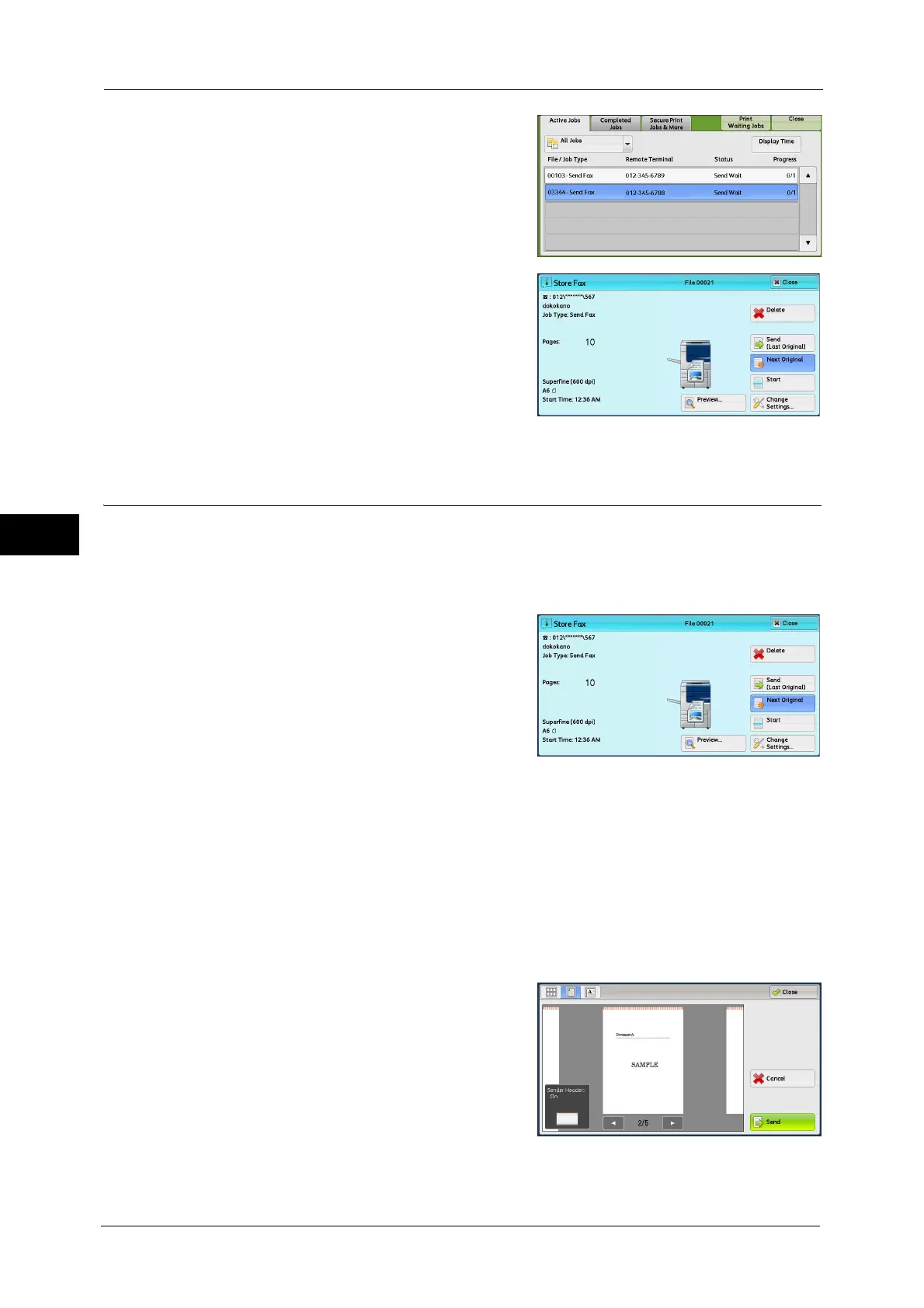4 Fax
188
Fax
4
2
Select the job to cancel.
3
Select [Delete].
Previewing the Read Images during a Fax Job
Before sending a fax, you can preview the read images while reading the next job.
Note • A previewed image cannot be rotated in a fax job.
• When [Pages per Side] is [On], the document cannot be previewed. For the Pages per Side feature,
refer to "Pages per Side (Combining Multiple Pages into One Sheet)" (P.245).
1
When a document starts to be read with
[Preview] is checked on the [Simple Fax] or
[Fax/Internet Fax] screen, the screen below is
displayed. After the document is read, select
[Preview].
A preview screen is displayed and the first page
of the lastly read document is displayed.
Note • To send a job, select [Send (Last Original)] or select [Send] on the preview screen. Selecting [Start]
does not send the current job.
• When [Store for Free Polling] or [Store for Secure Polling] is selected, [Save (Last Original)] is
displayed instead of [Send (Last Original)].
• Depending on the setting of Skip Blank Pages, [Preview] cannot be selected and the first page of the
last read document is not displayed. For Skip Blank Pages, refer to "5 Tools" > "Fax Service Settings" >
"Fax Control" > "Skip Blank Pages" in the Administrator Guide.
• When this screen or the preview screen is displayed and the time of [Auto Clear] lapsed without any
operation, the read document is automatically sent. For Auto Clear, refer to "5 Tools" > "Common
Service Settings" > "Machine Clock/Timers" > "Auto Clear" in the Administrator Guide.
2
Select any option.
