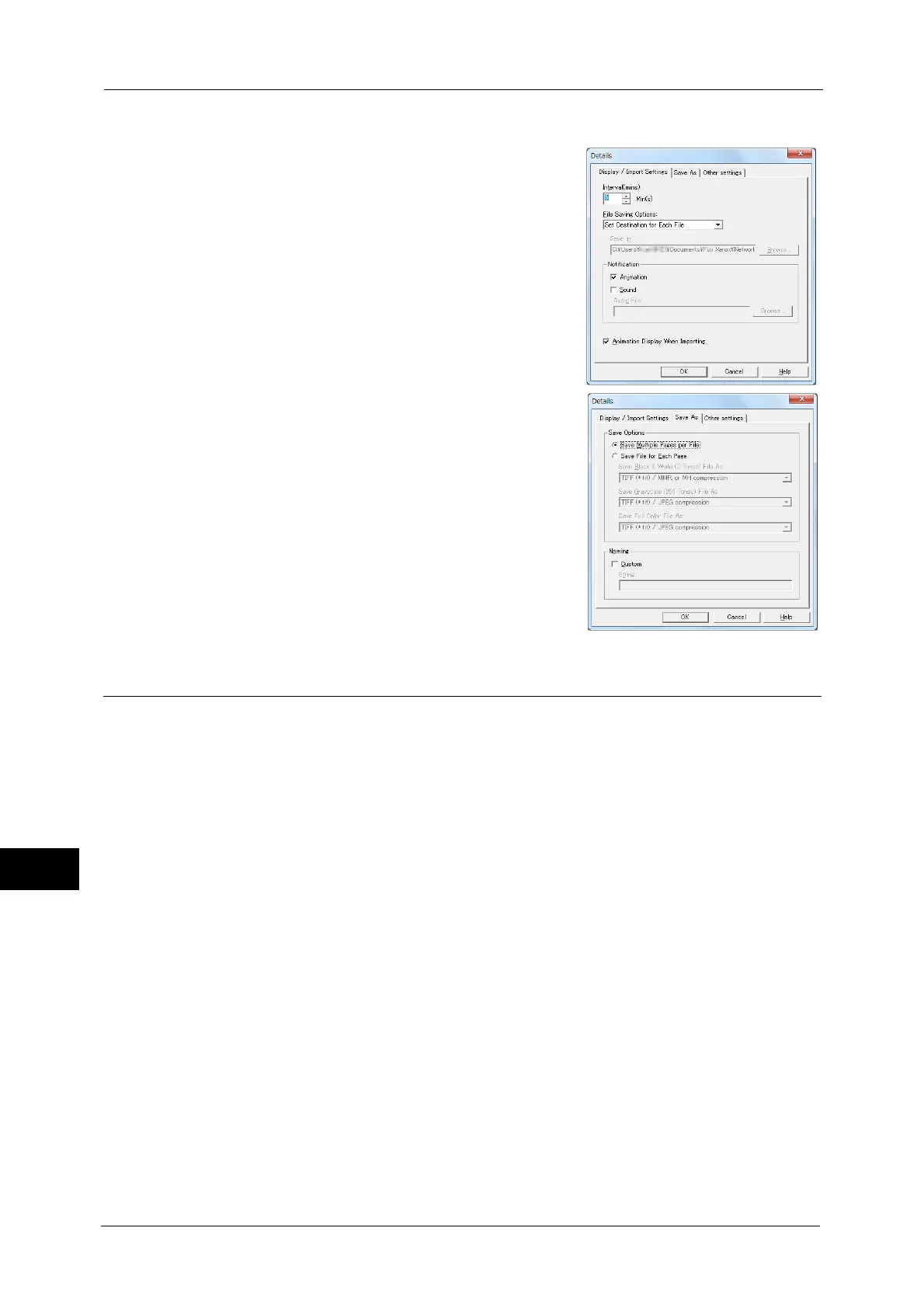12 Computer Operations
460
Computer Operations
12
Import settings for scanned files
You can change the display and the import settings
for files scanned from a folder.
To change the import method, click [Details] from
[File] menu in the file selection dialog box, and
configure the settings in the dialog box that
appears.
Importing Using CentreWare Internet Services
This following describes how to import files stored in a machine's folder using CentreWare
Internet Services.
When the machine is installed in a TCP/IP environment, CentreWare Internet Services
allows you to import files stored in a machine's folder by accessing the machine from a
computer via a web browser. You can also use a Macintosh computer to import files via a
web browser.
Note • You can retrieve scanned data in DocuWorks or PDF format, but cannot encrypt the DocuWorks or
PDF files and cannot attach a signature to the files when retrieving them.
For information on an overview of CentreWare Internet Services, refer to "CentreWare Internet Services" (P.462)
For more information on this operation, click [Help] in the top frame to view the help.
Important • To display the online help for CentreWare Internet Services, users need to have the environment to
connect to the Internet. The communication fee shall be borne by you.
1
Start up the computer, and a web browser.
2
Enter the machine's IP address or Internet address in the browser address field, and press
the <Enter> key.
Note • If your network uses DNS (Domain Name System) and the machine's host name is registered in the
domain name server, you can access the machine using the Internet address with the combination
of the host name and the domain name. For example, if the host name is "myhost", and the domain
name is "example.com", then the Internet address is "myhost.example.com".
• Ask your system administrator for the IP address or Internet address.
• When specifying a port number, add ":" and the port number after the IP address or the Internet
address.
