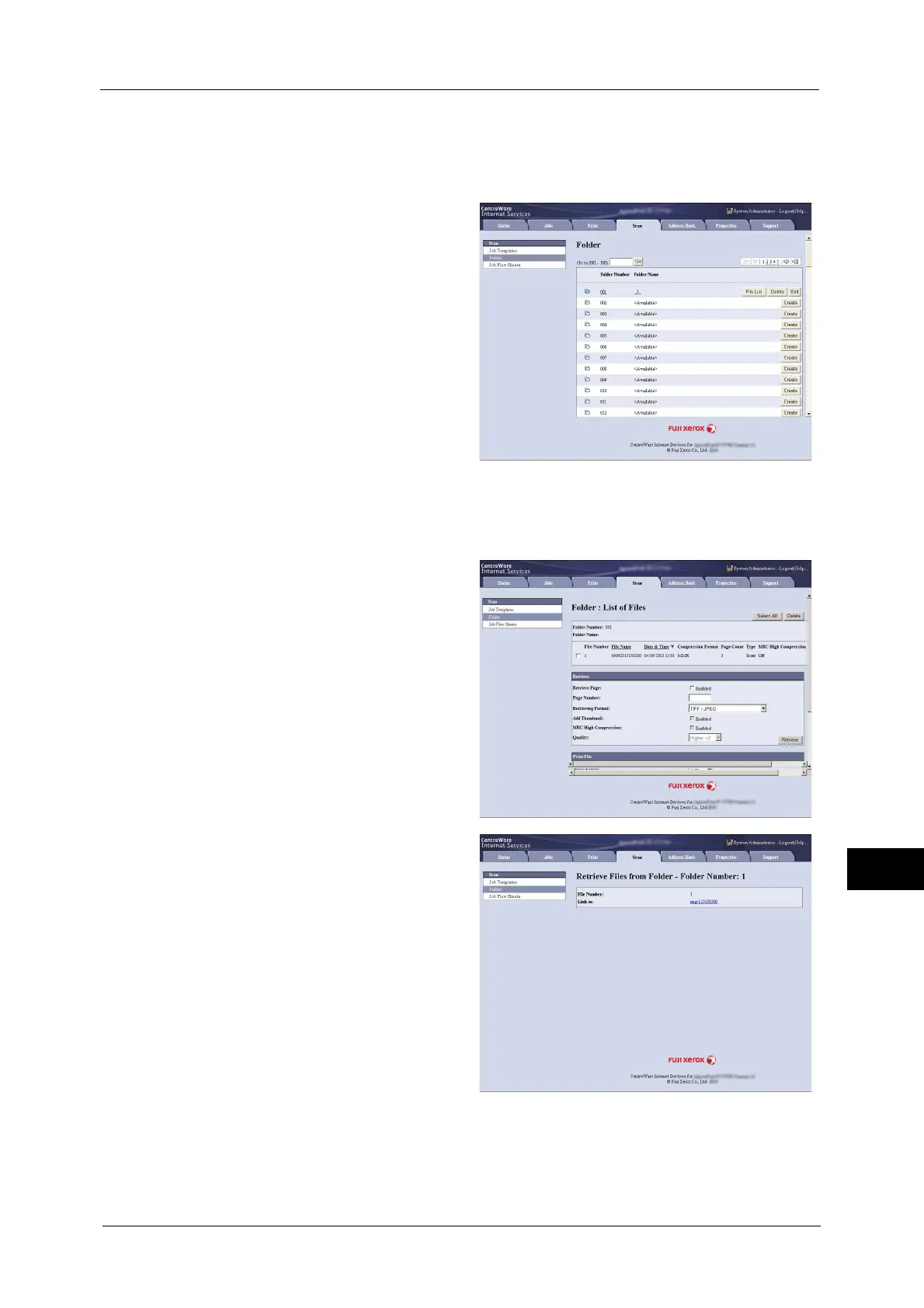Importing Scanned Data
461
Computer Operations
12
• If the authentication feature is enabled on the machine, enter a user ID and passcode in the [User
Name] and [Password] fields. Ask your system administrator for the user ID and passcode.
• If communications are encrypted, you must specify an address that starts with "https" instead of
"http" to access CentreWare Internet Services.
3
Select [Folder] on the [Scan] tab.
4
Click [File List] of the folder that contains the files to be imported.
Note • If a passcode is set, enter the passcode in the [Passcode] field (up to 20 digits).
5
Place a check mark next to each file to
be imported, set the necessary items,
and then click [Retrieve].
Note • When you import files in PDF
format from a folder, they cannot
be optimized for web view.
6
Click a file name and save a file.
Note • In [Internet Services Settings] in
the [Properties] tab, when [Name
of File(s) When Retrieved From
Folder] is set to [File Name], the
file name may be changed
automatically when retrieving a
file from the folder, depending on
the file name. For more
information, refer to the online
help for CentreWare Internet
Services.
Important • To display the online help for
CentreWare Internet Services,
users need to have the
environment to connect to the
Internet. The communication fee
shall be borne by you.
7
Click [Save] in the displayed dialog box.
