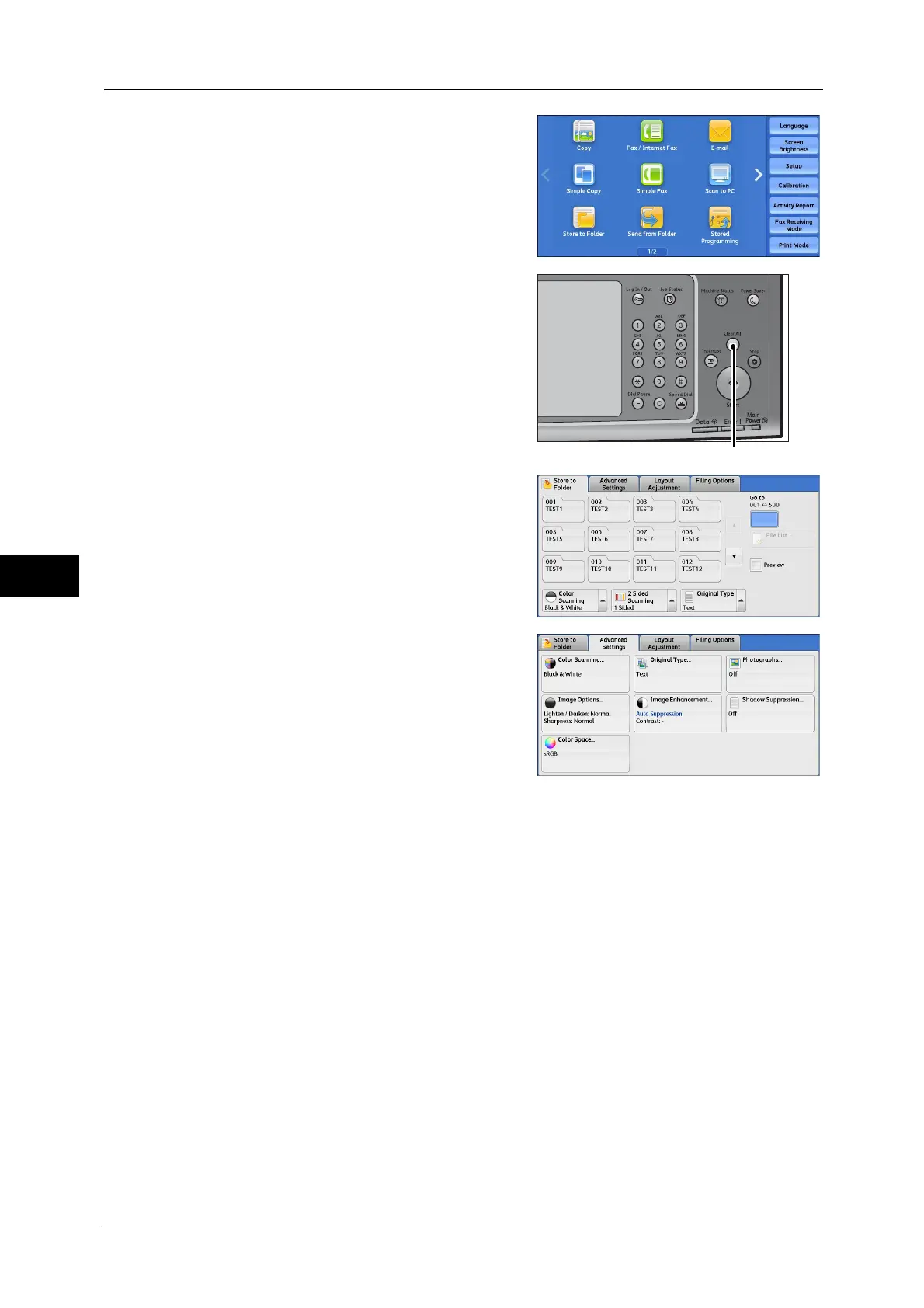5 Scan
280
Scan
5
2
Select [Store to Folder].
3
If the previous settings still remain, press the
<Clear All> button.
4
Specify a folder to save the data in.
5
Select each tab, and configure features as
necessary.
The following shows the reference section for each tab.
"Store to Folder" (P.333)
"Advanced Settings" (P.347)
"Layout Adjustment" (P.351)
"E-mail Options/Filing Options" (P.359)
When you use another Scan service, [Store to Folder] is replaced with [E-mail], [Network
Scanning], [Scan to PC], [Store to USB], [Store & Send Link], or [Store to WSD].
Note • WSD stands for Web Services on Devices.
The following shows the reference section for each service.
"E-mail" (P.291)
"Scan to PC" (P.322)
"Store to USB" (P.335)
"Store & Send Link" (P.341)
"Network Scanning" (P.320)
"Store to WSD" (P.344)
