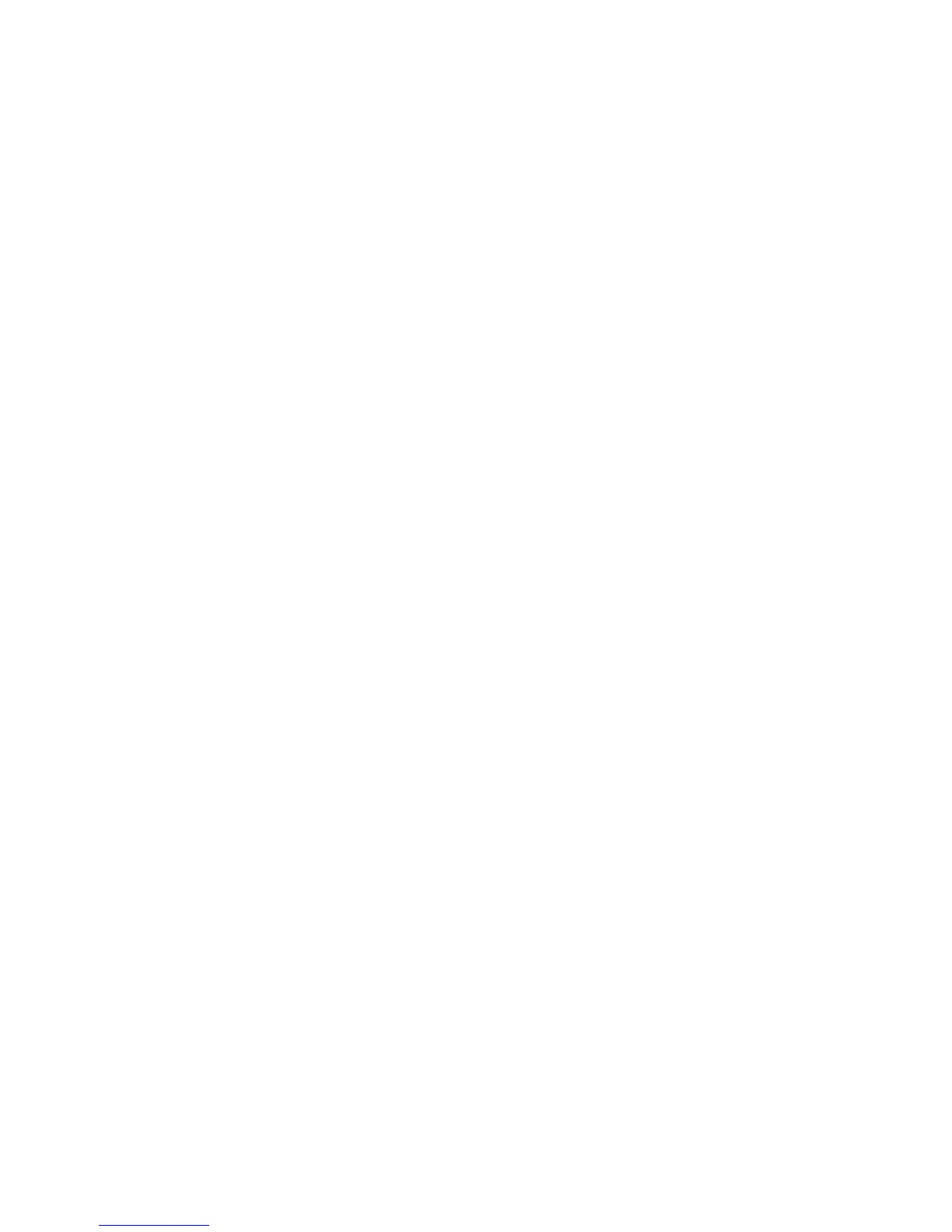• System: Login name and password credentials are specified in this field and
stored in the printer. The printer uses the system credentials to log into the file
server.
• None: No credentials required.
12. Type the Login Name and Password, if required, if the system will be directly
accessing the file server.
13. Retype the password to confirm.
14. Click Apply.
Configuring the Default Template
Before you can use the Network Scanning feature, you must create and edit a template.
A template contains scan settings and at least one destination for the scanned image
files.
You must configure the default template before you can create a new template. After
the default template is configured, all new templates created inherit the default template
settings and can then be edited as required.
Note
The default template cannot be deleted.
To configure the default template:
1. In CentreWare Internet Services, click Properties > Services > Network Scanning
> Default Template.
2. Under File Destination, select File to add file destinations, and Fax to add fax
destinations.
3. Add File Destinations, Fax Destinations, MetaData fields, and configure other
scanning options.
Editing File Destination Settings
To edit scan file destinations in the scan template:
1. In CentreWare Internet Services, click Properties > Services > Network Scanning
> Default Template.
2. Under File Destination, select the template and click Edit.
3. Select the required Filing Policy from the drop-down menu.
4. Click Apply.
Xerox
®
Color C60/C70 Printer10-12
System Administrator Guide
Scanning
