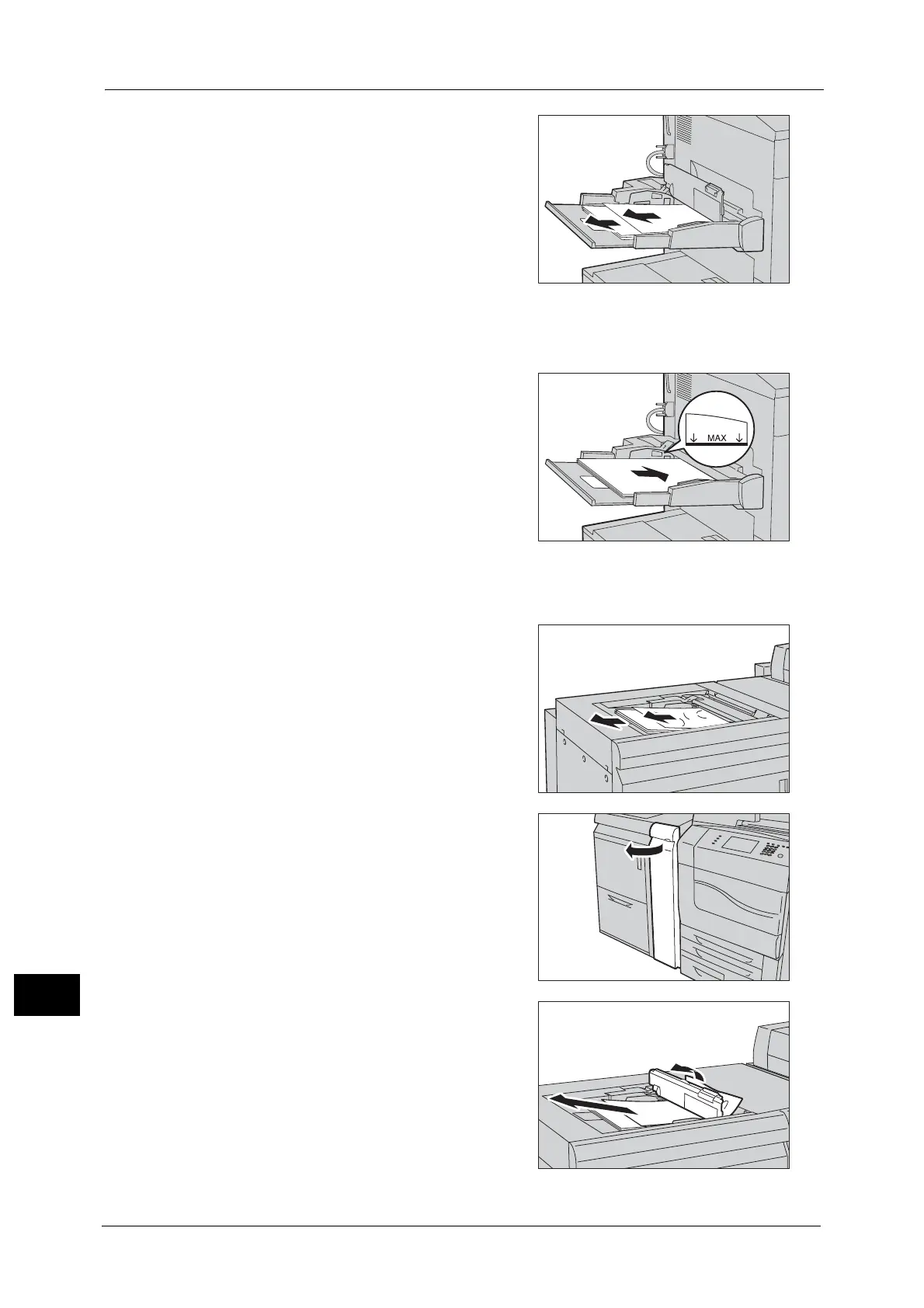15 Problem Solving
592
Problem Solving
15
2 Remove all paper loaded in Tray 5 (Bypass).
Important • When two or more sheets of paper are
loaded, remove all of the sheets from the
tray.
Note • If paper is torn, check for any torn pieces of
paper inside the machine.
3 Close the top cover.
4 Fan the paper you removed making sure that all four corners are neatly aligned.
5 Insert the paper into the tray with the printing
side facing up until its leading edge lightly
comes up against the paper feed entrance.
Note • Do not load paper exceeding the maximum
fill line. It might cause paper jams or machine
malfunctions.
Paper Jams in Tray 5 (Bypass) with HCF B1-S
1
Remove the jammed paper and all paper
loaded in Tray 5 (Bypass).
Important • When two or more sheets of paper are
loaded, remove all of the sheets from the
tray.
Note • If paper is torn, check for any torn pieces of
paper inside the machine.
2 If the paper cannot be removed in step 1, clear
the paper jam by opening the front cover of the
transport unit.
For information about clearing paper jams from the transport
unit, refer to "Paper Jams in Tray 6 (HCF B1-S)" (P.595).
3 If the paper cannot be removed in steps 1 and
2, open the top cover of Tray 5 (Bypass) and
remove the jammed paper.
