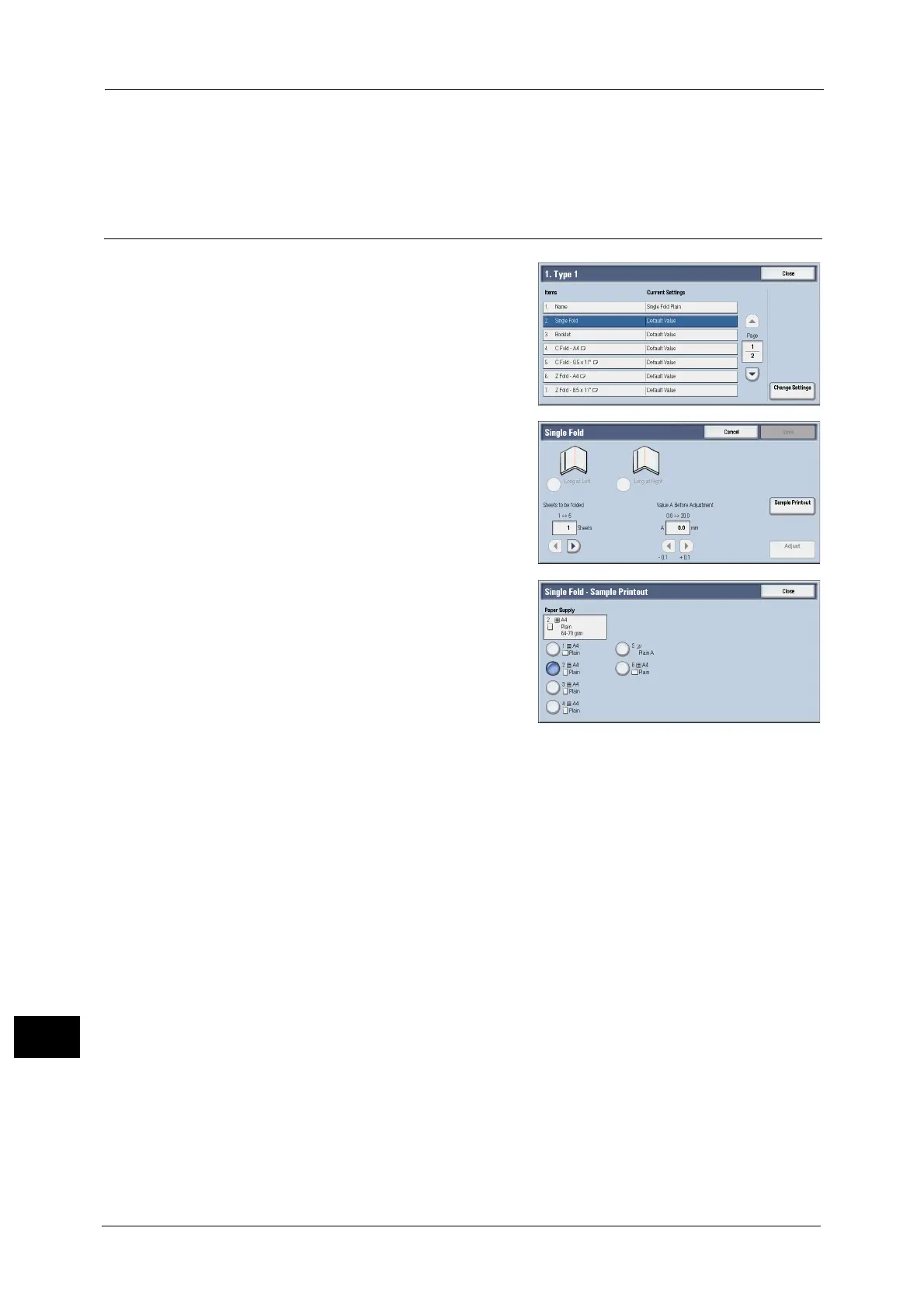16 Appendix
666
Appendix
16
-For C fold, refer to "C Fold Position Adjustment" (P.668).
-For Z fold, refer to"Z Fold Position Adjustment" (P.669)"Z Fold Position Adjustment" (P.669).
-For Z fold half sheet, refer to "Z Fold Half Sheet Position Adjustment" (P.670).
Single Fold Position Adjustment
1
Select [Single Fold], and then select [Change
Settings].
2 Specify [Sheets to be folded], and then select
[Sample Printout].
3 Select the tray in which you loaded paper, and
press the <Start> button.
A sample printout is printed.
4 Select [Close].
5 Check the sample printout, measuring the misaligned amount.
6 Select [Long at Left] or [Long at Right], and enter the value you measured in step 5 in
[Value A Before Adjustment].
7 Select [Adjust].
8 Select [Sample Printout] again.
9 Select the tray in which you loaded paper, and press the <Start> button.
The sample printout is printed.
10 Select [Close].
11 Confirm the result of sample printout.
12 Adjust the alignment again if necessary.
13 Select [Save].
14 Select [Close] until the Services Home screen is displayed.
Note • When you configure settings under [System Settings] or [Setup] and then press the <Services Home>
button, the screen directly goes back to the Services Home screen.
