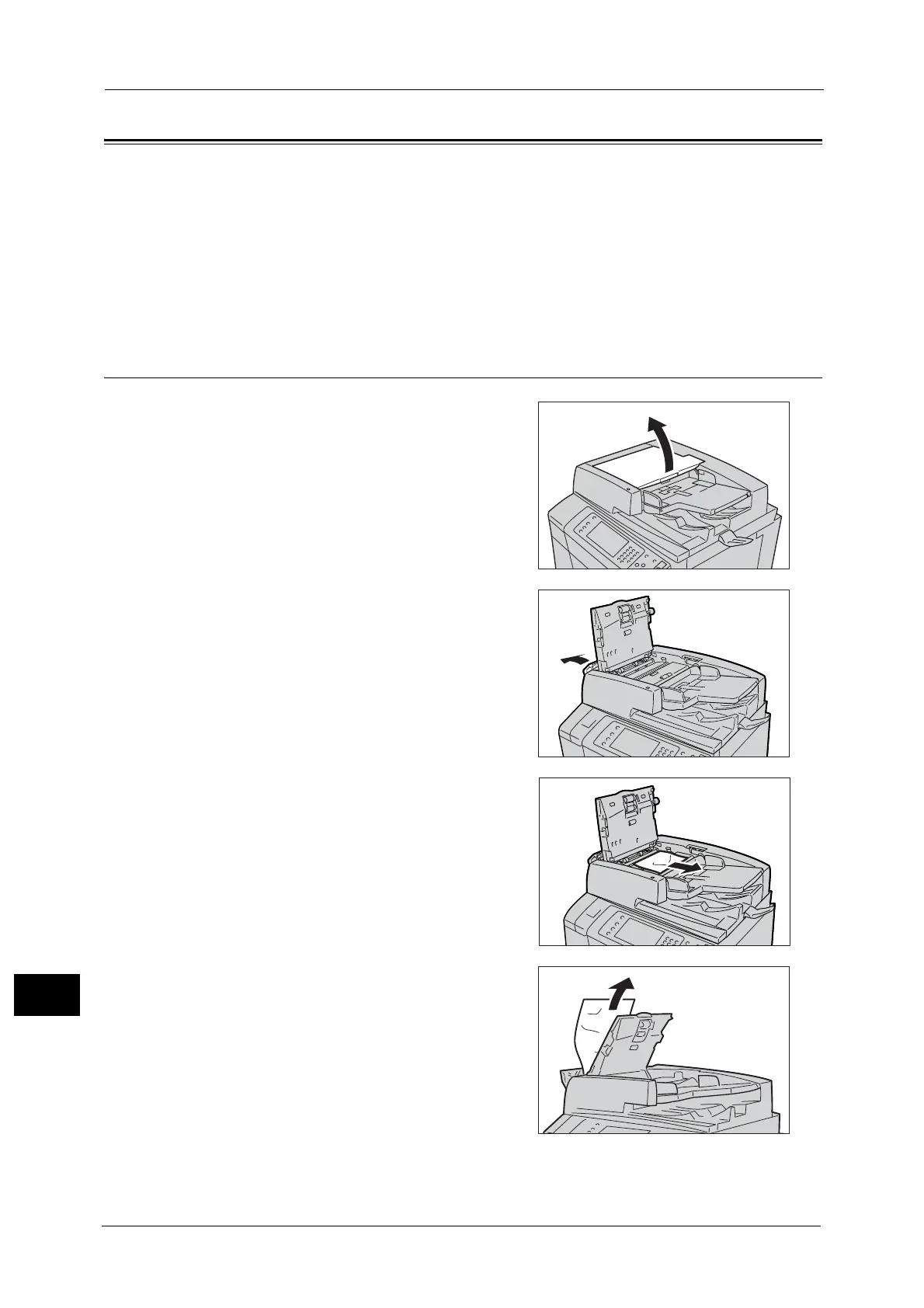15 Problem Solving
624
Problem Solving
15
Document Jams
If a document jams in the document feeder, the machine stops, and an error message
appears on the touch screen. Clear the document jam according to the instructions
displayed, and then load the document in the document feeder again.
Document Jams at the Covers.................................................................................................................................................. 624
Document Jams at the Narrow Glass Strip............................................................................................................................ 625
Note • A remedy differs depending on where the document jam occurs. Follow the instructions displayed
and remove the jammed paper.
Document Jams at the Covers
1
Pull up to open the document feeder top cover
until it stops.
Note • When you fully open the cover, it enters a
fixed position. Open the cover gently.
2 Open the document feeder left cover until it
stops.
3 If the document is not caught in the entry of
the document feeder, pull out the document.
4 If the message indicates that the jam occurred
inside the document feeder left cover, remove
the jammed document from the document
feeder left cover.
