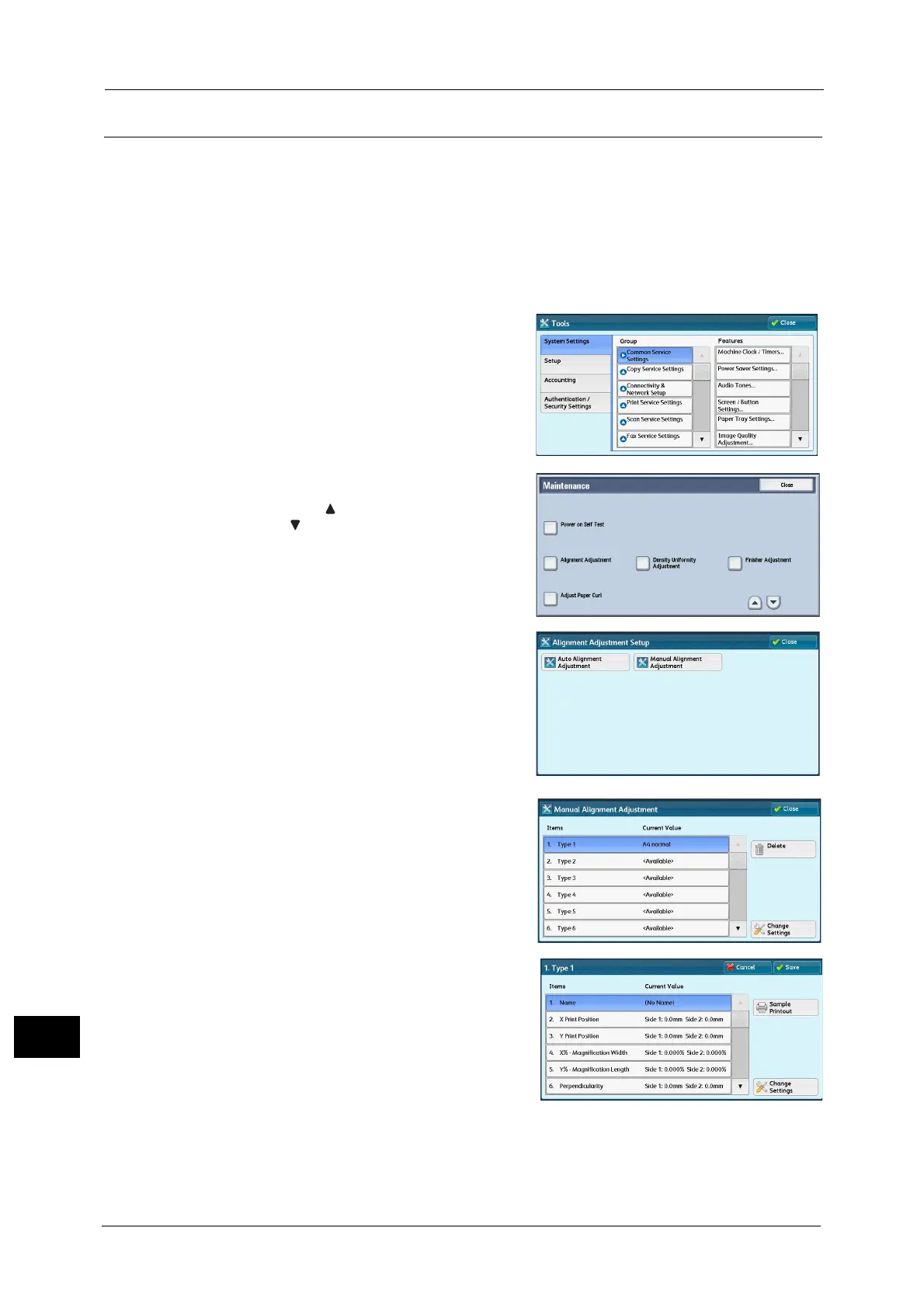16 Appendix
684
Appendix
16
Alignment Adjustment Settings
Save the adjustment results for perpendicularity, skew, scale, and print position as an
alignment adjustment type, and then assign the type to a tray.
1 Load paper in a tray.
2 Press the <Log In/Out> button, and enter the System Administration mode.
For more information on how to enter the System Administration mode, refer to "System Settings Procedure" (P.128).
3 Select [Tools] on the Services Home screen.
4 Select [System Settings] > [Common Service
Settings] > [Maintenance].
5 Select [Alignment Adjustment].
Note • Select [ ] to return to the previous screen or
[ ] to move to the next screen.
6 Select [Manual Alignment Adjustment]
7 Select the alignment adjustment type to set or
adjust, and then select [Change Settings].
8 Select [Name], and then select [Change
Settings].
9 Enter the type name, and select [Save].
Note • We recommend that you use a name with which you can recognize the content.
10 Select [Sample Printout].
