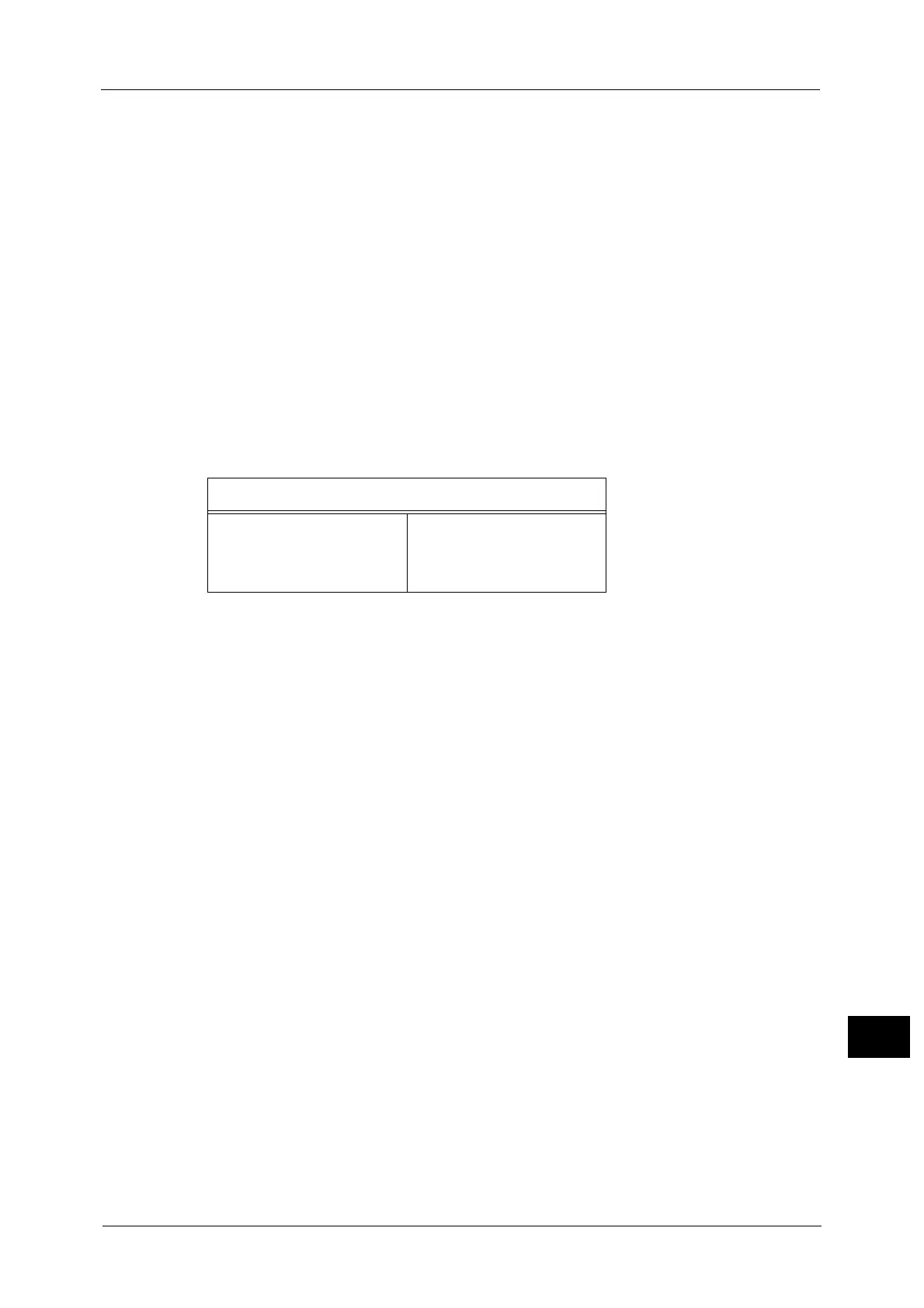Notes and Restrictions
743
Appendix
16
Installing the IC Card Reader to the machine enhances the authentication function of the
machine. Also, you can restrict the usage of the machine and improve the security
management feature and availability of documents.
The following EP accessories can be simultaneously installed on the machine with the IC
Card Reader.
Foot Switch
Dispenser 2
IC Card Cashier
Coinkit 8
Coinkit 9
Note • When you want to install IC Card Cashier, Connection BOX 1 for EM, or e-MoneyCashier 2, contact
our Customer Support Center. Our service representative performs the installation and configures
the settings.
The table below shows the available combinations of EP accessories that can be
simultaneously installed on the machine with the IC Card Reader. Our service representative
performs the installation. For more information, contact our Customer Support Center.
Printed Time in Force Annotation
The time you specified to print a job, the time at which the print job is started inside the
machine, and the time at which the job is actually printed may not be coincident with one
another depending on the machine status and settings or the content of the print job. The
time printed in Force Annotation is the time at which the print job is started inside the
machine.
Stored Programming
The following features and operations cannot be registered on a stored program.
- Registration and call of a stored program
- EP Diagnostic Request
- System Settings
- The [Media Print - Text] and [Media Print - Photos] buttons on the Services Home
screen
- The [Store to USB] button on the Services Home screen
- The [Network Scanning], [Job Flow Sheets], and [Web Applications] buttons on the
Services Home screen (ApeosPort series models only)
- A custom button to which the Network Scanning or Job Flow service is assigned
(ApeosPort series models only)
- Address Book for the Fax/Internet Fax, E-mail, and Scan to PC services
- Buttons that cannot be selected
- The [Language] button on the Services Home screen
- The [Screen Brightness] button on the Services Home screen
- Dragging and Flicking operation
- The [Browse] button of the Scan to PC service
- Address editing operation of the E-mail service ([Remove], [Edit], and [Close Menu] on
the pop-up menu)
- The <Power Saver> button
Available Combinations of EP Accessories
Foot Switch Dispenser 2
IC Card Cashier
Coinkit 8
Coinkit 9
