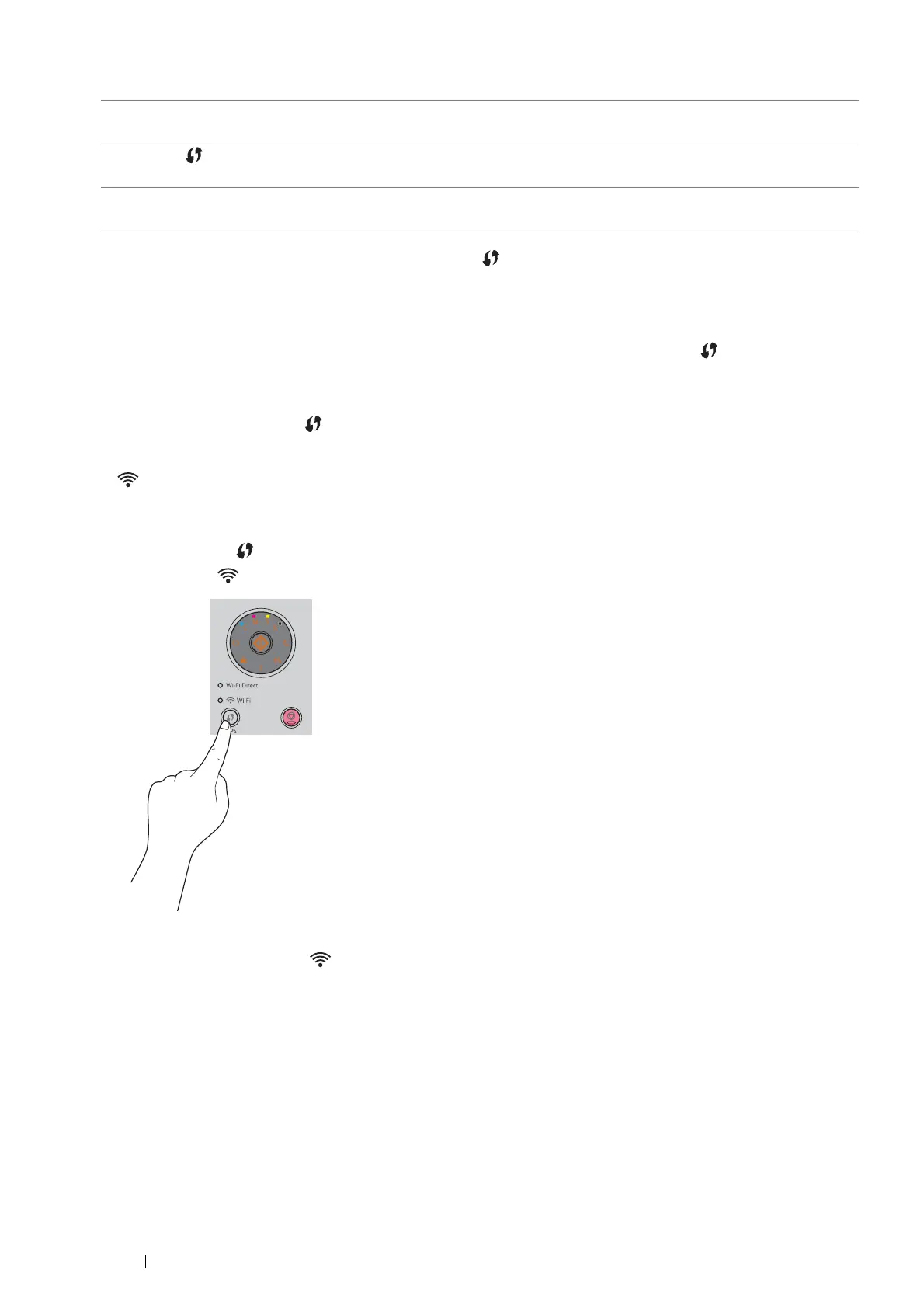32 Printer Connection and Software Installation
You can select a method to configure a wireless setting from the following:
* WPS-PBC (Wi-Fi Protected Setup-Push Button Configuration) is a method to authenticate and register devices required for
wireless configuration, by starting WPS-PBC on the printer with the (WPS) button, and then pressing the button provided on the
wireless LAN access point (Registrar) or router. This setting is available only when the access point supports WPS-PBC.
• WPS-PBC (WPS Button)
You can start WPS-PBC (Wi-Fi Protected Setup-Push Button Configuration) by pressing the (WPS) button.
NOTE:
• WPS-PBC is available only when the wireless LAN access point (Registrar) or router supports WPS-PBC.
• Before starting WPS-PBC with the (WPS) button, confirm the position of the WPS button (button name may vary) on the
wireless LAN access point (Registrar) or router. For information about the WPS operation on the wireless LAN access point
(Registrar) or router, refer to the manual supplied with the product.
• The (Wi-Fi) LED lights up or blinks to indicate the printer's wireless connection status. For more information, see "Status
of Wi-Fi LED" on page 17.
If a problem occurs, see "Wireless Problems" on page 133.
1 Press and hold the (WPS) button on the printer for three seconds.
Confirm that the (Wi-Fi) LED starts to blink slowly.
2 Start the WPS operation on the wireless LAN access point (Registrar) or router within two minutes.
When WPS is successful, the (Wi-Fi) LED lights up. The wireless connection is established and setup for
wireless LAN is complete.
Using the installer on the Software Pack CD-ROM (Windows Only) (Recommended for initial setup)
Refer to "Launching the FX Printer Installation Screen" on page 38.
WPS-PBC ( (WPS) button)
*
Refer to "WPS-PBC (WPS Button)" on page 32.
Manual SSID Setup
Refer to "Manual SSID Setup" on page 33.
