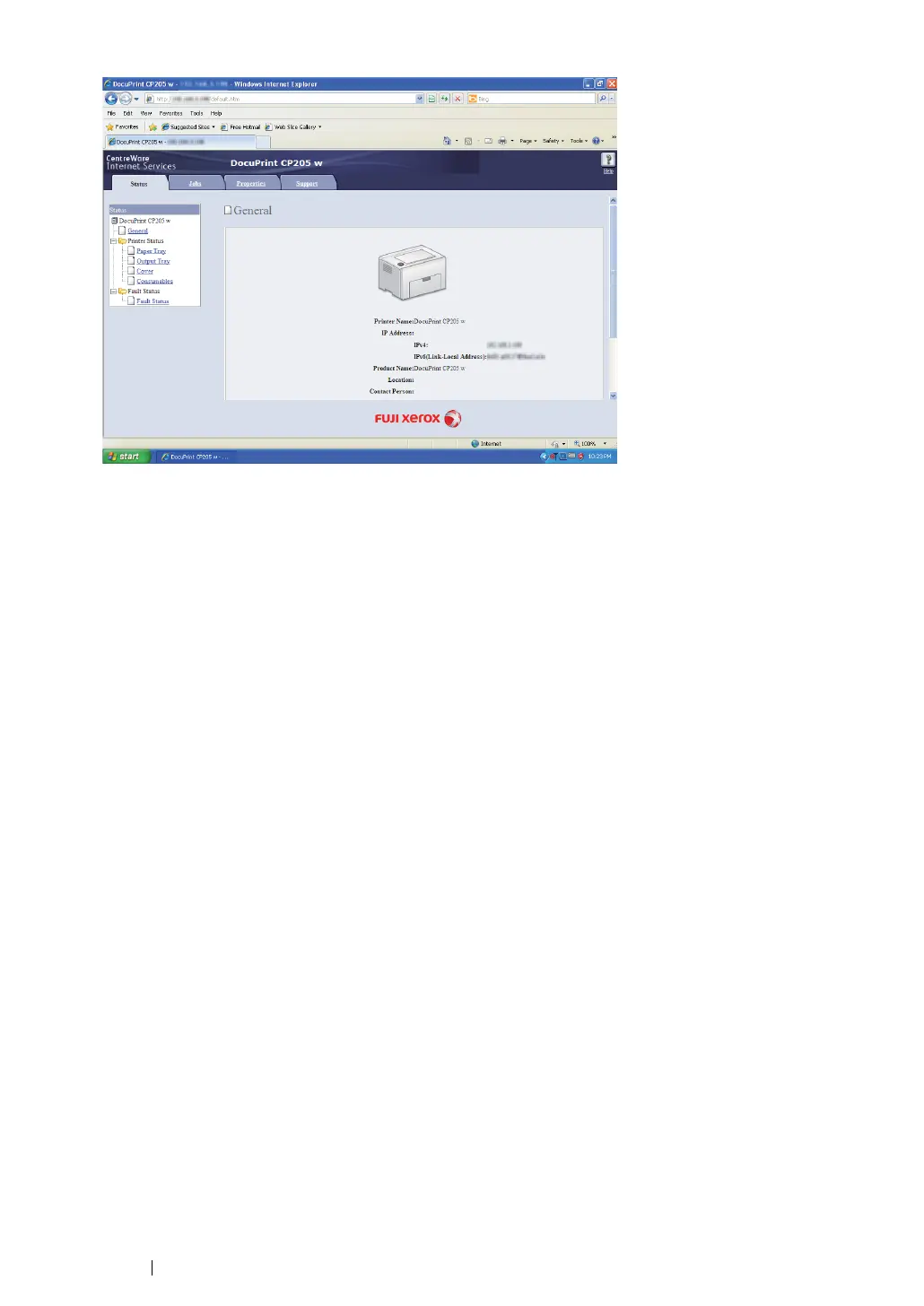89 Network Basics
6 Create wireless setting of the printer on CentreWare Internet Services.
7 Reboot the printer.
8 Restore the wireless settings on your computer.
NOTE:
• If the operating system on your computer provides a wireless configuration software, use it to change the
wireless settings. See the instructions below.
For Windows XP and Windows Server 2003:
a Select Network Connections from Control Panel.
b Right-click Wireless Network Connection and select Properties.
c Select Wireless Networks tab.
d Ensure that the check box for Use Windows to configure my wireless network settings is
selected.
e Click Advanced.
f You can either set the printer to the ad-hoc mode or the infrastructure mode.
• For Ad hoc mode:
Select Computer-to-computer (ad hoc) networks only and close the dialog box.
• For Infrastructure mode:
Select Access point (Infrastructure) networks only and close the dialog box.
g Click Add to display Wireless network properties.
h Enter the setting that you will send to the printer and click OK.
i Click Move up to move the setting to the top of the list.
j Click OK to close the Wireless Network Connection Properties dialog box.
For Windows Vista:
a Display Control Panel.
b Select Network and Internet.
c Select Network and Sharing Center.
