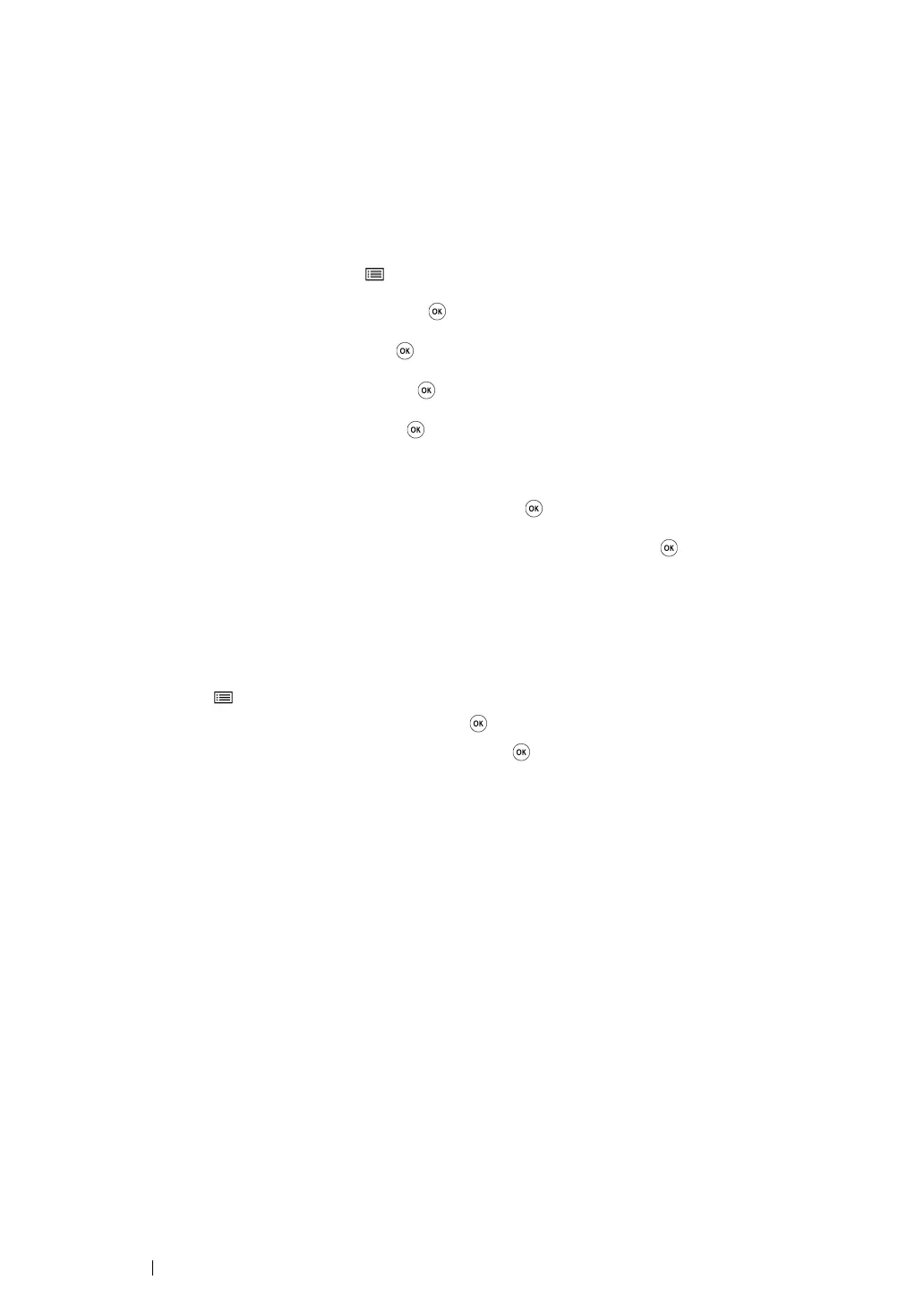102 Printer Connection and Software Installation
•WPS-PIN
NOTE:
• WPS-PIN is a method to authenticate and register devices required for wireless configuration, by entering PIN
code to a printer and computer. This setting, performed through access point, is available only when the
access points of your wireless router supports WPS.
• Before WPS-PIN starts, you will need to enter your PIN code at the web page of the wireless access point.
See the access point manual for the details.
1 On the operator panel, press the (Menu) button.
2 Select Admin Menu, and then press the button.
3 Select Network, and then press the button.
4 Select WPS Setup, and then press the button.
5 Select PIN Code, and then press the button.
6 Take a note of PIN code displayed on the operator panel.
7 Select Start Configuration, and then press the button.
8 If SSID selection screen appears, select the SSID, and then press the button.
9 Enter the PIN code of the printer at the web page of the wireless access point.
10 Wait a few minutes until the printer restarts to establish the wireless network.
11 Print a System Settings page from the operator panel.
a Press the (Menu) button.
b Select Report/List, and then press the button.
c Select System Settings, and then press the button.
The System Settings page is printed.
12 Confirm that “Link Quality” is shown as “Good”, “Acceptable” or “Low” on the report.
NOTE:
• When “Link Quality” is “No Reception”, check if the wireless settings are correctly configured.
• If the wireless setting does not work, contact your system administrator or Fuji Xerox Customer Support
Center.
