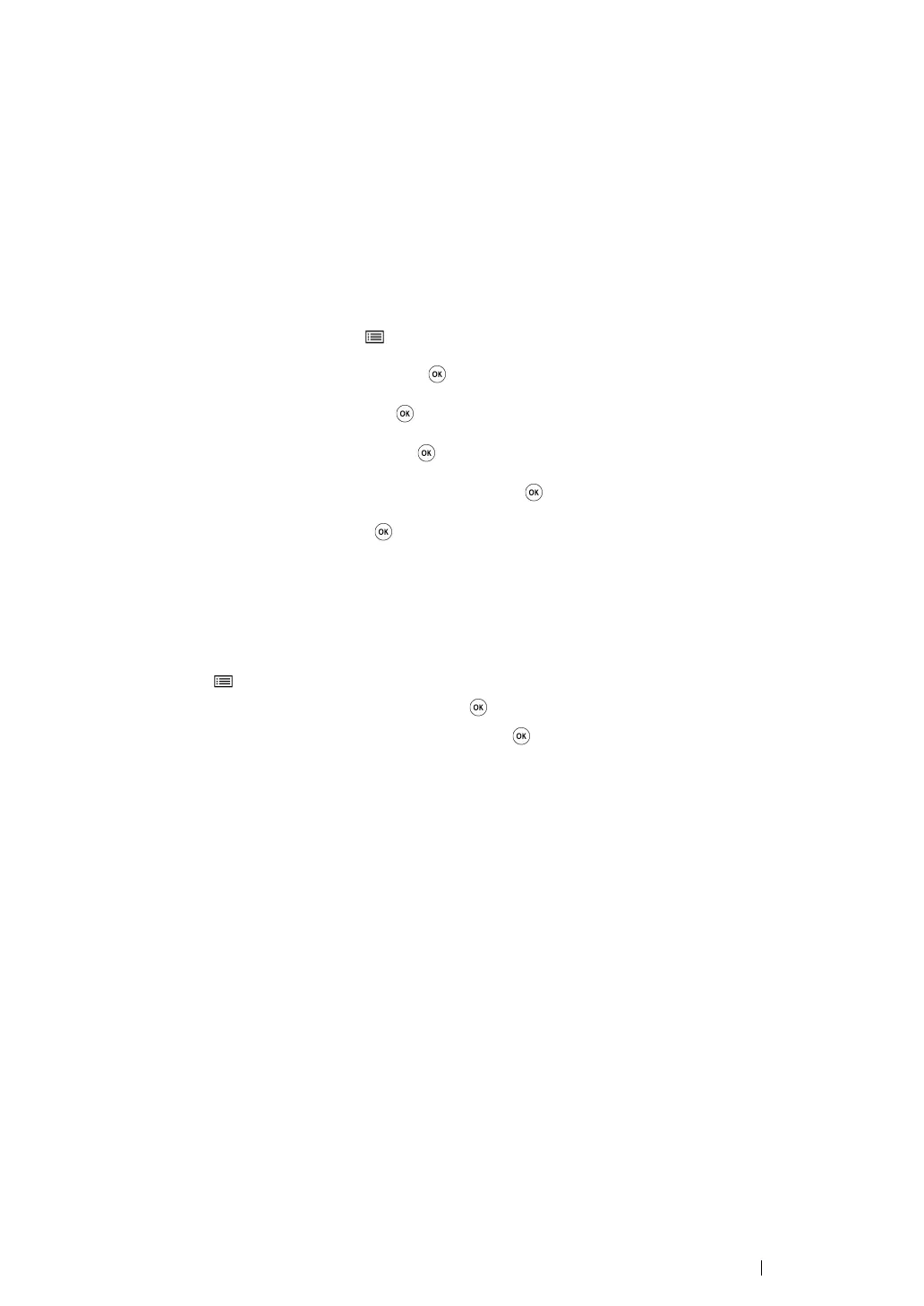Printer Connection and Software Installation 101
Auto Setup With the Access Point
If the access point such as a wireless router supports the WPS, security settings can be made
automatically.
•WPS-PBC
NOTE:
• WPS-PBC is a method to authenticate and register devices required for wireless configuration, by pressing
the button provided on the access point via wireless routers, and then performing WPS-PBC setting on the
operator panel. This setting is available only when the access point supports WPS.
1 On the operator panel, press the (Menu) button.
2 Select Admin Menu, and then press the button.
3 Select Network, and then press the button.
4 Select WPS Setup, and then press the button.
5 Select Push Button Control, and then press the button.
6 Select Start, and then press the button.
7 Press and hold the WPS button on the access point.
8 Wait a few minutes until the printer restarts to establish the wireless network.
9 Print a System Settings page from the operator panel.
a Press the (Menu) button.
b Select Report/List, and then press the button.
c Select System Settings, and then press the button.
The System Settings page is printed.
10 Confirm that "Link Quality" is shown as "Good", "Acceptable" or "Low" on the report.
NOTE:
• When "Link Quality" is “No Reception”, check if the wireless settings are correctly configured.
• If the wireless setting does not work, contact your system administrator or Fuji Xerox Customer Support
Center.
