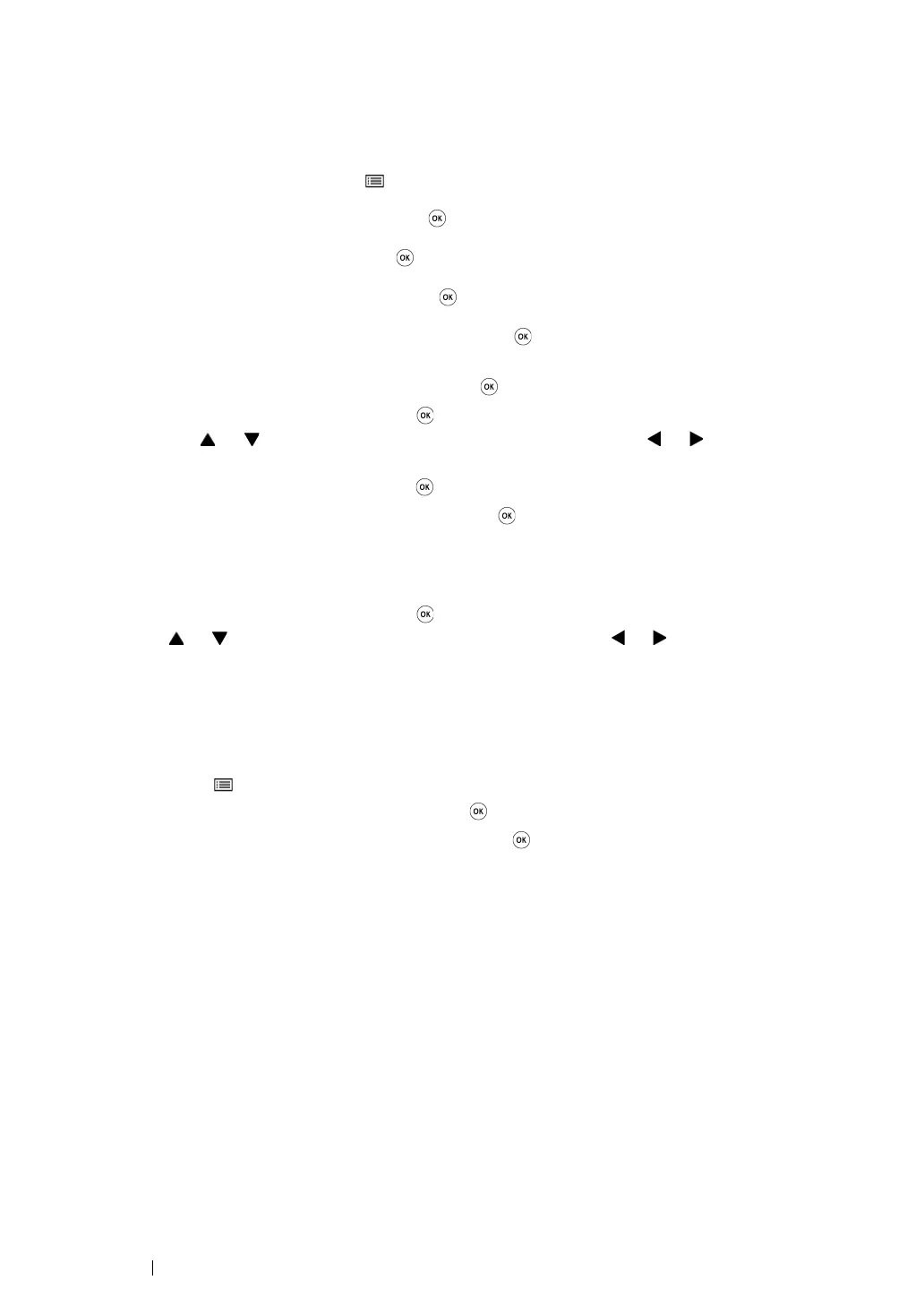100 Printer Connection and Software Installation
• Using Ad Hoc Connection
To configure the wireless settings for an ad-hoc connection where the wireless devices communicate
directly with each other without an access point:
1 On the operator panel, press the (Menu) button.
2 Select Admin Menu, and then press the button.
3 Select Network, and then press the button.
4 Select Wi-Fi Setup, and then press the button.
5 Select the desired access point, and then press the button.
If the desired access point does not appear:
a Select Manual Setup, and then press the button.
b Enter the SSID, and then press the button.
Use the or button to enter the desired value, and press the or button to move a
cursor.
c Select Ad-hoc, and then press the button.
d Select an encryption type, and then press the button.
IMPORTANT:
• Be sure to use one of the supported encryption methods to protect your network traffic.
6 Enter the WEP key, and then press the button.
Use the or button to enter the desired value, and press the or button to move a cursor.
7 Select a transmit key from WEP Key 1, WEP Key 2, WEP Key 3, and WEP Key 4.
8 Wait a few minutes until the printer restarts to establish the wireless network.
9 Print a System Settings page from the operator panel.
a Press the (Menu) button.
b Select Report/List, and then press the button.
c Select System Settings, and then press the button.
The System Settings page is printed.
10 Confirm that "Link Quality" is shown as "Good", "Acceptable" or "Low" on the report.
NOTE:
• When "Link Quality" is "No Reception", check if the wireless settings are correctly configured.
• If the wireless setting does not work, contact your system administrator or Fuji Xerox Customer Support
Center.
