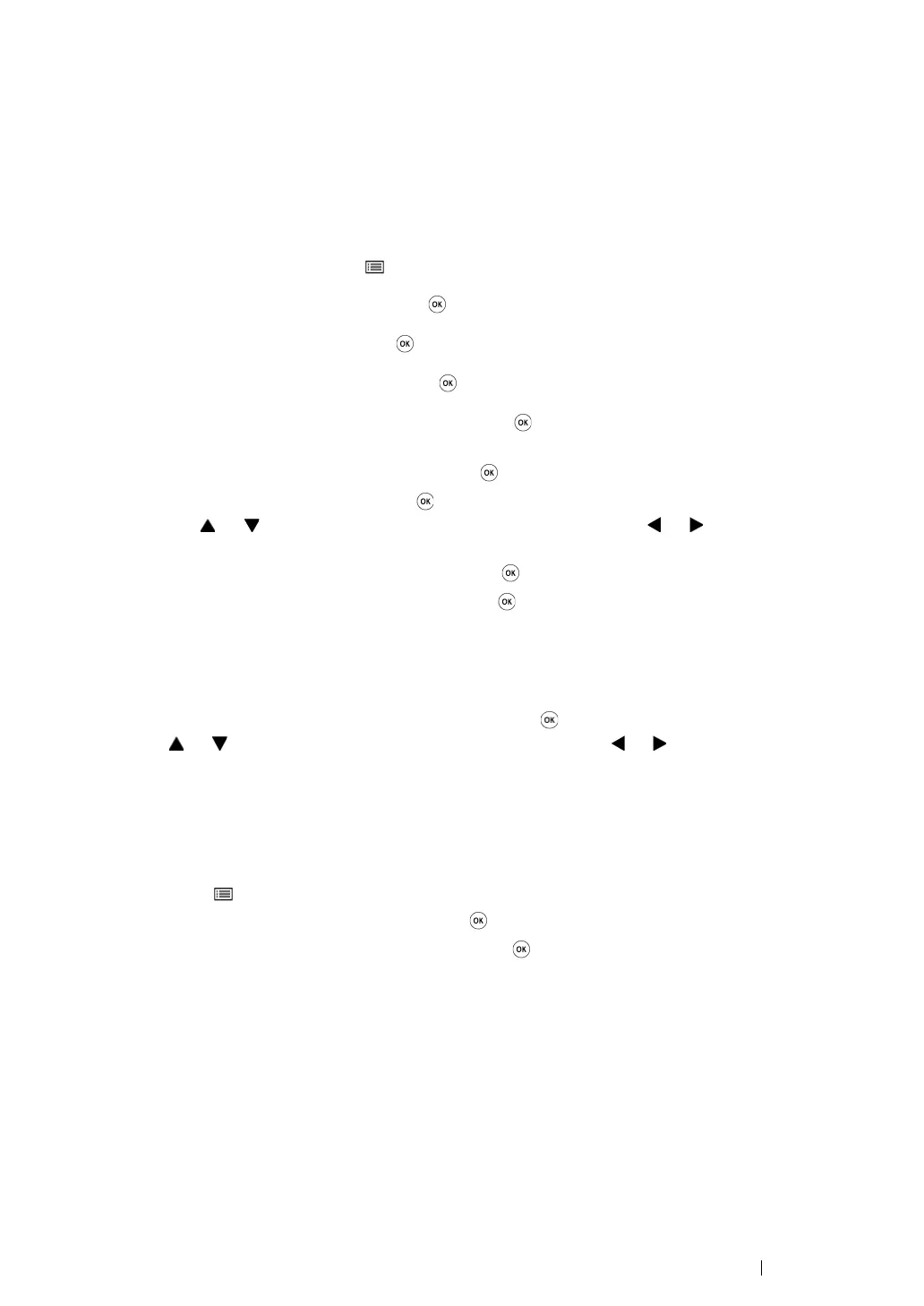Printer Connection and Software Installation 99
Manual Wi-Fi Setup
You can manually configure wireless settings to connect your printer to an access point
(infrastructure) network or computer-to-computer (ad-hoc) network.
• Connecting to Access Point Network
To configure the wireless settings through an access point such as a wireless router:
1 On the operator panel, press the (Menu) button.
2 Select Admin Menu, and then press the button.
3 Select Network, and then press the button.
4 Select Wi-Fi Setup, and then press the button.
5 Select the desired access point, and then press the button.
If the desired access point does not appear:
a Select Manual Setup, and then press the button.
b Enter the SSID, and then press the button.
Use the or button to enter the desired value, and press the or button to move a
cursor.
c Select Infrastructure, and then press the button.
d Select an encryption type, and then press the button.
IMPORTANT:
• Be sure to use one of the supported encryption methods from Mixed Mode PSK, WPA-PSK-TKIP,
WPA2-PSK-AES and WEP to protect your network traffic.
6 Enter the WEP key or pass phrase, and then press the button.
Use the or button to enter the desired value, and press the or button to move a cursor.
When the encryption type is WEP, select a transmit key from Auto, WEP Key 1, WEP Key 2,
WEP Key 3, and WEP Key 4 after entering the WEP key.
7 Wait a few minutes until the printer restarts to establish the wireless network.
8 Print a System Settings page from the operator panel.
a Press the (Menu) button.
b Select Report/List, and then press the button.
c Select System Settings, and then press the button.
The System Settings page is printed.
9 Confirm that “Link Quality” is shown as “Good”, "Acceptable" or "Low" on the report.
NOTE:
• When "Link Quality" is "No Reception", check if the wireless settings are correctly configured.
• If the wireless setting does not work, contact your system administrator or Fuji Xerox Customer Support
Center.
