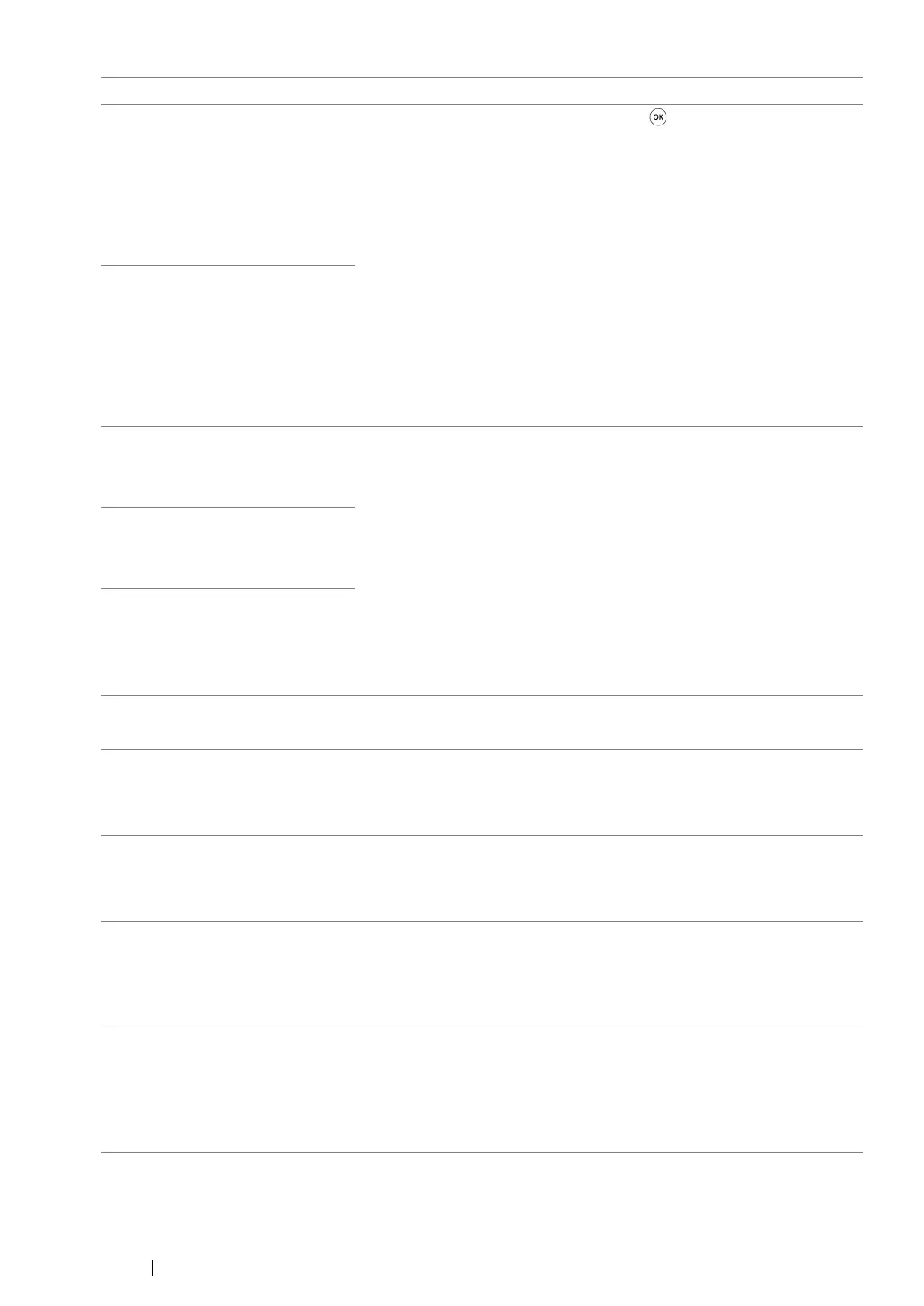220 Troubleshooting
Load Paper
then Press OK
AAAA
BBBB
AAAAA: Paper size
BBBBB: Paper Type
Load the specified paper and press the button to clear the
message.
See also:
• "Loading Print Media in the Paper Tray" on page 126
• "Loading Print Media in the Priority Sheet Inserter (PSI)" on
page 134
Wrong PaperSize:
Reload>Press OK
AAAA
BBBB
AAAAA: Paper size
BBBBB: Paper Type
Paper Jam:
Open Rear Cover
>Clear Jam
Open the rear cover and remove the jammed paper.
See also:
• "Clearing Paper Jams From the Rear of the Printer" on page 198
Jam at Exit
Open Rear Door
and Remove Paper
Paper Jam: Open
Rear Cover>Push
Up Green Lever>
Clear Jam
Rear Cover Open
Close Rear Cover
Close the rear cover.
Toner Low
Replace Soon
Replace the toner cartridge soon.
See also:
• "Replacing the Toner Cartridge" on page 228
Invalid Toner Replace the toner cartridge with a supported one.
See also:
• "Replacing the Toner Cartridge" on page 228
Replace
Toner Cartridge
Replace the toner cartridge with a new one. If you do not replace the
toner cartridge, print quality problems may occur.
See also:
• "Replacing the Toner Cartridge" on page 228
Insert
Toner Cartridge
Turn off the printer, check if the toner cartridge is installed correctly,
and then turn on the printer. If this does not solve the problem, contact
our local representative office or authorized dealer.
See also:
• "Online Services" on page 247
Error Message What You Can Do
