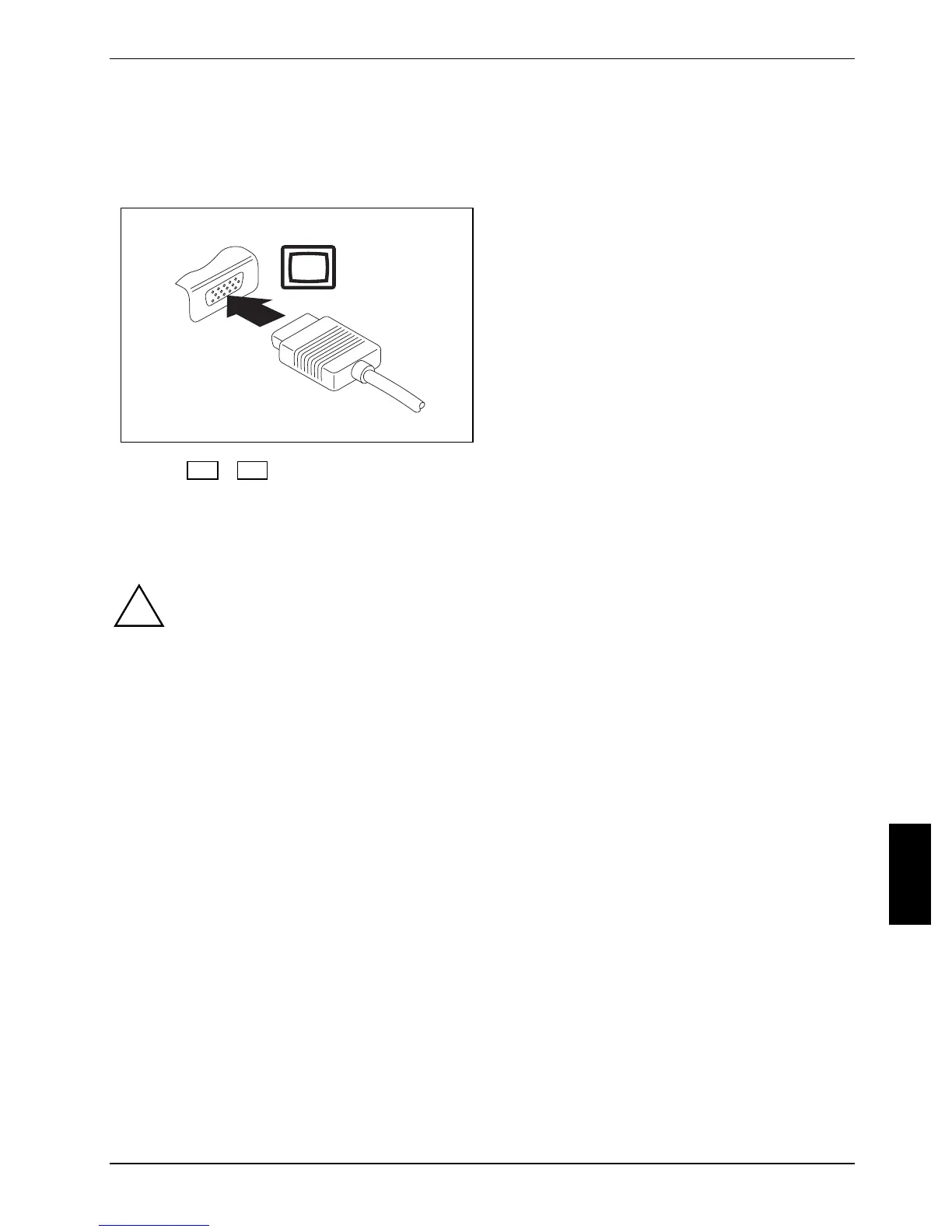Connecting external devices
Connecting an external monitor
An external monitor can be connected to the notebook.
► Switch off the notebook and the external
monitor.
► Connect the data cable of the external
monitor to the monitor port of the notebook.
► First switch on the external screen and then
the notebook.
Using the Fn + F4 key combination you can switch back and forth between the external monitor
and the notebook’s LCD screen.
You can display the same picture on the external monitor and the LCD screen simultaneously.
Setting the refresh rate for your external monitor
If the refresh rate set is too high, the monitor may be damaged. Please see the
documentation included with your monitor for the maximum possible refresh rate.
!
Optimising the screen refresh rate setting will prevent the screen flickering.
► Adjust the refresh rate for the connected monitor type.
► Change these settings under
Start – (Settings) – Control Panel – Appearance and personalization –
Personalization: Adjust screen resolution.
or
► Right click on the desktop. From the menu click on
Personalize – Display Settings and select
monitor type 1 or 2.
► Select
Advanced settings – Monitor.
► Under Screen refresh rate, adjust the refresh rate for the connected monitor type.
► Select
Apply and OK.
10600803307, edition 1 43
