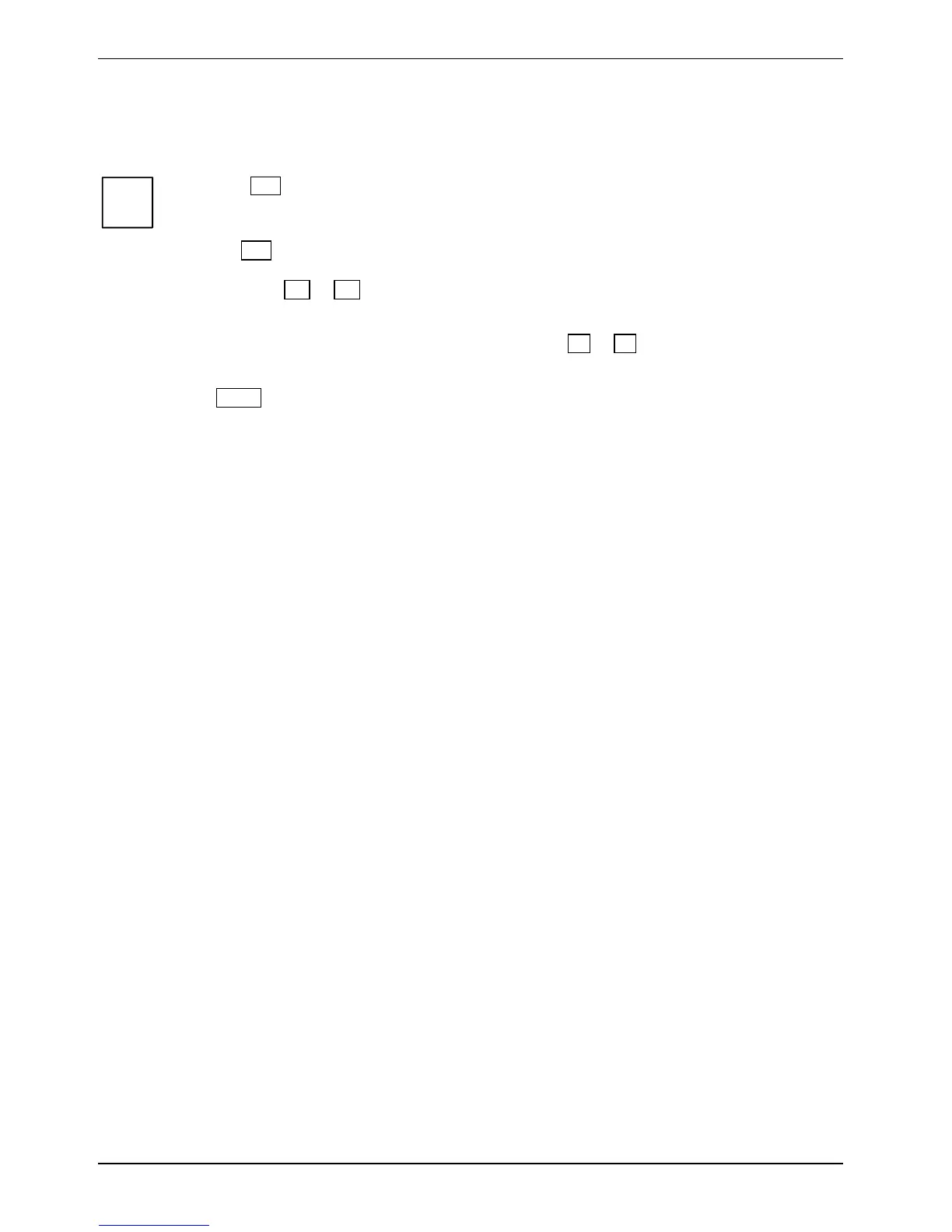Settings in BIOS Setup Utility
BIOS Setup Utility: operating
i
Press the
F1 key to display help on the operation of BIOS Setup Utility.
The description of the individual settings is shown in the right-hand window of the BIOS
Setup Utility
.
With the F9 key you can load the default settings of the BIOS Setup Utility.
► Use the cursor key or to select the menu you wish to access to make changes.
The menu is displayed on the screen.
► Select the option you want to change with the cursor keys
or .
► Press the Enter key.
► Press the
ESC key to exit the selected menu.
► For future reference, make a note of the changes you have made (for example, in this manual).
BIOS Setup Utility: exiting
You need to select the desired option in the Exit menu and activate it with the enter key.
Exit Saving Changes - save settings and exit BIOS Setup Utility
► Select
Exit Saving Changes and Yes to save the current settings and exit the BIOS Setup Utility.
The notebook is rebooted and the new settings come into effect.
Exit Discarding Changes - discard changes and exit BIOS Setup Utility
► Select Exit Discarding Changes to discard the changes you have made.
The settings which were in force when
BIOS Setup Utility was called remain effective. BIOS Setup
Utility
is terminated and the notebook is rebooted.
Load Setup Defaults – load default values
► To revert all the menus of
BIOS Setup Utility to the default settings, select Load Setup Defaults
and
Yes.
Discard Changes - discard changes without exiting BIOS Setup Utility
► Select Discard Changes and Yes to discard the changes you have made.
The settings which were in force when
BIOS Setup Utility was called remain effective.
You can now make additional settings in the
BIOS Setup Utility.
► If you want to exit
BIOS Setup Utility with these settings, select Save Changes and Yes.
Save Changes
– save changes without exiting BIOS Setup Utility
► Select
Save Changes and Yes to save the current settings without exiting the BIOS Setup Utility.
54 10600803307, edition 1
