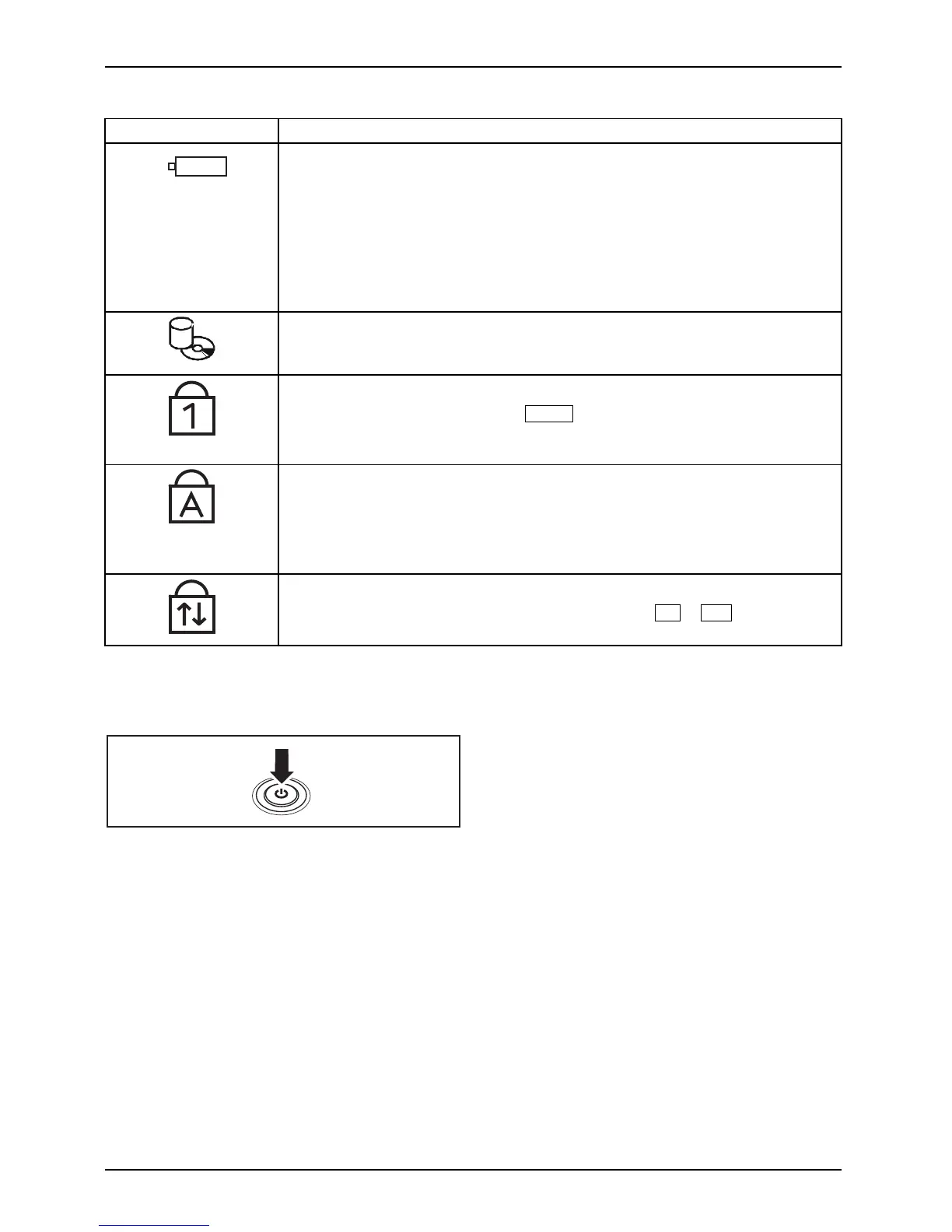Working w ith the notebook
Status indicators Description
Battery indicator
• The indicator lights up green: The battery is charged to between 50%
and 100% of its maximum capacity.
• The indicator lights up orange: The battery is charged to between 13%
and 49% of its maximum capacity.
• The indicator lights up red: The battery is charged to between 0 %
and 12% of its maximum capacity.
•Theindicatorflashes red: An error has occurred.
Drive indicator
DriveIndicator
The indicator is illuminated: One of the drives (e.g. hard disk, CD/D VD) is
being accessed.
Num Lock indicator
IndicatorNumLock
The indicator is illuminated: The
Num
key has been pressed. The virtual
numerical keypad is activated. You ca n output the chara cters indicated on
the upper right of the ke ys.
Caps Lock indicator
IndicatorCapsLock
The indicat or is illuminated: The Caps L ock key has been pressed. All
the characters you type will appear in upper case. In the case of overlay
keys, the character printed on the upper left of the key will appear when
that key is pressed.
Scroll Lock indicator
IndicatorScrollLock
The indicator is illuminated: The key combination
Fn
+
Scr
has been
pressed. T he effect that this key has varies between a pplications.
Switching on the notebook
► Open the LCD screen.
Switching
on
► Press the ON/OFF switch for about one
second to switch th e notebook on.
The po wer-on indicator is lit.
20 Fujitsu Technology Solutions
