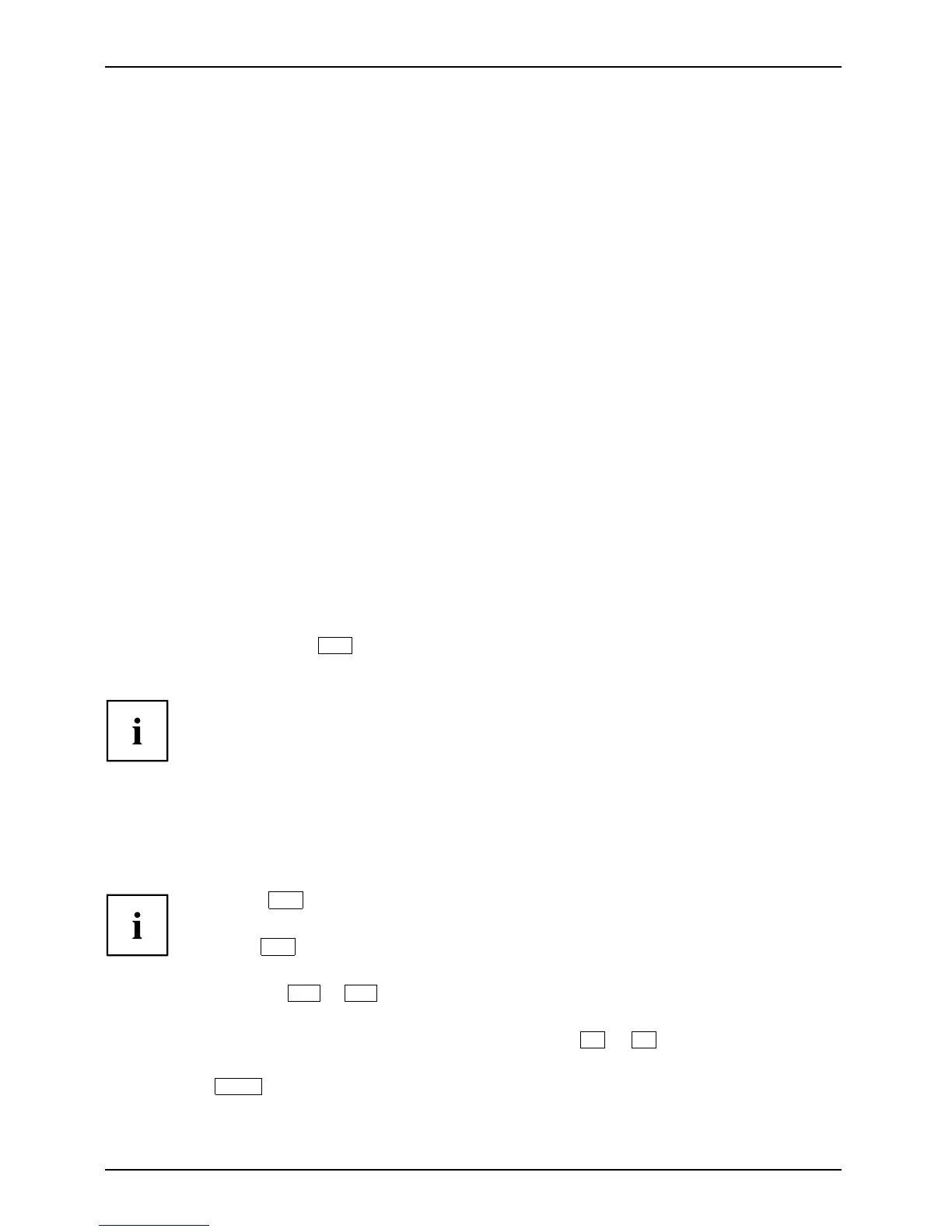Settings in BIOS Setup Utility
Settings in BIOS Setup Utility
BIOSSetupUtilitySystems ettings,BIOSSe tup UtilityConfiguration,BIOSSetupUtilitySetupSystemcon figurationHardwareconfiguration
The BIOS Setup Utility allows you to set the system functions and the hardware
configuration for the notebook.
When it is delivered, the noteboo k is set to factory default settings. You can
change these settings in BIOS Setup Utility. A ny changes y ou make take effect as
soon as you save and exit the BIOS Setup Ut ility.
The BIOS Setup Utility program contains th e following menus:
About
Displays information relating to the BIOS, processor and notebo ok
System
Advanced system settings
Advanced
Configuration of v arious hardware components, such as mouse, keyboard,
processor
Security
Password settings a nd security functions
Boot
Configuration of the start-up sequence
Exit
Exits the BIO S Setup Utility
Starting the BIOS Setup Utility
► R eboot the notebook (switch off/
on or reboot the operating s ystem).
BIOSSetupUtility
The following or a similar display appears on the screen at start-up:
<F2> BIOS Setup <F12> Boot Menu
► Press the function key
F2
.
► If a password has been assigned, ent
er the password and pre ss the Enter key.
If you have forgotten the password
, con tact your system administrator
or contact our customer service ce
ntre.
The BIOS Setup Utility sta rts .
Operating BIOS Setup Utility
BIOSSet
upUtility
Press the
F1
key to disp lay help on the operation of BIOS Setu p U tility. The description
of the individual se ttings is shown in th e right-hand window of the BI OS Setup Utility.
With the
F9
key you can load the default settings of the BIOS Setup Utility.
► Use the cursor keys
←
or
→
to select the menu you wish to access to make changes.
The menu is displayed on the scree
n.
► Select the option you want to change with the cursor keys
↑
or
↓
.
► Press the Enter key.
► Press the
ESC
key to exit the selected m enu.
► For future reference, make a note
of the changes you have made (for example, in this manual).
66 Fujitsu Technology Solutions
