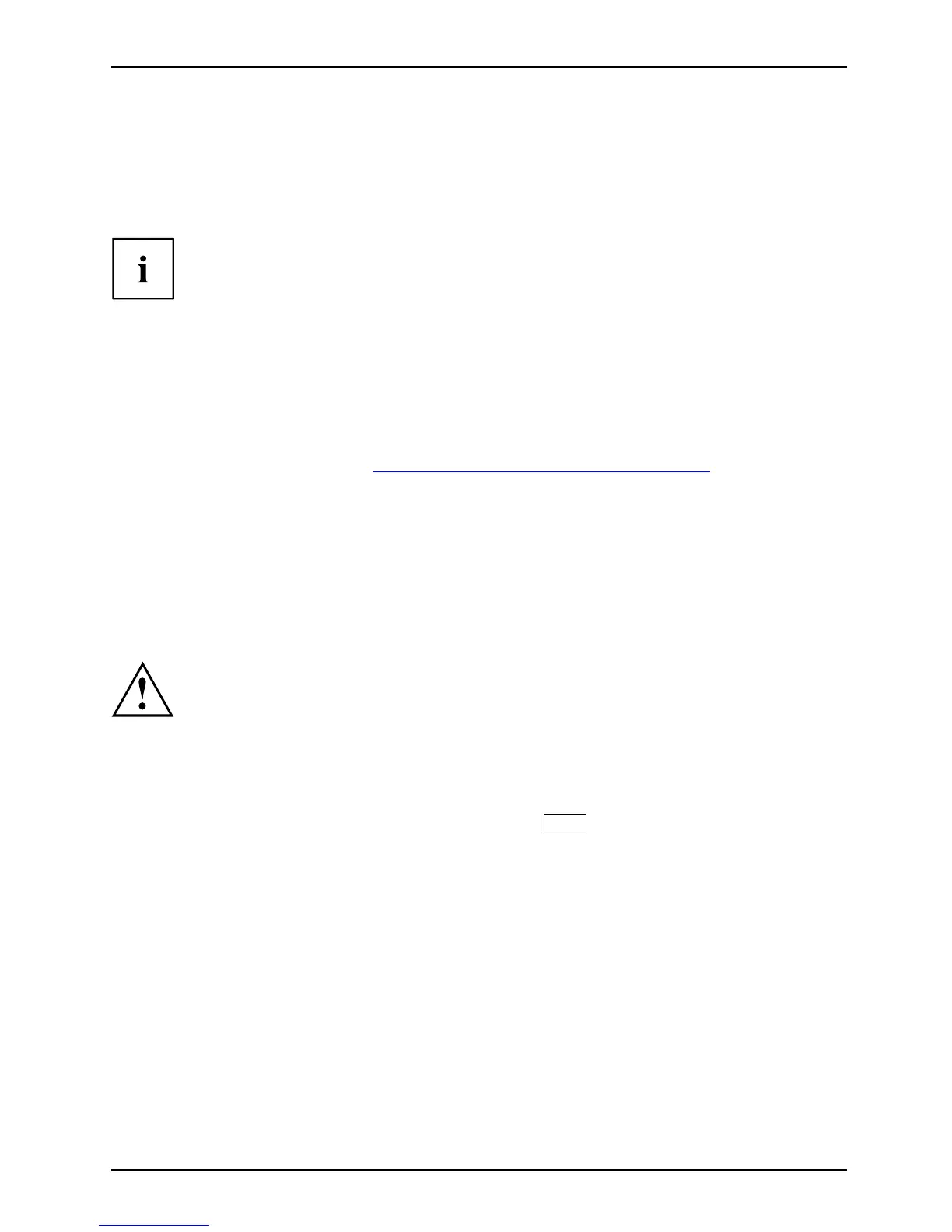Troublesho ot ing and tips
Help if problems occur
Should you at any time have a problem with your computer that you can’t solve
yourself, i n many cases you can qui ckly solve it by using the SystemDiagnostics
program which is pre-installed on your computer.
The SystemDiagnostics pro gram is already installed on devices which were
delivered with a Windows operating system.
► To start the SystemDiagnost
ics program, click on Start sym b ol - Program - Fujitsu - SystemDiagnostics.
► If a problem is found during a test run, the SystemDiagnostics program outputs
a code (e.g. DIFS-Code YXXX123456789123).
► Make a note of the output DIFS
code and the identity number of your device . The identity
number can be found on the typ
e rating plate on the back of the casing.
► For further clarification of the problem, contact the Service Desk for your country (see the Service
Desk list or visit the Internet at "
http://ts.fujitsu.com/suppor t/servicedesk.html"). When you do
this, please have ready th e identity number and serial number of your system and the DIFS code.
Restoring the hard disk contents under Windows
Harddisk:Operatingsystem,restoring
You can reinstall the operat
ing system with the "Windows Recovery CD" and
the "Drivers & Utilities" C
D/DVD.
The instructions are provi
ded on the case of the Recovery CD .
During the reinstall proc
ess your personal files and any installed programs
will be deleted. We advise
youtobackupyourfiles to an external hard
drive, or CD / DVD disk befo
re you start.
► Switch the notebook on.
The following display briefly appears on the screen during start-up:
<ESC>Diagnostic screen <
F12>Boot Me nu <F2>B IOS Setup
► W hen th is message appears, press the function key
F12
.
► Insert the "Windows Recove
ry CD" into the optical drive.
► Select CD-ROM and press the Enter k ey.
► Follo w the instructions on t
he screen.
After the installation you must install all the drivers again. Some installed hardware
components will not be correctly supported u ntil this has been done.
► Insert the "Drivers & Utilit
ies" CD/DVD into the optical drive. The CD starts automatically.
► Click on the Desk Update button.
► Select Automatic driver inst
allation (Express) and click on Sta r t installation.
► Follo w the instructions on the screen.
► Restart your notebook when the
driver installation is completed.
Fujitsu Technology Solutions 69
