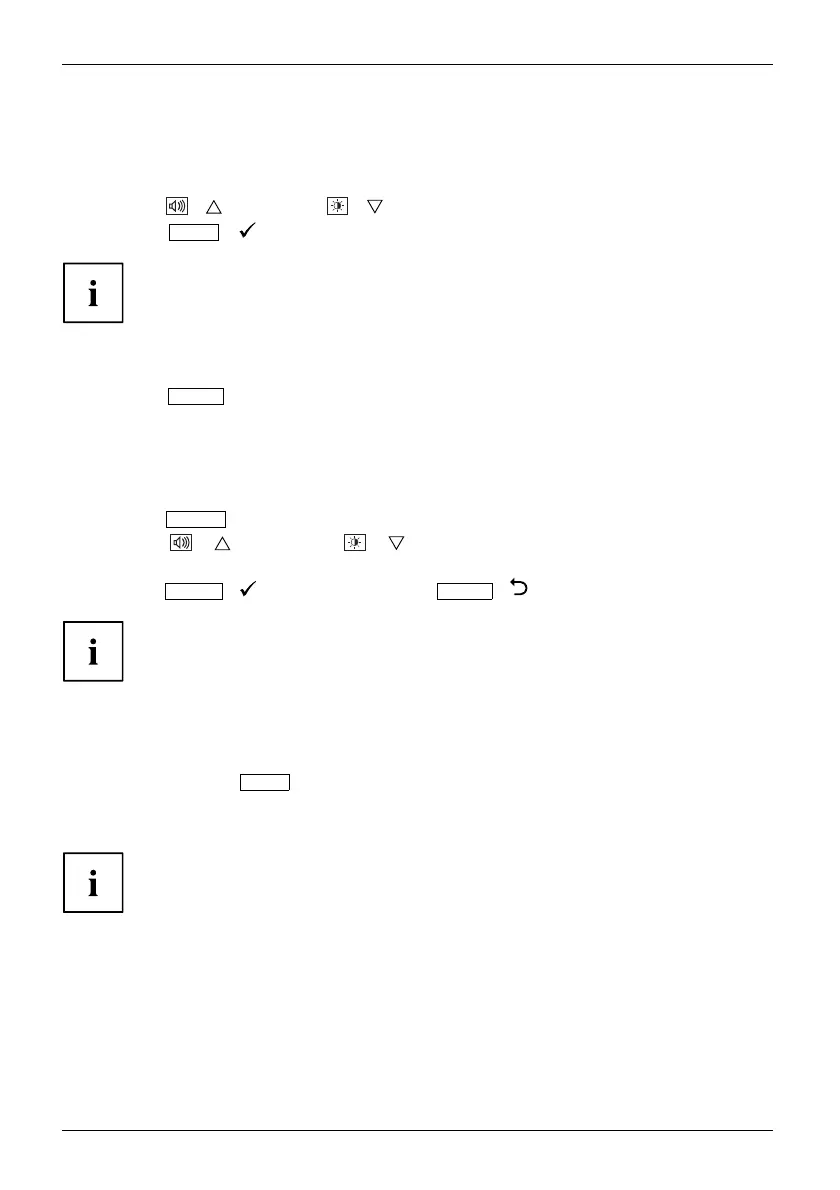Operation
Select OSD language
If one of the buttons is being pressed for the firsttimefortheOSDmenu,the
selection screen for the language is displayed:
► Press the
/ button or the / button to choose the desired language.
► Press the
MENU
/ buttontoconfirm
.
After selecting the OSD l
anguage for the first time, you can change
it at any time in the OSD.
Performing auto-adjustment of the monitor
► Press the
AUTO
button for ab out 1 second.
The Auto Processing messag e appears
Picture quality and position are set to optimum values for y our system.
Select input signal (D-SUB/DVI-D)
► Press the
INPUT
button to call the Input select setup window.
► Press the
/ button or the / button to select the desired
monitor connection (VGA or DVI).
► Press the
MENU
/ button to confirm or the
AUTO
/ button to cancel.
This setting window can also be called when the OSD menu is locked.
Locking the OSD menu
The OSD me
nu can be locked to prevent accidental or unauthorised change s to the monitor settings.
► Press an
dholdthe
MENU
button for a few seconds while you switch on
the moni
tor with the ON/OFF switch.
The message OSD lock ed / unlocked is displayed.
Please proceed in the same manner to release the locked OSD menu again.
22 Fujitsu Technology Solutions
