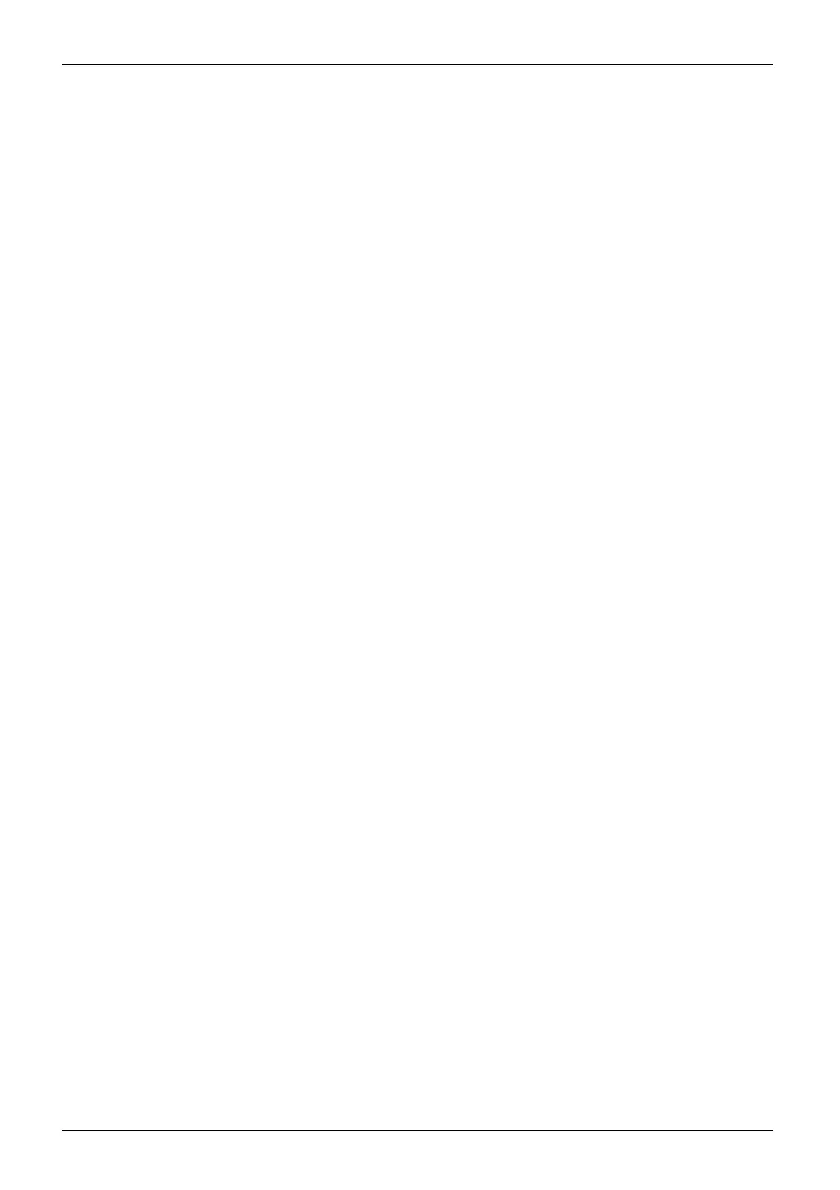Contents
InsertingtheSIMcard ............................................................... 37
Removing aSIMcard ............................................................... 38
Wireless components Wireless LAN / Bluetooth / LTE (optional) . . . .......................... 39
Switching the wireless components on and off ......................................... 39
SettingupWLANaccess ............................................................ 39
Access via LTE (optional) ............................................................ 39
EthernetandLAN ....................................................................... 40
Switching between automatic graphics (NVIDIA Optimus Technology) and use of processor
graphics exclusively . . . . . ................................................................40
Your USB Thunderbolt™ Port replicator (optional) ......................................... 41
Ports on the Thunderbolt™ Port Replicator . . . ......................................... 41
Settingupthe portreplicator ......................................................... 42
Connecting the power adapter to the Thunderbolt™ Port Replicator . . ................... 42
Connecting the notebook to the Thunderbolt™ Port Replicator .......................... 43
Switching on the notebook via the Thunderbolt™ port replicator . . . . . . . . . ................ 44
Disconnecting the notebook from the Thunderbolt™ Port Replicator . ................... 44
Securityfunctions ..................................................................... 45
Configuring the fingerprint sensor ........................................................ 45
Configuringthe palm veinsensor ......................................................... 46
UsingtheSecurityLock ................................................................. 46
Configuringpasswordprotection in BIOS Setup Utility ...................................... 47
Protecting BIOS Setup Utility (supervisor and user password) . .......................... 47
Password protection for booting of the operating system . .............................. 49
Password protection for the memory module . ......................................... 49
SmartCard reader ....................................................................... 50
InsertingtheSmartCard ............................................................. 50
Connectingexternaldevices ........................................................... 51
Connecting an external monitor . . ........................................................ 51
Connecting USB devices ................................................................52
USB port Intel® Thunderbolt
TM
4withchargingfunctionanddisplayport(USBType-C) .... 53
USBportwith charging function (Anytime USBcharge) ................................. 54
HowtoremoveUSBdevicescorrectly ................................................ 54
Headsetport ........................................................................... 55
Removing and installing components during servicing . . . .............................. 56
Settings in BIOS Setup Utility . . ........................................................ 57
Startingthe BIOSSetupUtility ........................................................... 57
OperatingtheBIOSSetupUtility ......................................................... 58
ExitingBIOS SetupUtility ................................................................ 59
Exit Saving Changes - save changes and exit BIOS Setup Utility . . . . ................... 59
Exit Discarding Changes – Discard changes and exit BIOS Setup Utility . . . . ............. 59
Load Setup Defaults – Copy Standard Entries ......................................... 59
Discard Changes – Discard changes without exiting the BIOS Setup Utility . .............. 59
Save Changes - save changes without exiting the BIOS Setup Utility . ................... 59
Save Changes and Power Off . . . . . . ................................................. 59
EraseDisk ............................................................................. 60
ConfiguringRAIDdatastorage ........................................................... 61
InteliRST/VMD driver pack .......................................................... 61
Switch on VDM controller ............................................................ 61
Option 1: Intel Rapid Storage Technology and Intel® O ptane® Memory and Storage
Management ......................................................................... 62
4 Fujitsu
