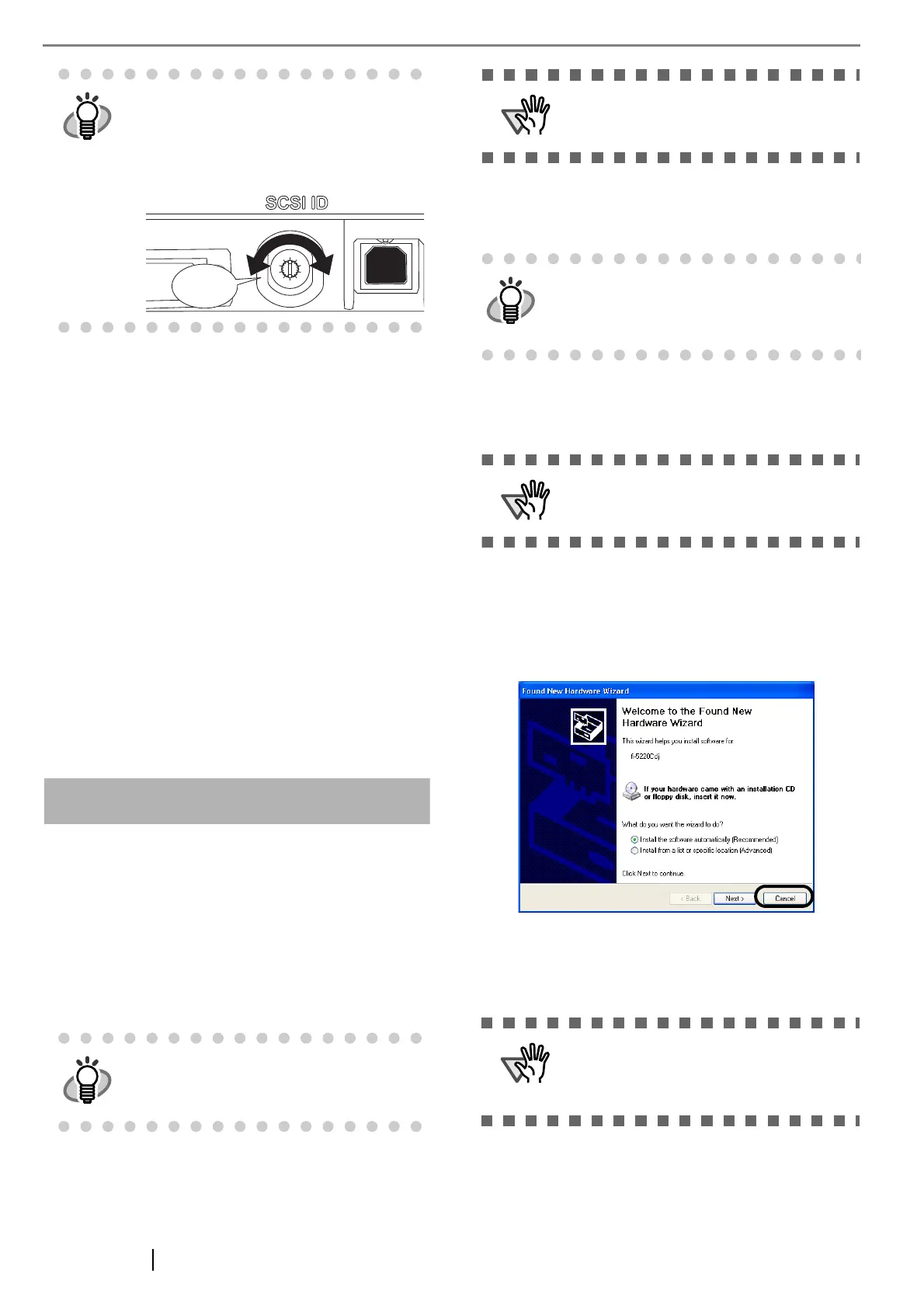5
2.3 Installing the Scanner
Application
For scanning documents with this scanner, both scanner
driver and image capturing application software (called
"application" hereafter) must be installed on your PC.
The following scanner drivers and applications are pro-
vided:
• Scanner Driver:
FUJITSU TWAIN 32 Scanner Driver
FUJITSU ISIS Scanner Driver
• Scanning application:
ScandAll PRO (for FUJITSU TWAIN 32)
QuickScan Pro
TM
(for FUJITSU ISIS)
Install the appropiate scanner driver for the application
you will use. The following sections descri be installa-
tion of each driver and application.
For FUJITSU TWAIN32 Scanner Driver
■
Preparation
Confirm the following items before installing the appli-
cation.
• Take out the Setup CD-ROM from its pack-
age, but do not insert the Setup CD-ROM
into the CD driver yet.
• Connect the scanner correctly to your PC.
• Uninstall any older versions of FUJITSU
TWAIN 32 driver if already installed.
■
Installing the FUJITSU TWAIN32
Scanner Driver
1. Press the power button to turn on the scanner.
2. Turn on your PC and log on to Windows.
3. If the scanner is automatically detected,
[Found New Hardware Wizard] or [Add/
Remove Hardware Wizard] dialog box will
appear. Click [Cancel] to close the Wizard win-
dow.
4. Insert the Setup CD-ROM into the CD drive.
⇒ <SETUP DISK START UP SCREEN>
appears.
The factory default setting for SCSI ID is
"5". If the SCSI ID of another SCSI device is
set to the same ID, change either the scan-
ner's SCSI ID or SCSI ID of the other SCSI
device. Set the SCSI ID using the SCSI ID
switch on the back of the scanner.
For details on how to connect the scanner,
refer to "2.2 Connecting the Scanner to
Your PC" on page 4.
Uninstall [Scanner Utility for Microsoft Win-
dows] from [Add/Remove Programs] of the
control panel.
Windows XP screenshots are used in this sec-
tion as examples. The windows and opera-
tions may slightly vary, if your OS is other than
Windows XP.
Be sure to log on as a user with "Administra-
tor" privileges.
This screen may not appear when the
"Autoplay" setting of your PC is off. In this
case, run "Install.exe" in this CD-ROM directly
from the "Explorer" or "My Computer".
