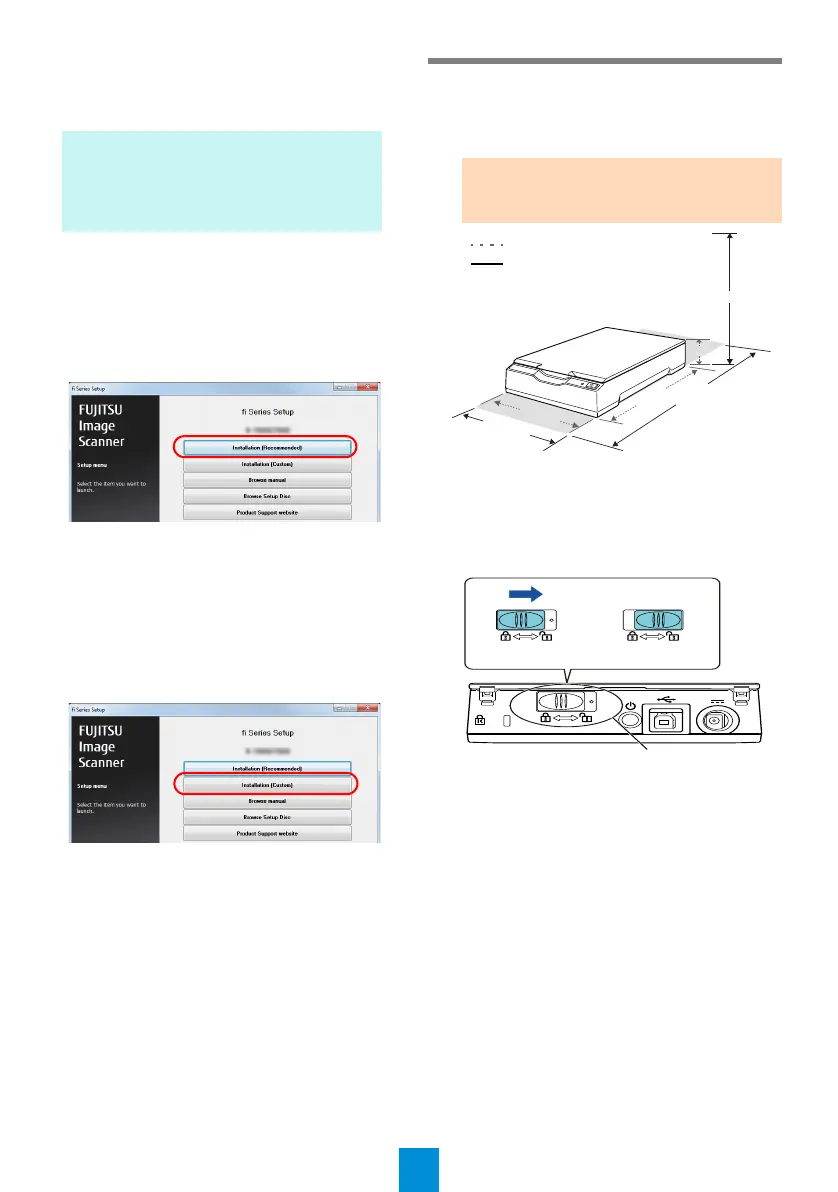4
2. Insert the Setup DVD-ROM into the DVD
drive.
The [fi Series Setup] screen appears.
3. Click the scanner model name to be used
(if the window for selecting a model name
is displayed).
4. Click the [Installation (Recommended)]
button.
5. Follow the instructions on the screen to
proceed with the installation.
■ Installation (Custom)
1. Perform steps 1. to 3. in "Installation
(Recommended) (page 3)".
2. Click the [Installation (Custom)] button.
3. Select the check box for the software to
install and click the [Next] button.
4. Follow the instructions on the screen to
proceed with the installation.
Installing the Scanner
Install the scanner in the following procedure.
1. Place the scanner at its installation site.
2. Unlock the transport lock switch.
There is a carrier unit inside the flatbed which
is fixed in place to prevent damage during
transportation.
Slide the transport lock switch on the back.
HINT
If the [fi Series Setup] screen does not
appear, double-click "Setup.exe" in the
Setup DVD-ROM via Windows Explorer or
[Computer].
ATTENTION
Carry the scanner by supporting it from the
bottom.
145 (5.71)
257
281
234
(10.12)
40 (1.57)
(11.06)
(9.21)
145 (5.71)
Outer dimensions
Installation space
Unit: mm (in.)
Locked
Unlocked
Transport lock switch
