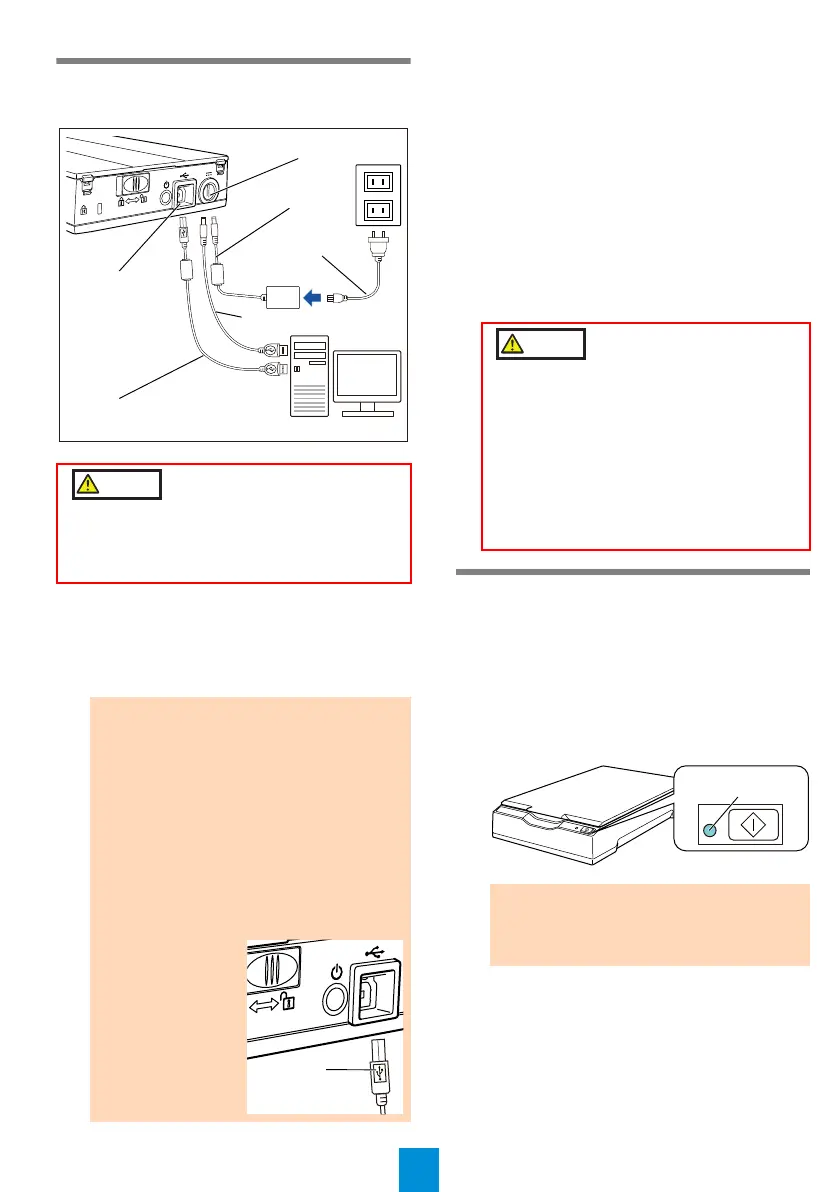5
Connecting the Cables
Connect each cable in the following procedure.
1. Confirm that the computer is turned off.
2. Connect the USB cable to the USB
connector of the scanner and USB port of
the computer.
3. Connect the power cable or USB bus
power cable.
For the power cable connection
The AC cable and AC adapter connected to
each other are collectively called the "power
cable".
Connect the power cable to the power
connector of the scanner, and plug the other
end into an AC outlet.
For the USB bus power cable
Connect the USB bus power cable to the
power connector of the scanner and to the
USB port of the computer.
Test-Scan
Follow the procedure described below to check
that documents can be scanned correctly by using
PaperStream Capture and PaperStream IP
(TWAIN).
1. Turn on the computer.
The scanner is turned on, and the power
LED lights in green.
Only use the supplied AC adapter. Not doing
so may cause the scanner to malfunction.
Furthermore, do not use the supplied AC
adaptor for other products.
ATTENTION
Use the supplied USB cable.
When you use a USB hub, a USB 2.0
certified hub is recommended. If the
scanner that is connected to the USB hub
does not operate properly, connect the
USB cable to the USB port of the
computer directly.
If you connect the scanner with USB 2.0,
it is required that the USB port be
compliant with USB 2.0. The scanning
speed slows down when you connect the
scanner with USB 1.1.
Connect it with
the USB mark
facing up.
USB connector
AC cable
USB cable
Power connector
AC adapter
USB bus power cable
WARNING
Only use the power cable or USB bus
power cable that is supplied with the
scanner.
Doing the following may cause an electric
shock or the scanner to malfunction:
Using a power cable or USB bus power
cable that is not supplied with the
scanner.
Using the supplied power cable or USB
bus power cable with other products.
ATTENTION
If the power LED does not light in green,
refer to "Chapter 6 Troubleshooting" in the
Operator's Guide.
